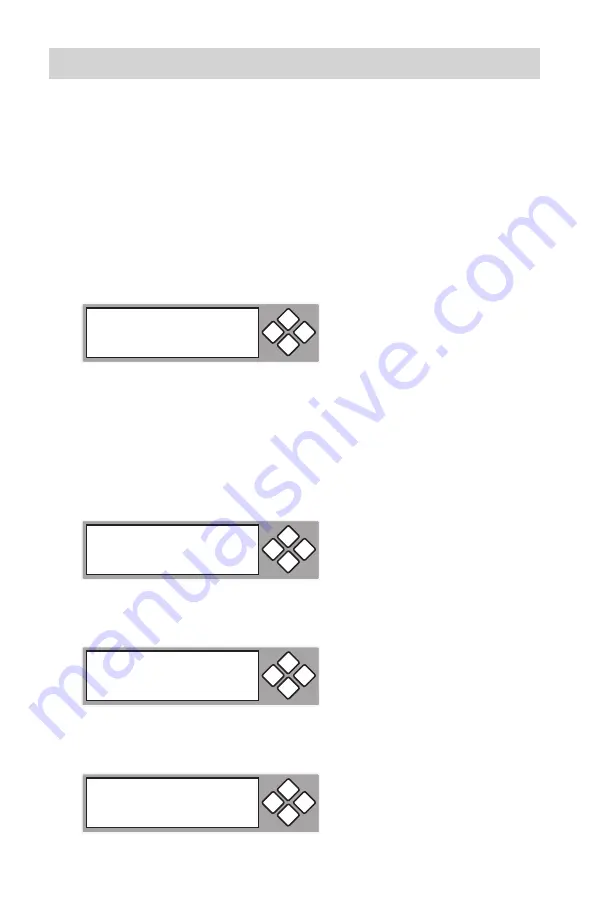
www.aleratec.com
46
Using the DVD/CD Duplicator
Main Menu
Advanced Setup
- continued
12.08 Compare Firmware
This function compares the current version firmware with the latest version
when the firmware disc is placed into the DVD/CD-ROM.
Place the disc that contains the latest firmware data into the DVD/CD-
1.
ROM.
12.09 Hardware Diagnostic
This function will detect the devices connected to the duplicator’s controller and
display information on the hardware.
Move to Hardware Diagnostic with the arrow keys and press the
1.
ENT
button to enter.
The display will prompt you first for the button test. Follow the instructions
2.
on the display to test each button.
After the button function test, the system will self test and then display Test
3.
Finished.
12-08. Adv Setup
Compare Firmware
ESC
ENT
12-09. Adv Setup
H/W Diagnostic
ESC
ENT
Enter ESC
Hold ESC to Exit
ESC
ENT
Test Finished
ESC
ENT
Summary of Contents for 1:1 DVD/CD Copy Cruiser Pro HLS
Page 6: ...www aleratec com...
Page 25: ...www aleratec com 19...
Page 67: ...www aleratec com Notes...






























