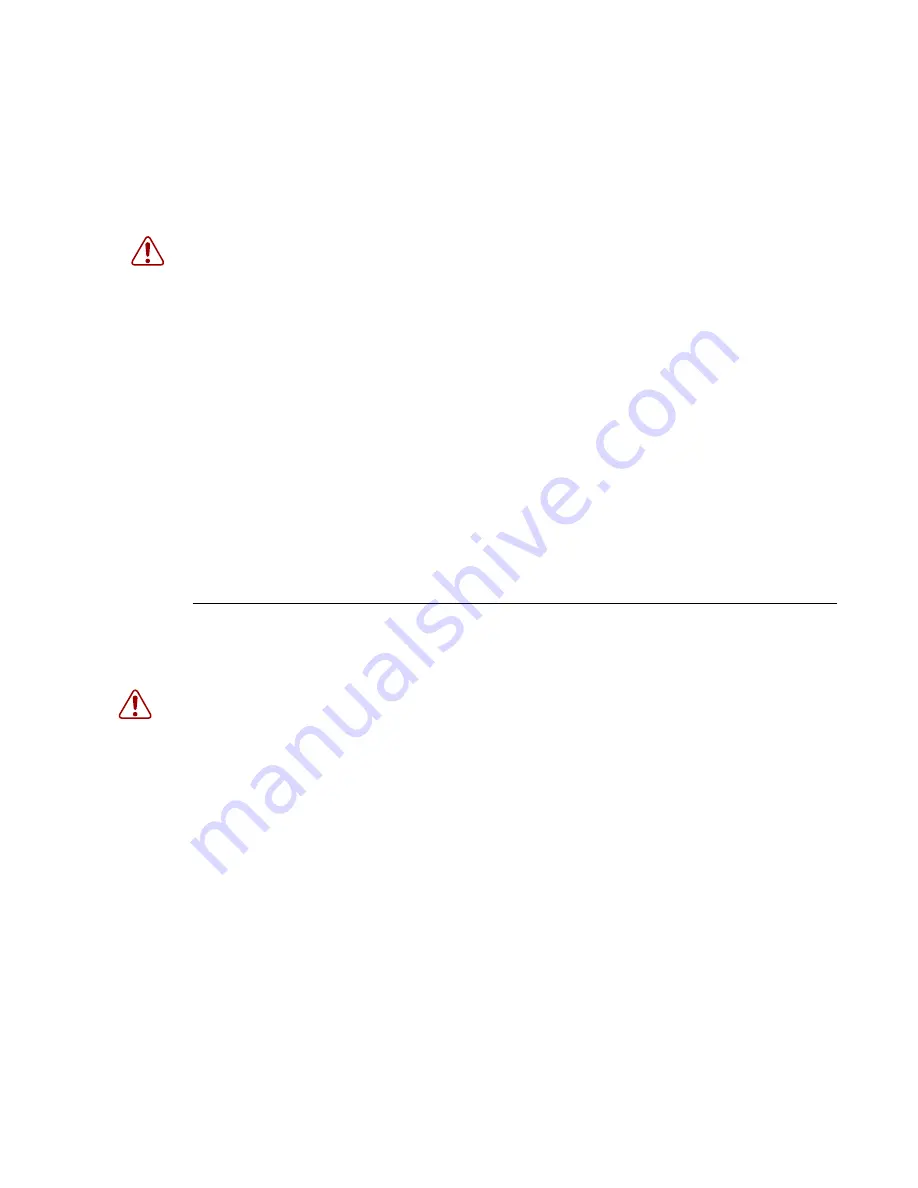
Site Preparation
7450 ESS-7
Page 47
Cabling
Power
Warning:
• To comply with the GR-1089-CORE, Issue 03, requirement R4-9 [31] standard for
electromagnetic compatibility and safety, all intra-building ports are specified for use with
shielded and grounded cables at both ends.
• The intra-building port(s) of the equipment or sub-assembly is suitable for connection to intra-
building or unexposed wiring or cabling only. The intra-building port(s) of the equipment or sub-
assembly must not be metallically connected to interfaces that connect to the Outside Plant
(OSP) or its wiring. These interfaces are designed for use as intra-building interfaces only (Type
2 or Type 4 ports as described in GR-1089-CORE, Issue 4) and require isolation from the
exposed OSP cabling. The addition of primary protectors is not sufficient protection in order to
connect these interfaces metallically to OSP wiring.
• Bare conductors must be coated with an appropriate antioxidant compound before crimp
connections are made. All unplated connectors, braided strap, and bus bars must be brought to a
bright finish and then coated with an antioxidant before they are connected.
• The equipment under test (EUT) is specified for DC-I power configurations. The battery returns
must remain isolated until they reach the main power buss.
Warning:
• Only service electrical personnel should perform wiring and cabling to the system.
• All power to the equipment rack or cabinet should be disconnect before the installation.
• The power cable(s) must meet your local electric code requirements.
• The PEM circuit breaker is not intended to be used as the chassis ON/OFF switch. Unplug the
power cord from the power source and disconnect the cord from the receptacle on the power
module to remove power.
Summary of Contents for 7450 ESS-7
Page 1: ...7450 ESS 7 INSTALLATION GUIDE February 2008 Document Part Number 93 0048 07 01 93 0048 07 01...
Page 6: ...Page 6 7450 ESS 7 Table of Contents...
Page 14: ...Preface Page 14 7450 ESS 7...
Page 28: ...Chassis Features Page 28 7450 ESS 7 Figure 6 7450 ESS 7 DC Power Entry Module SR70022...
Page 36: ...7450 ESS 7 System Installation Process Page 36 7450 ESS 7...
Page 108: ...Installing MDAs Page 108 7450 ESS 7...
Page 116: ...LEDs and Optics Page 116 7450 ESS 7...
















































