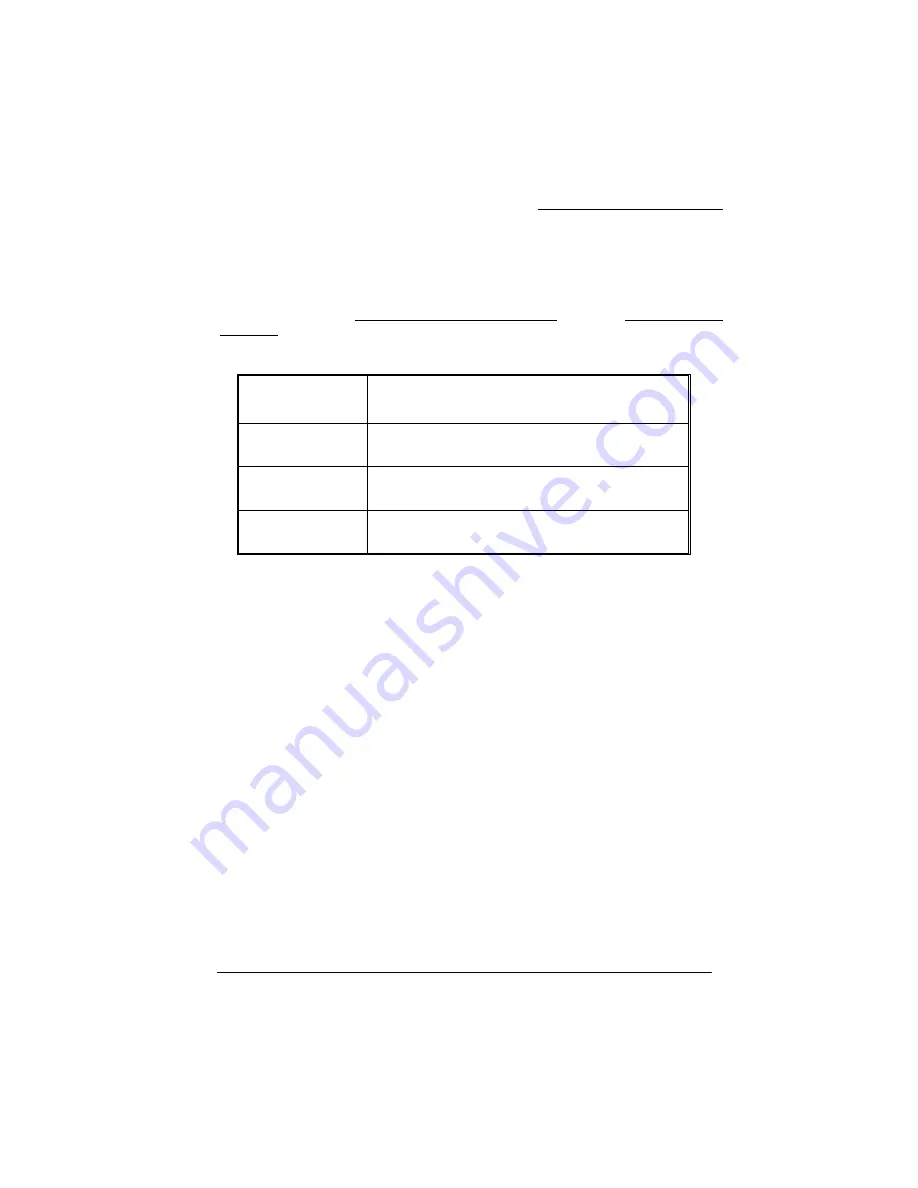
PX865PE/ PX865P Series
53
AGP/PCI/SRC Speed Setting
This item determines the AGP, PCI and SRC frequencies (speed settings). You can set these
frequencies using the supplied BIOS options. One of the options available to you is “Auto, Auto,
Auto”. Using the “Auto, Auto, Auto” option will instruct the system to automatically calculate these
frequencies based on the factory default “CPU Host Frequency” setting, the current “CPU Host
Frequency” setting and the formulas in the table below. Note that the factory default “CPU Host
Frequency” is the value of the “CPU Host Frequency” when you first received your system.
Factory Default
“CPU Host
Frequency”
Formulas (using the “Auto, Auto, Auto option)
100
AGP frequency
=
current
CPU Host Frequency / 1.5
PCI frequency
=
current
CPU Host Frequency / 3
SRC frequency
=
current
CPU Host Frequency / 1
133
AGP frequency
=
current
CPU Host Frequency / 2
PCI frequency
=
current
CPU Host Frequency / 4
SRC frequency
=
current
CPU Host Frequency / 1.33
200
AGP frequency
=
current
CPU Host Frequency / 3
PCI frequency
=
current
CPU Host Frequency / 6
SRC frequency
=
current
CPU Host Frequency / 2
To determine your new frequencies, you must first take the factory default “CPU Host Frequency”
and then determine the corresponding formulas according to the table above. Second, take the current
“CPU Host Frequency” setting and apply it to the formulas to arrive at your new frequencies.
* Your AGP, PCI or SRC devices may begin to malfunction because they are unable to handle
certain speeds that are calculated using the “Auto,Auto,Auto” option, in which case you can fix the
frequencies for these devices using the other available options for this field. And if you want to
overcolock a system with SATA HDDs, we strongly to remind you to fix the AGP/PCI/SRC Speed to
“66.7, 33.4, 100.2”.
Configuration Suggestions
Before attempting overclocking, you should write down all of the default BIOS settings for the
variables described in the previous sections. This is so you can return to the original values if you run
into problems.
The next suggestion is to adjust in small steps and not to increase the options too fast. This is
especially true with Voltage since increasing the voltage can significantly increase temperature. After
adjusting the BIOS settings and rebooting your system, always check the CPU temperatures that are
displayed in the BIOS Setup Utility (HW Section). Tolerable temperatures for your CPU will be
listed with the specifications provided by your CPU manufacturer.
Because increasing voltages is the biggest factor in increasing temperatures, you should only increase
voltages as a last option when your system is continuing to experience problems. When you do
increase the voltages, increase them only one increment at a time.




































