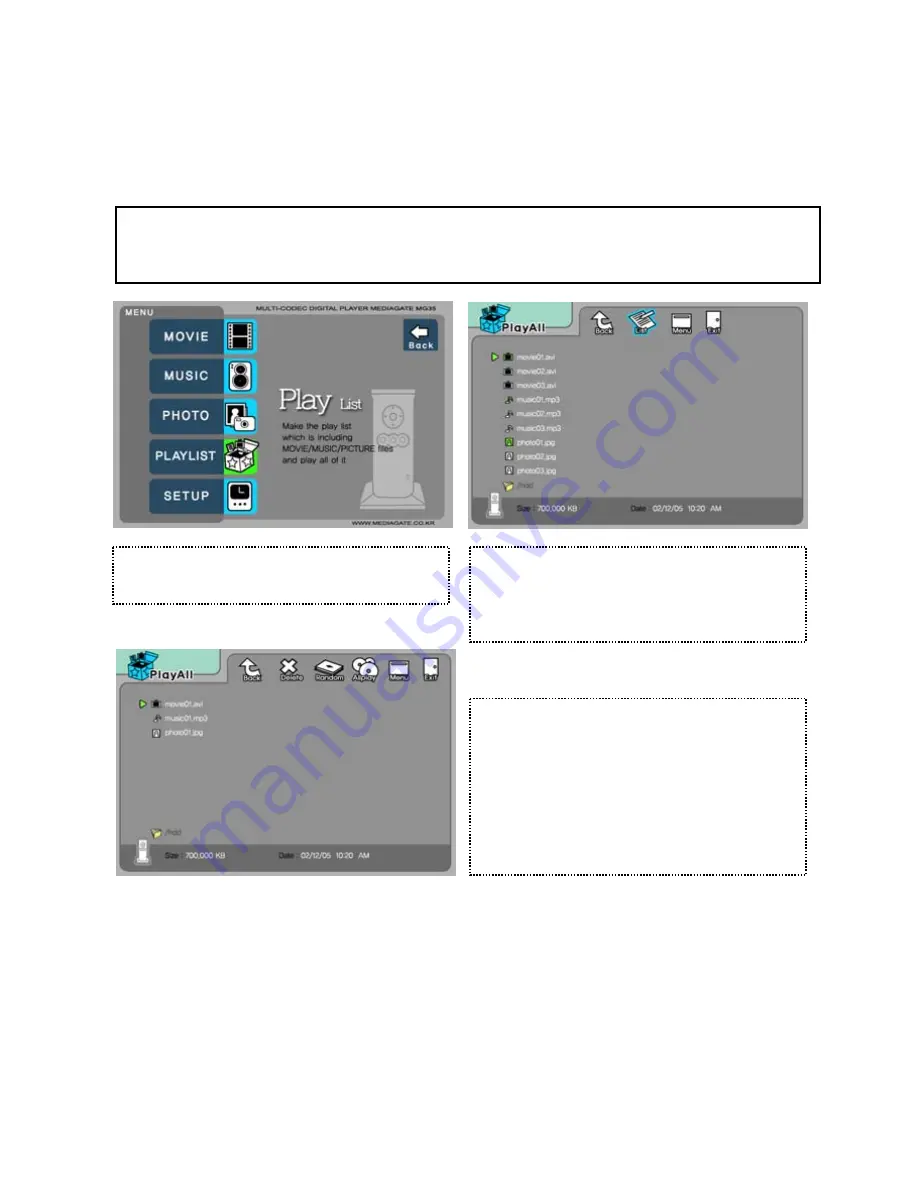
3.8
Creating
a Play-List
You
can
"
register
" (add)
all media type of files like video, music, and photo to play-list.
Any
media files
added
to
a
play-list
will be played w
hatever
media type
s they are
.
I.E you can create "Mixed" play lists.
9
It is not possible to play each registered file
seperately
.
Use 'Random
"
,
"
PLAY all' icon or
the
[PLAY/PAUSE] button
.
.
Note: All playlists will be LOST once the MG-45 is rebooted, they are NOT saved.
①
Select Play List icon in
the
Media Type Selection screen.
②
Go
to a file and press [ENTER] for adding to
Play-
List. After adding, press [ ] for moving to 'Menu Icon
▶
tray'.
Go
to 'List' icon and press [ENTER].
③
Play-List screen appears. You can see
the files
you just added
.
Play
in the following ways.
- Random icon: play in
a
random
manner
.
- Allplay icon: play in order from selected file.
- Play/Pause button: play in order from selected file.
* In order to move up to
the
Menu Icon Tray, press
the
[
▶
] button.
* Delete(X) icon means
you can
delete all the added files.
* In order to delete a added file, move to a file on
the
Play-List screen and press [ENTER] twice.
* In order to change location among added files,
go
to
the
file
that
you want to
change
and press [ENTER] and then
move to the other file where you want to
insert
and press [ENTER].
Similar to how you would "Copy
& "Paste."
49
Summary of Contents for Mediagate MG-45
Page 1: ......


















