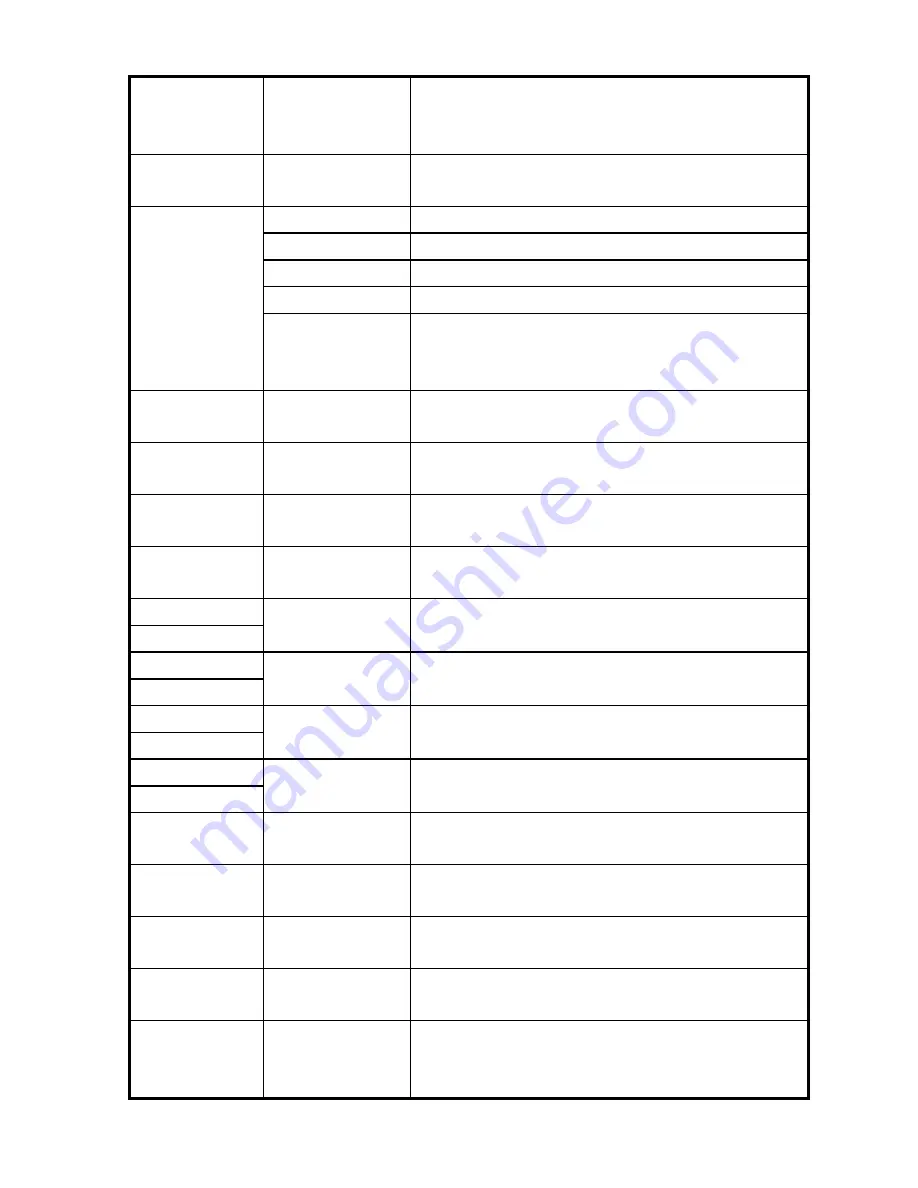
Subtitle
Sync.
It is possible to set the subtitle sync. with
◀▶
(one second)
▼▲
(60 second) when motion and subtitle sync is not
matched.
4, 5, 6
Number Button
Subtitle
Color Change
Subtitle color is changed when pressing number 4, 6 button
s
.
In order to return
to the
default color (white), press number 5.
Zoom Vertical
Zoom
s
screen vertically.
Zoom Full
Enlarge the overall screen.
Custom
Enlarge or reduce the screen
with
▲▼
◀▶
arrow buttons.
Default
Return to
the
original screen size and position.
Scr. SIZE
Screen Position
Move the screen
in any
direction with
▼▲◀▶
arrow
buttons. Press
the
[Brt.Cont] key
to return
to the original
position
after changing the
Screen position.
TIME SEARCH
Jump to Preferable
Playback Time
Move to a selected time
within
file.
CANCEL
Delete Input
Numbers
In
the
time search box, this button deletes all
entries.
Brt. CONT
Control luminosity,
color depth, brightness
When this button
is pressed
,
3 modes
are
switch
ed
.
After
selecting
a mode, change
the
settings with
▲▼
arrow buttons.
FILE INFO
Show File
Information
Show
s
information
for the file
being played.
In order to
hide th
is
information, press
the
button again.
FF
▶▶
▶
arrow button
Fast Forward
Whenever
this button
is pressed
, play speed is changed
with increments of
8x, 16x, 32x in
a
forward
direction
.
REW
◀◀
◀
arrow button
Rewind
Whenever
this button
is pressed
, play speed is changed with
with increments of
8x, 16x, 32x in
a
backward
direction
.
▲
arrow button
Volume Up
Turns
Volume up.
VOLUME -
▼
arrow button
Volume Down
Turns
Volume down.
MUTE
Sound Off
Mute
s
the sound. In order to hear sound, press this button
again.
ENTER
Playback a File
Play
s
a file. After playback
has finished
,
it
return
s
to
the
file
selection
screen.
PLAY / PAUSE
II
▶
Playback
Next All Files
After the file that you select
ed
, all
subsequent
files
are played
continuously. It is
is same as
the
[PLAY/PAUSE] button.
PLAY / PAUSE
II
▶
Pause
Pause
s
playback, if
pressed during file playback.
In order to
restart
play, press this button again.
PREV
I
◀◀
Playback
Previous File
Play
s
a previous file before a current playback file. If you used
[ENTER] for playback, you can not use this function. This is
available in playing all files as using [PLAY/PAUSE] button or
'ALLPLAY' icon.
41
Summary of Contents for Mediagate MG-45
Page 1: ......












































