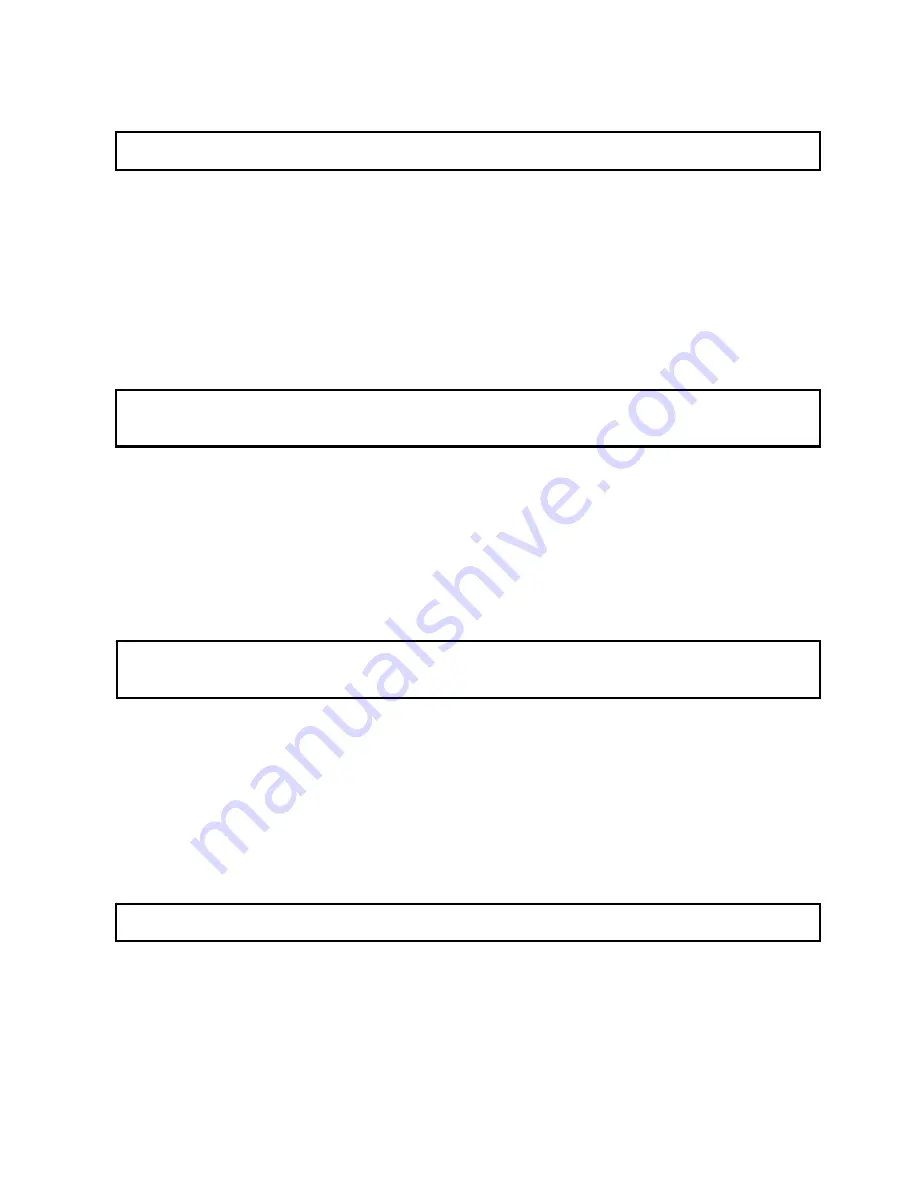
1.3.4 Linux
9
Support is
available
for
Linux 2.4
and
higher.
[Automatic Mount]
After booting, log-in.
Connect MG-45 -> Power On MG-45 -> Check the detection with [fdisk] -> make Mount Pointer (ex. mediatest) at
Folder Mount(/mnt) -> Edit [/etc/fstab] -> add the following;
/dev/sda /mnt/mediatest vfat noauto, user 0 0 (in case of FAT32 HDD)
/dev/sda /mnt/mediatest ntfs noauto, user 0 0 (in case of NTFS HDD)
Log-in again.
9
above example “sda” is assumed that the MG-45 will be detected as “sda” on your system. If not, you have to write the drive
name which is detected as “USB Mass Storage”, not “sda”
[Manual Mount]
Connect MG-45 -> Power On MG-45 -> Check the detection with [fdisk] -> make Mount Pointer (ex. mediatest) at
Folder Mount(/mnt) -> Edit [/etc/fstab] -> add the following;
mount –t vfat /dev/sda /mnt/mediatest (in case of FAT32 HDD)
mount –t ntfs /dev/sda /mnt/mediatest (in case of FAT32 HDD)
9
above example “sda” is assumed that the MG-45 will be detected as “sda” on your system. If not, you have to write the drive
name which is detected as “USB Mass Storage”, not “sda”
[How to
disconnect
]
Do [unmount] at Device Control.
1.3.5 Mac
9
Support is
available on Mac 9.0
and
higher.
No need to install the installation driver
with
Mac OS
ver
9.x
,
the MG-45 will be detected automatically. If the
MG-
45 is detected correctly, an icon
appears on screen.
.
To
removing MG-45 safely, drag the icon to
the
trash and unplug
the
MG-45.
17
Summary of Contents for Mediagate MG-45
Page 1: ......






























