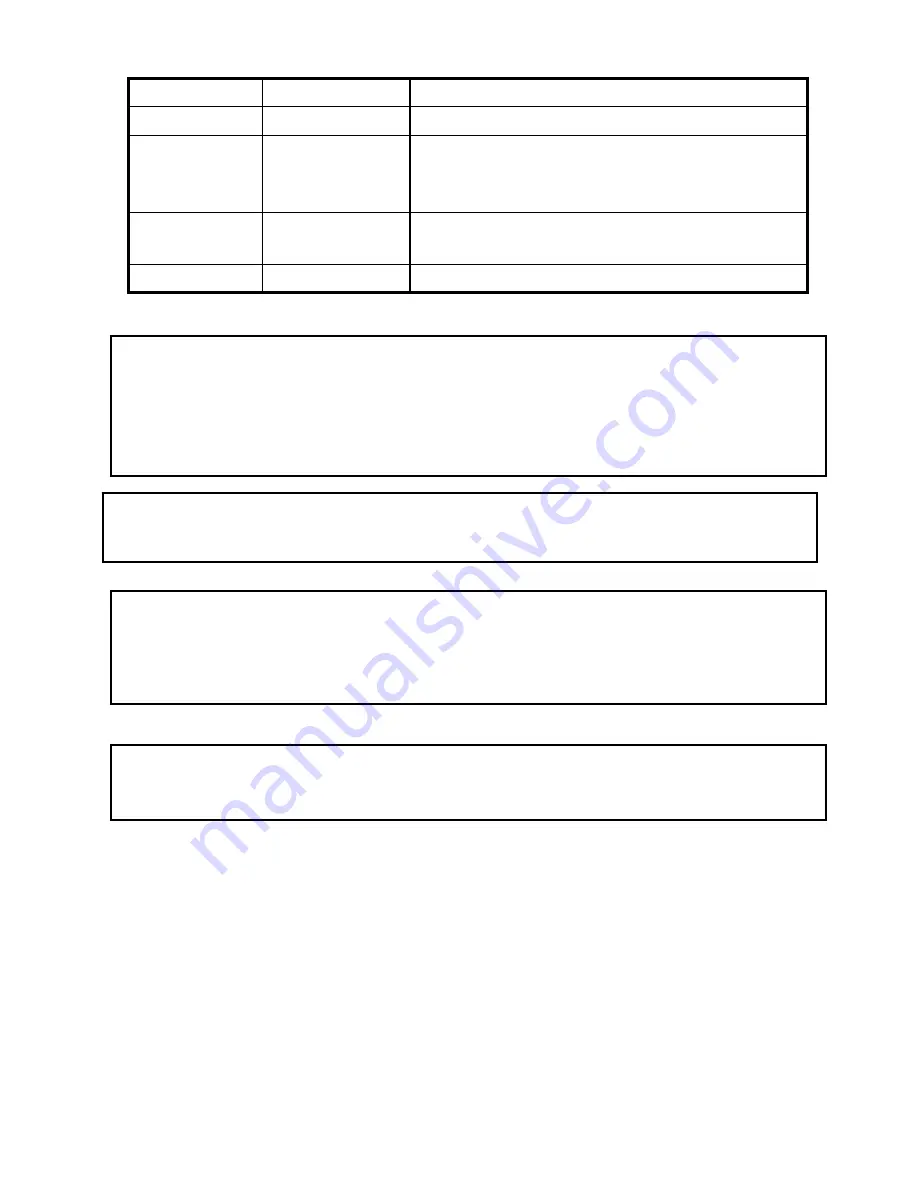
ALL MEDIA
All Media Mode
All media files are displayed including movie, music and photo.
INFO
-
Current information of MG-350HD is displayed.
TV OUT
Video Out Signal
When pressing this button, video output signal is changed repeatedly.
(If you can not see normal screen, press this button repeatedly until returning
normal screen.
Brt.CONT
Control luminosity,
color depth, brightness
When pressing this button, 3 modes switch. After selecting
a mode, change settings with
▲▼
arrow buttons.
SETUP
-
Move to setup screen.
√
Play All File, Play One File
Press [MENU] and move to 'Play Mode' icon. Two Play modes are available, when pressing [OK], change the mode "Play one>Play all". After
selecting one, press [MENU] again for saving configurations.
*Play One: Play the selected file and stop.
*Play All: Played the selected file and continue to play next all files at the directory including sub directory.
√
Refresh Network
Press [STOP], PCs list on the network or shared folder list are refreshed.
√
Jump to first or last page
There might to be two or more list pages in case of many files at directory. At the time, conveniently jump to first or last page.
*Jump to last page from first page: Move to [Up Directory] on the top of first page and press [
▲
] or [Previous].
*Jump to first page from last page: Move to the last file on last page and press [
▼
] or [Next]
√
See a long directory path
In case of Directory path information is longer than file information, press [Scr.SIZE].
95
Summary of Contents for MediaGate MG-350HD
Page 1: ......
Page 4: ...9 Firmware Upgrade 106 3...
Page 12: ...Use as External USB HDD 11...
Page 24: ...Connect to PC via Network 23...
Page 30: ...Shared File Playback Stream 29...
Page 44: ...Use as Network Storage NDAS 43...
Page 48: ...Use USB Host 47...
Page 50: ...Connect to External AV Device 49...
Page 53: ...52...
Page 54: ...Basic Setup 53...
Page 92: ...How to Play Remote Control 91...
Page 106: ...Firmware Upgrade 105...


























