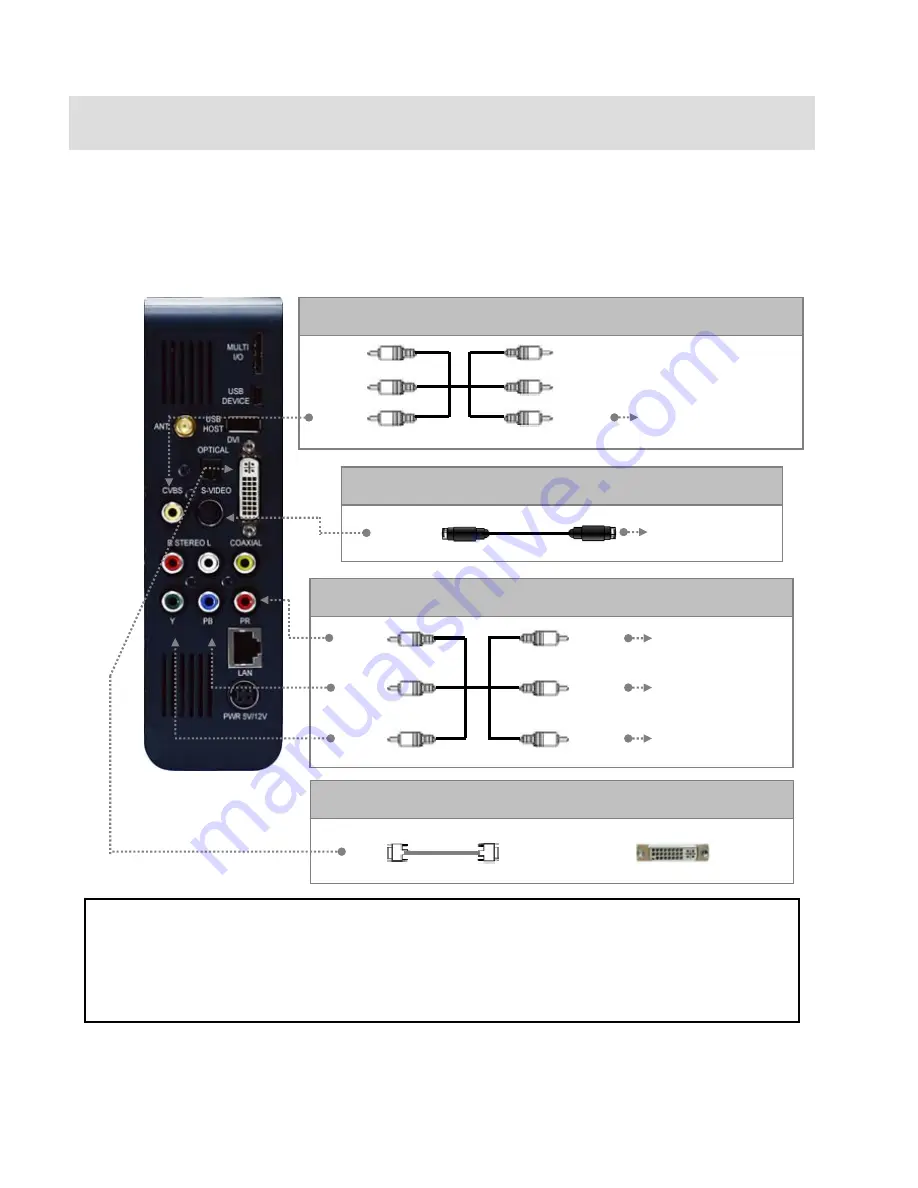
6. Connect to External AV Device
6.1 Connect Video Cable
MG-350HD supports 4 type of video output; “Composite, S-video, Component, DVI”. Use video connection that your TV supports.
Normally, TV supports composite video connection, and this package supplies composite video cable.
①
Composite: Yellow RCA cable. (Supplied)
√
When you can not see normal screen after connecting video cable, check followings,
1. “TV “– Switch to Video Input Mode: Turn on TV, and switch to video input mode same as video connection. See TV user manual.
2. “MG-350HD” – Switch to Video Output Mode: Press [TV OUT] button repeatedly. Whenever press [TV OUT], video output signal is changed.
3. After you see normal screen, you have to save video configurations of MG-350HD .See “7.1 Video Setup”.
Red
(Pr)
Blue
(Pb)
Green
(Y )
Red
(Pr)
Blue
(Pb)
Green
(Y )
Connect Pr Jack of TV
Connect Pb Jack of TV
Connect Y Jack of TV
Yellow
(CVBS)
Yellow
(CVBS)
S-VIDEO
Connect to Composite (CVBS)
Jack of TV
Connect S-Video Jack
of TV
②
S-Video: Black rounded cable (not supplied)
③
Component: Y, Pb, Pr component cable (not supplied)
④
DVI : DVI Cable (not supplied)
Connect DVI Jack of TV
DVI
50
Summary of Contents for MediaGate MG-350HD
Page 1: ......
Page 4: ...9 Firmware Upgrade 106 3...
Page 12: ...Use as External USB HDD 11...
Page 24: ...Connect to PC via Network 23...
Page 30: ...Shared File Playback Stream 29...
Page 44: ...Use as Network Storage NDAS 43...
Page 48: ...Use USB Host 47...
Page 50: ...Connect to External AV Device 49...
Page 53: ...52...
Page 54: ...Basic Setup 53...
Page 92: ...How to Play Remote Control 91...
Page 106: ...Firmware Upgrade 105...






























