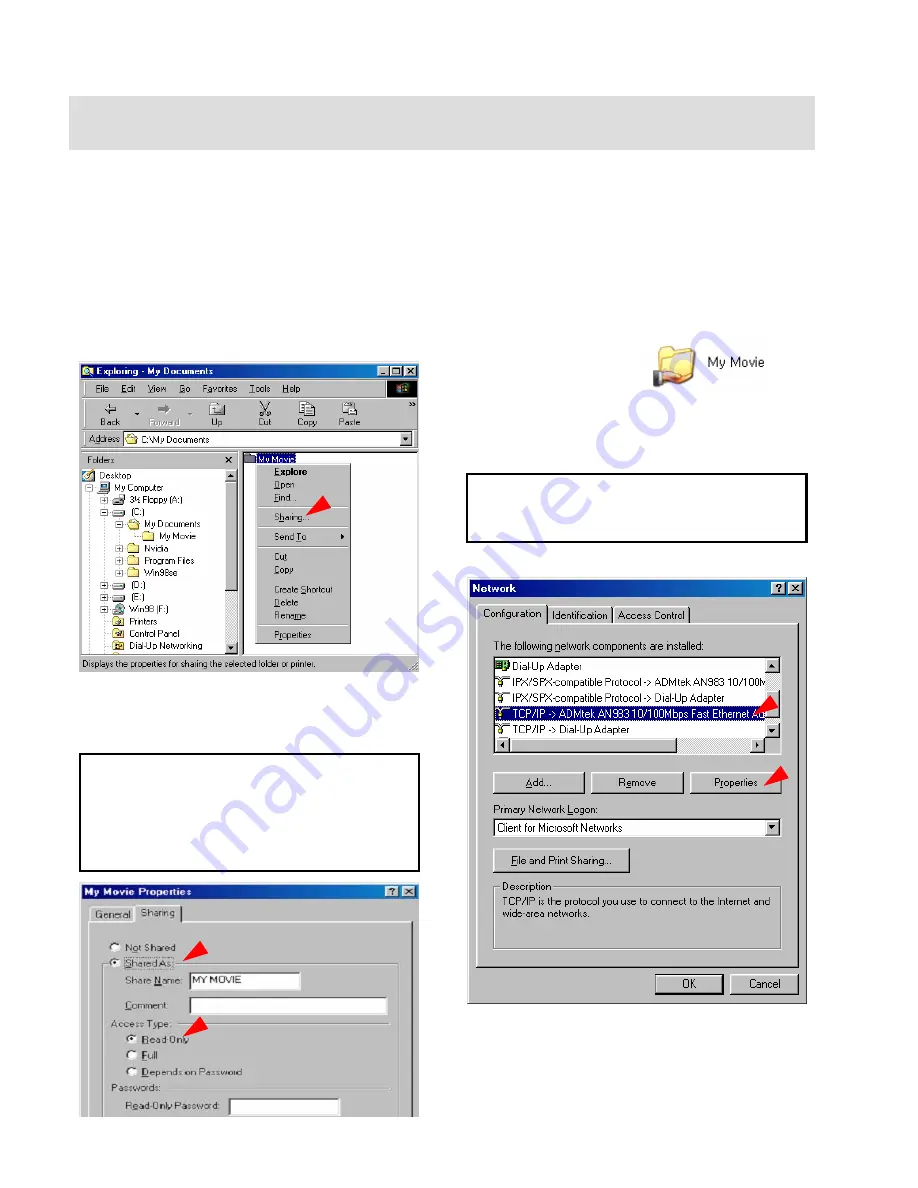
3. Shared File Playback (Stream)
After connecting LAN cable, you have to set network configurations of both Computer and MG-350HD.
*It is possible to assign IP address and Subnet Mask of MG-350HD as dynamic or static.
3.1 Windows 98SE, ME
3) After that, the shared folder will be displayed as following
picture.
1) Select a folder which you want to share. Right-click the
folder and click ‘sharing’ in pop-up menu.
4) Move to [Control panel > Network], and double click
‘TCP/IP->LAN card’
that you want to use on your computer.
9
In order to see LAN Card name, move to [Control
Panel>System>Device Manager>Network adaptors].
2) Check ‘Shared as’ and write ‘Share Name’.
For example, “My Movie”
9
Make sure to write ‘share name’
within 12 characters
in
English.
9
Recommend to check ‘Read Only’ at ‘Access Type’
9
Do not write anything at ‘Passwords’
5) Check ‘Specify an IP address’, and write ‘IP address’ &
‘Subnet mask’ that you want to use.
For example, IP address: 192.168.1.3 / Subnet mask:
255.255.255.0
30
Summary of Contents for MediaGate MG-350HD
Page 1: ......
Page 4: ...9 Firmware Upgrade 106 3...
Page 12: ...Use as External USB HDD 11...
Page 24: ...Connect to PC via Network 23...
Page 30: ...Shared File Playback Stream 29...
Page 44: ...Use as Network Storage NDAS 43...
Page 48: ...Use USB Host 47...
Page 50: ...Connect to External AV Device 49...
Page 53: ...52...
Page 54: ...Basic Setup 53...
Page 92: ...How to Play Remote Control 91...
Page 106: ...Firmware Upgrade 105...






























