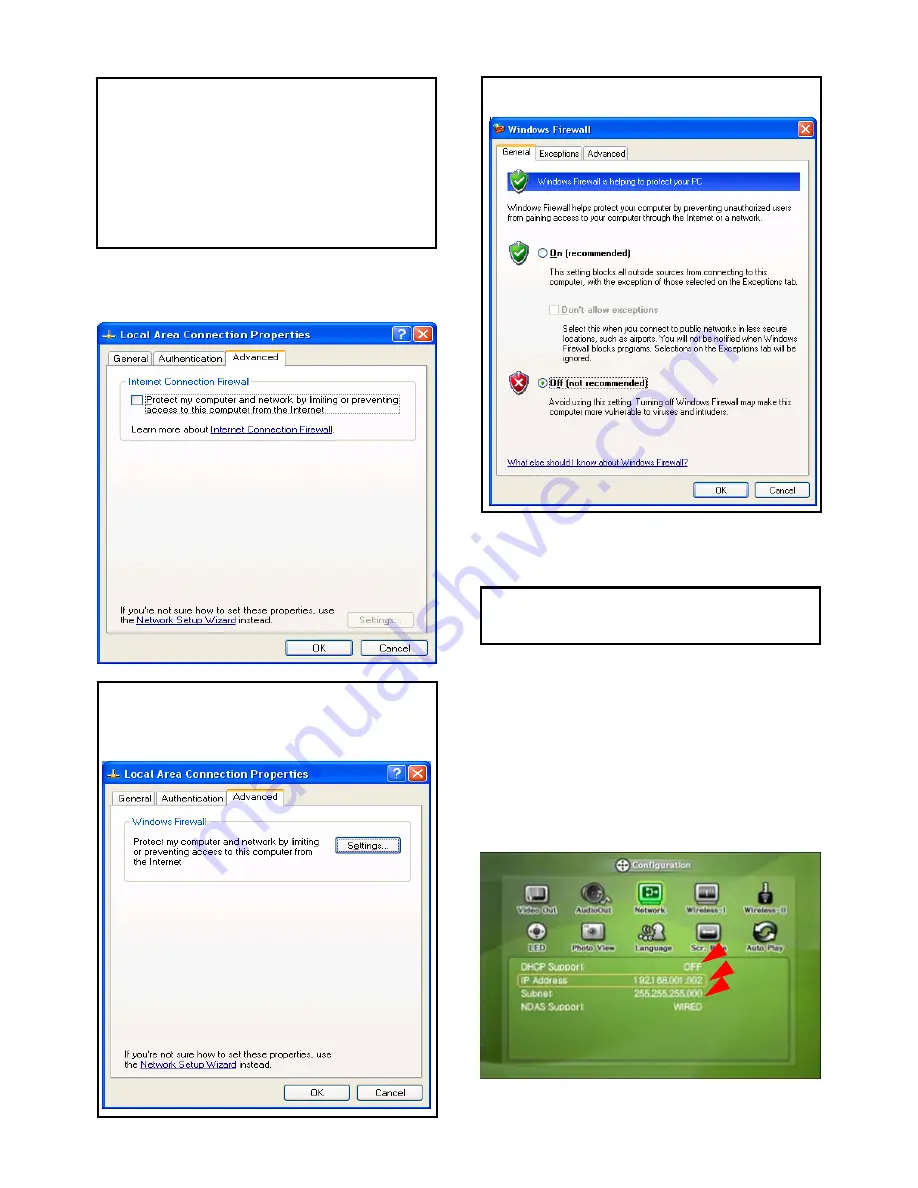
9) At above number 7) figure, click ‘Advanced’ Tab. Disable
‘Internet Connection Firewall’.
6) Set the network configurations of MG-350HD.
9
You have to connect MG-350HD to TV set for this setup.
See “6.1 Connect Video Cable”.
Press [SETUP] of remote control for moving to setup screen.
On that screen, select ‘DHCP Support Off’ and write IP
address & Subnet mask.
For example,
IP Address: 192.168.1.2
Subnet mask: 255.255.255.0
Check ‘Off’ and click ‘OK’
9
If you have already been provided dynamic IP address from
DHCP Server or IP Router on your local area network, you don’t
need to write static IP address absolutely. Use ‘Obtain an IP
address automatically on’ or write IP address & Subnet mask
that DHCP Server or IP Router provide.
9
If you use service pack 2, refer to the following figures.
Click ‘Settings’ at ‘Windows Firewall’
37
Summary of Contents for MediaGate MG-350HD
Page 1: ......
Page 4: ...9 Firmware Upgrade 106 3...
Page 12: ...Use as External USB HDD 11...
Page 24: ...Connect to PC via Network 23...
Page 30: ...Shared File Playback Stream 29...
Page 44: ...Use as Network Storage NDAS 43...
Page 48: ...Use USB Host 47...
Page 50: ...Connect to External AV Device 49...
Page 53: ...52...
Page 54: ...Basic Setup 53...
Page 92: ...How to Play Remote Control 91...
Page 106: ...Firmware Upgrade 105...






























