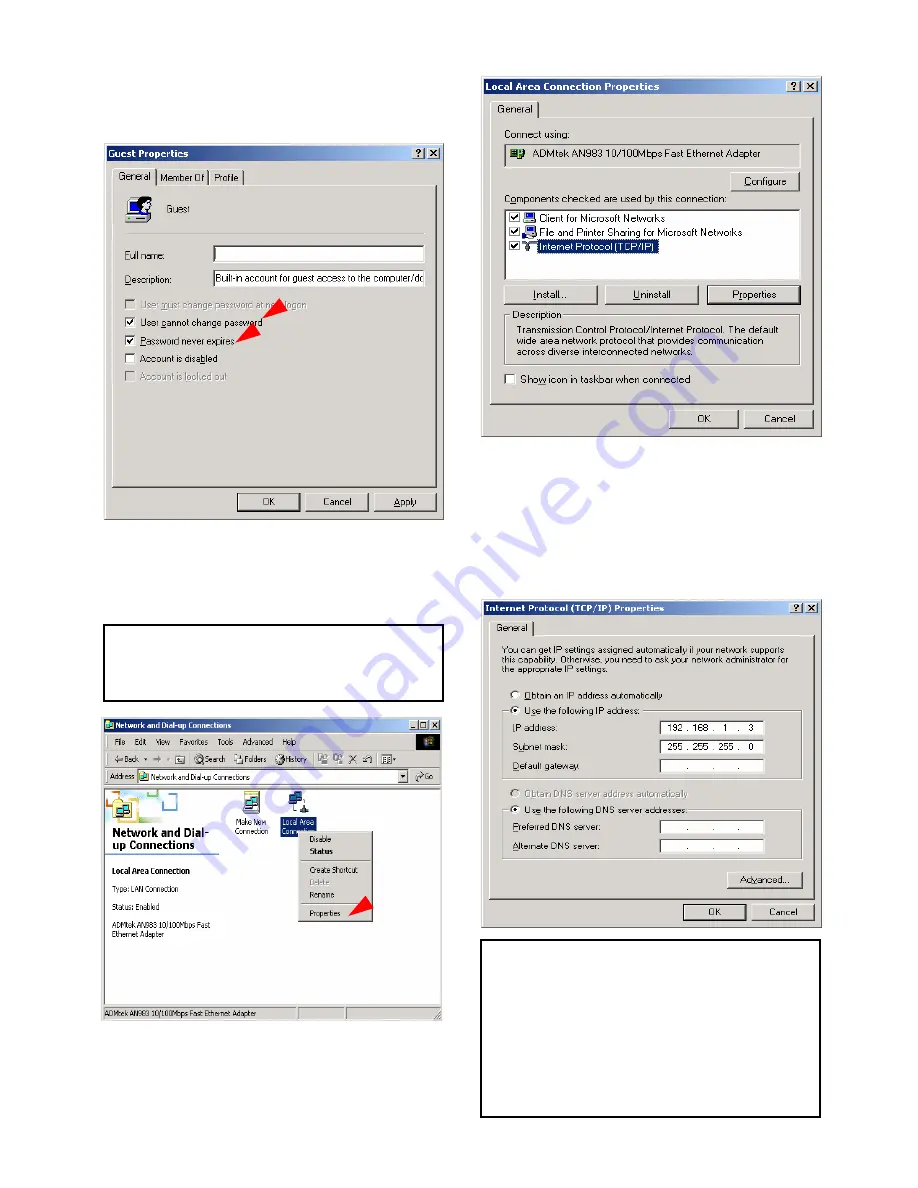
6) Check ‘User cannot change password’ and ‘Password
never expires’.
7) Move to [Control Panel>Network and Dial-up
Connections], and select Properties of ‘Local Area
Connections’ by right click of mouse.
8) Double click ‘Internet Protocol (TCP/IP)’ that you want to
use on your computer.
9) Check ‘Use the following IP address’, and write ‘IP
address’ & ‘Subnet mask’ that you want to use.
For example,
IP address: 192.168.1.3
Subnet mask: 255.255.255.0
9
If you see two or more ‘Local area connections’, select one
that you will use for connecting to MG-350HD.
9
If you have already been
‘obtained an IP address
automatically’
from DHCP Server or IP Router on your local
area network, you don’t need to write specific IP address
absolutely. Use ‘Obtain an IP address automatically’ or write
IP address & Subnet mask that DHCP Server or IP Router
provide.
33
Summary of Contents for MediaGate MG-350HD
Page 1: ......
Page 4: ...9 Firmware Upgrade 106 3...
Page 12: ...Use as External USB HDD 11...
Page 24: ...Connect to PC via Network 23...
Page 30: ...Shared File Playback Stream 29...
Page 44: ...Use as Network Storage NDAS 43...
Page 48: ...Use USB Host 47...
Page 50: ...Connect to External AV Device 49...
Page 53: ...52...
Page 54: ...Basic Setup 53...
Page 92: ...How to Play Remote Control 91...
Page 106: ...Firmware Upgrade 105...






























