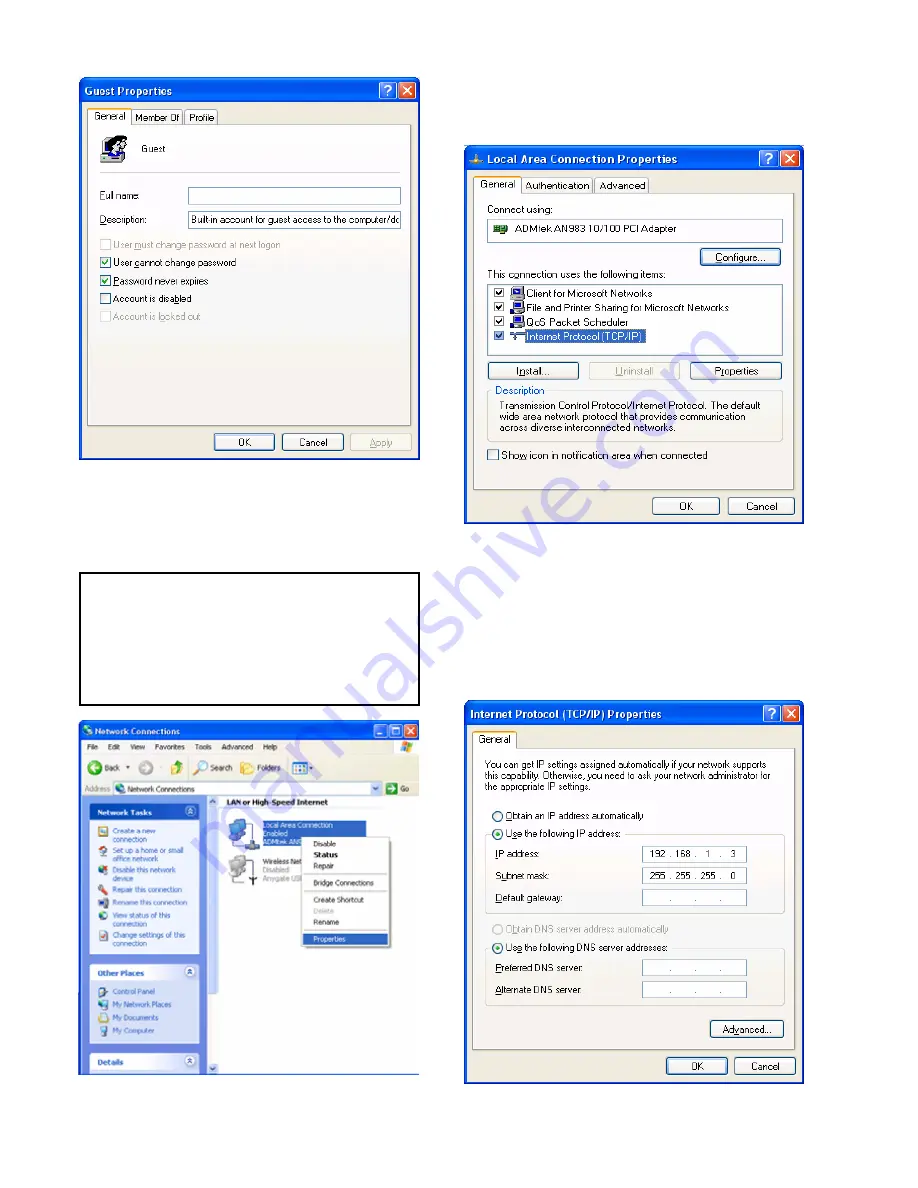
.
6) Move to [Control Panel>Network connections], and select
‘Local area connections’ properties by right click of mouse.
7) Double click ‘Internet Protocol(TCP/IP)’ that you want to
use on your computer.
8) Check ‘Use the following IP address’, and write ‘IP
address’ & ‘Subnet mask’ that you want to use.
For example,
IP address: 192.168.1.3
Subnet mask: 255.255.255.0
9
If you can’t find ‘Administrative Tools’ at Control Panel, click
“Switch to classic view” in left-up corner on screen.
9
If you see two or more ‘Local area connections’, select one
that you will use for connecting to MG-350HD.
36
Summary of Contents for MediaGate MG-350HD
Page 1: ......
Page 4: ...9 Firmware Upgrade 106 3...
Page 12: ...Use as External USB HDD 11...
Page 24: ...Connect to PC via Network 23...
Page 30: ...Shared File Playback Stream 29...
Page 44: ...Use as Network Storage NDAS 43...
Page 48: ...Use USB Host 47...
Page 50: ...Connect to External AV Device 49...
Page 53: ...52...
Page 54: ...Basic Setup 53...
Page 92: ...How to Play Remote Control 91...
Page 106: ...Firmware Upgrade 105...






























