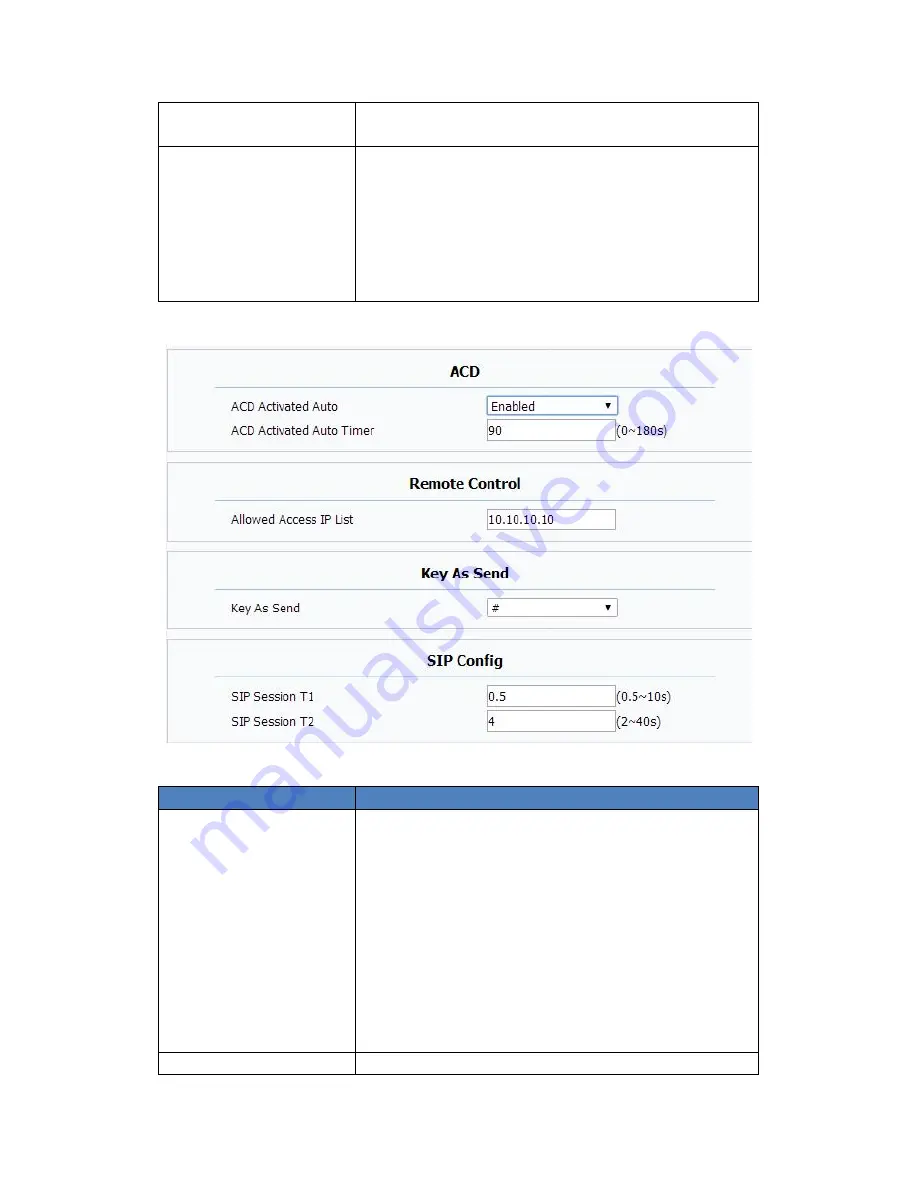
Intercom Mute: If enabled, once the call
established, the callee will be muted.
Hotline
HotLine allows user to call out a defined number
automatically after hearing the dailtone without dialing
any number.
Active: To enable or disable HotLine feature.
Number: To set a defined HotLine number.
Delay Time: To set the automatically call out
interval after hearing the dailtone.
Sections
Description
ACD
ACD (Automatic Call Distribution) is most used in
call-center market, it allows IP phone to login the
system with multiple status so that the system could
distribute an incoming calls to available user or agents.
ACD Activated Auto: If enabled, Agent status will
turn to available automatically within a designated
time(decided by ACD Activated Auto Timer).
ACD Activated Auto Timer: To configure interval
when will Agent status becomes available
automatically.
ACD Pwd Required: To enable the ACD password.
Remote Control
Remote Control allows specific host to interact with IP
Summary of Contents for VP-R49P
Page 1: ...VP R49P User Manual ...
















































