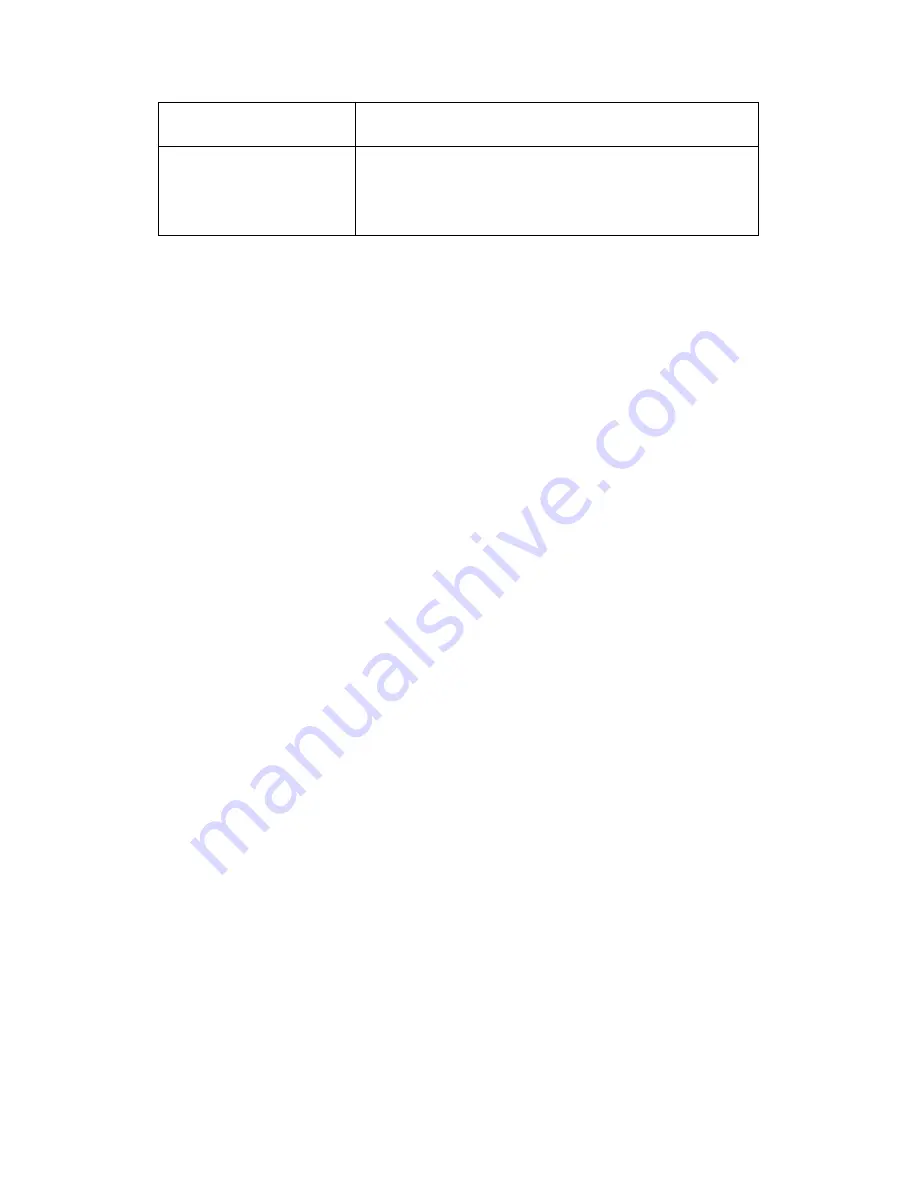
Client Certificate
To display or delete Certificates which is used when IP
phone is connecting to any HTTPs server.
Client Certificate Upload
To upload certificate files, this is used as client
certificate.
Only Accept trusted Certificates: If this option is
enabled, only trusted certificates will be accepted.
Summary of Contents for VP-R49P
Page 1: ...VP R49P User Manual ...

































