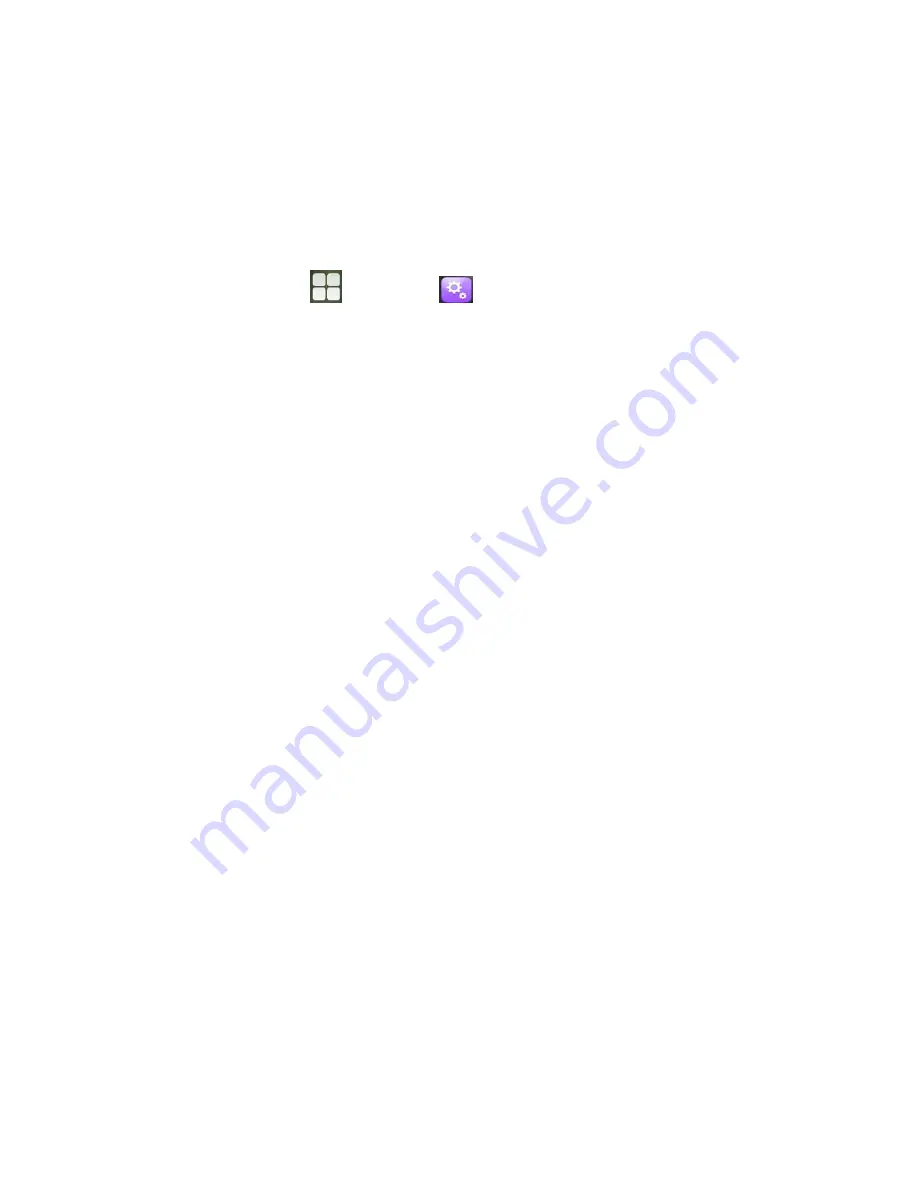
VP-R49P so that both devices know how to connect securely to each other. After that,
users could simply connect to a pared device. Turn off Bluetooth if it’s not used.
Bluetooth related settings are under VP-R49P’s Settings application → Wireless &
networks. Users could access it via the following two ways:
In the main Screen, drag down the status bar -> Settings -> Wireless & Network
Press on screen
and click on
-> Wireless & Networks.
4.19.1 Turning Bluetooth On/Off
Go to VP-R49P’s Settings;
Click on Wireless & Networks;
Click or untick the option for Bluetooth.
4.19.2 Changing Bluetooth Device Name
The VP-R49P uses “SVP3300” as Bluetooth device name by default. The device name
will be visible to other devices when connecting them. Follow the steps below to
change the name:
Go to VP-R49P’s Settings;
Click on Wireless & networks;
Click on Bluetooth, and click Bluetooth to turn it on;
Click on Bluetooth settings -> Rename, and enter a name. Once done, click “OK”.
4.19.3 Paring VP-R49P With A Bluetooth Device
Before connecting VP-R49P with other Bluetooth device, users must pare them first.
They will stay paired afterwards unless they are unpaired.
Go to VP-R49P’s Settings;
Click on Wireless & Networks;
Click on Bluetooth, and tick Bluetooth to turn it on;
Summary of Contents for VP-R49P
Page 1: ...VP R49P User Manual ...






























