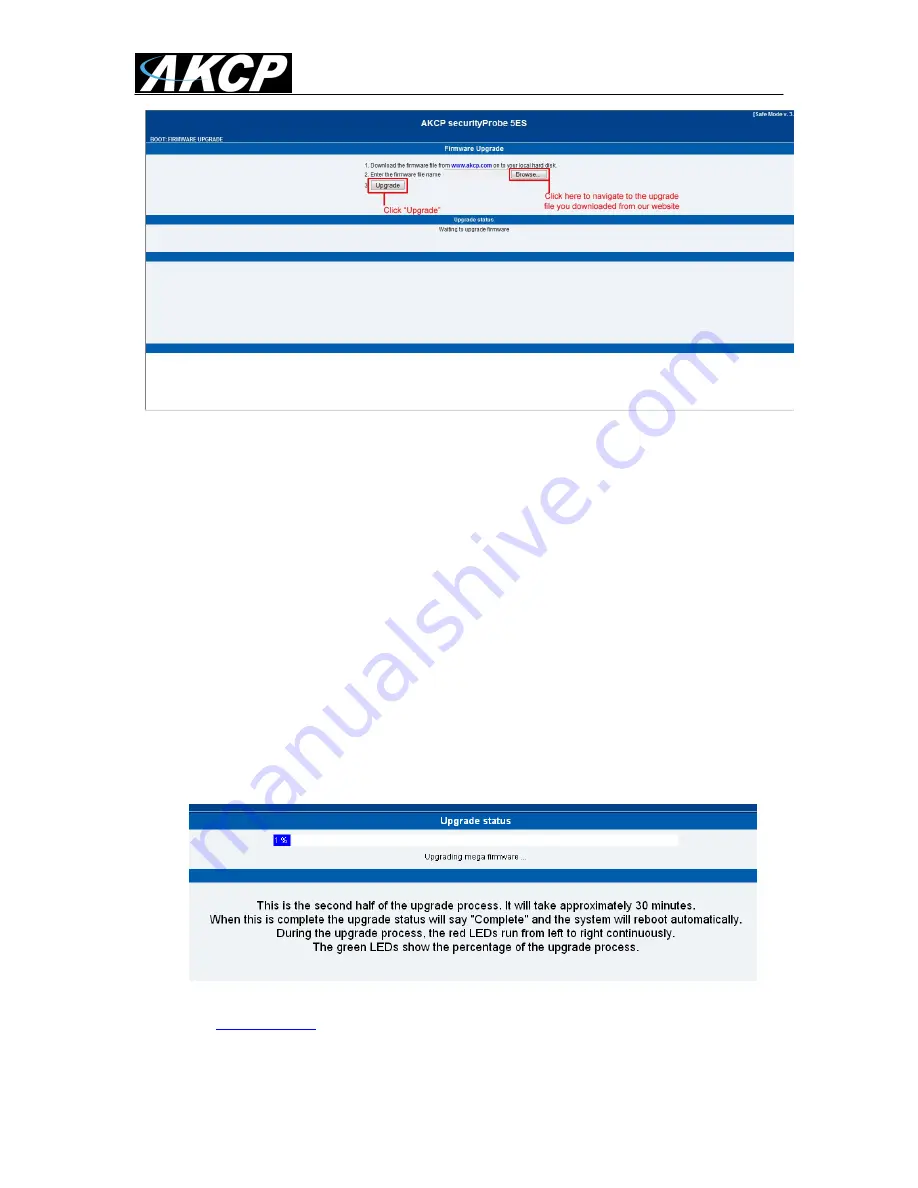
securityProbe 5ESV Manual
Updated until firmware 404m
- 13 -
After clicking Next, you can browse to the firmware update file (xxxxxx.bin) and click
on the "Upgrade" button on the Firmware Upgrade screen.
After clicking the Upgrade button, the unit will appear to sit and do nothing, please be
patient. If you can see the "Elapsed Time" is still running and in the lower left hand
corner of your browser you will see the "Sending Request" notices this means the
first half of the update process is working properly.
The second half of the update will begin in roughly 7 to 10 minutes. This will show
the upgrade process bar and the percentage that has completed.
You will notice the RED sensor LED's on the front of the unit will be moving from left
to right very quickly.
When the unit finishes updating, it will boot back to normal mode and the web
interface will refresh back to normal after roughly 3 minutes.
You can check to be sure the unit has been upgraded by checking the version on the
Settings Page >> General >> System Description
The unit will then reboot. The process is complete when the LED‟s are back to their
“normal” status
.




























