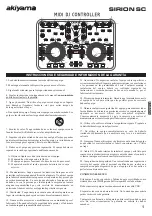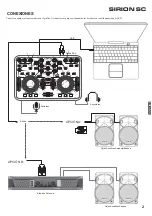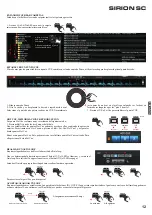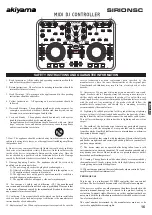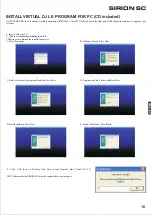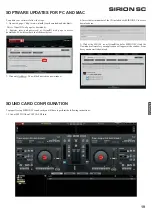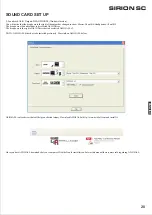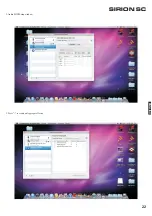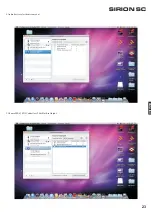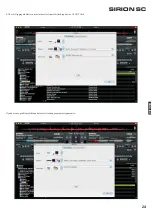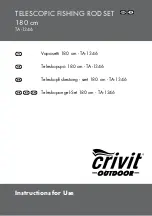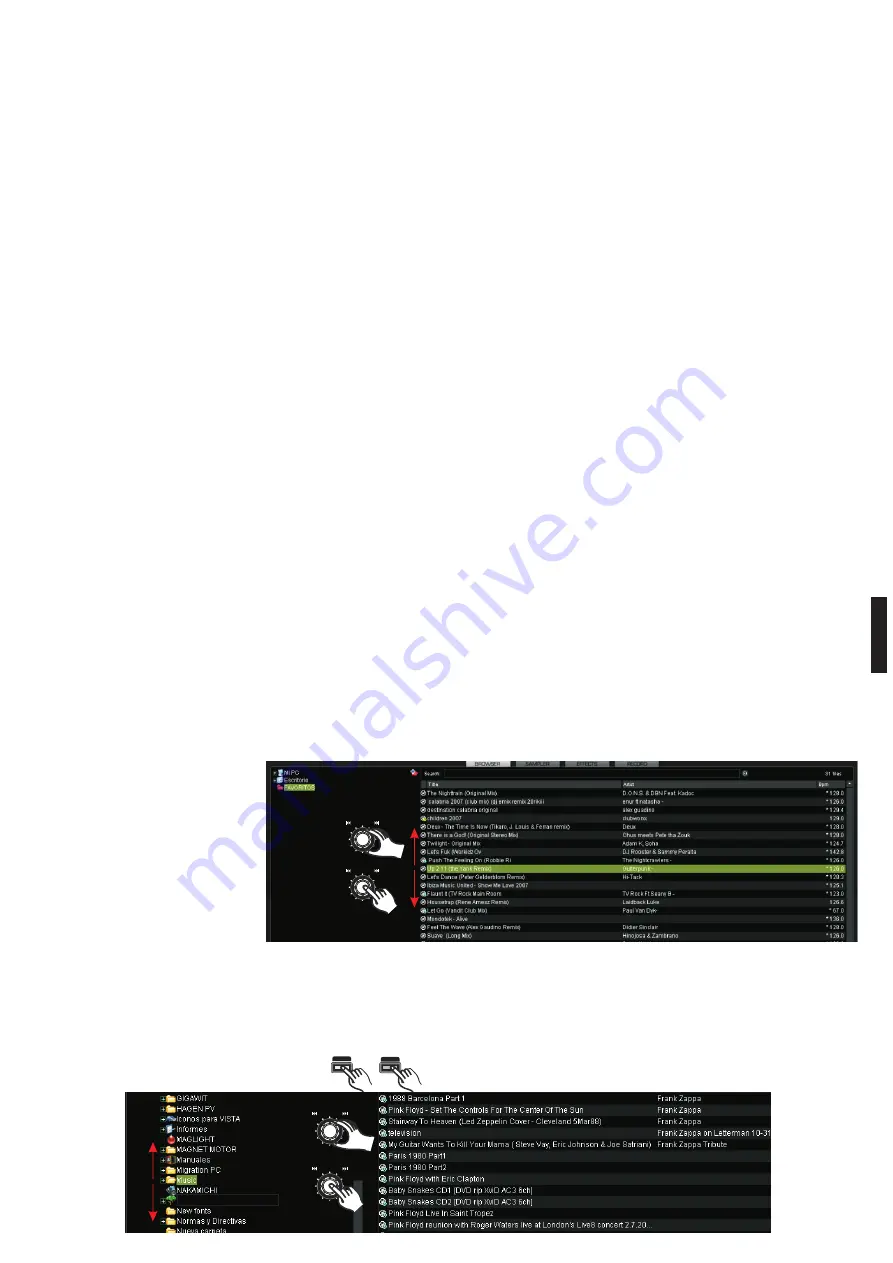
11
ESP
AÑOL
DESCRIPCIÓN DE CONTROLES Y SUS FUNCIONES
9- PARÁMETRO DE EFECTOS:
20.5- Hot Cue: - presione Shift y Set Cue/Hot Cue 1 (8). Establece un
a. FX-Sample: selección de efecto
punto Cue sin interrupción de la reproducción. Será el punto Hot Cue 1.
b. FX1-Sample/Vol: ajuste del parámetro 1 del efecto
Y quedará almacenado para ser recuperado .
c. FX2: ajuste del parámetro 2 del efecto
- presione Shift y Cue-Play/Hot Cue 2 (7). Establece un punto Cue sin
10- EFECTO ON/OFF: activa /desactiva el efecto.
interrupción de la reproducción. Será el punto Hot Cue 2. Y quedará
11- SEAMLESS LOOP:
almacenado para ser recuperado .
A. Presione IN y luego presione OUT para crear un LOOP.
- presione Shift y Play-Pause/Hot Cue 3 (6). Establece un punto Cue sin
B. Mantega presionado PAGE y presione IN para reducir la longitud o
interrupción de la reproducción. Será el punto Hot Cue 3. Y quedará
presione OUTpara alargar la longitud del LOOP.
almacenado para ser recuperado .
12- SCRATCH: Activa/ desactiva la función scratch.
Para recuperar los puntos Hot Cue almacenados repita la operación.
13- CUE: Presiónelo para monitorizar el canal deseado.
Para cambiar el último punto Hot Cue establecido utilice el control Set
14- SYNC: Presiónelo para que inmediatamente se sincronice con el
Cue.
BPM del otro canal.
2 0 . 6 - S a m p l e : p r e s i o n e S h i f t y E ff e c t s / S a m p l e ( 1 0 ) .
15- KEY: Presiónelo para activar / desactivar el modo KEY. Si está en
Activamos/desactivamos el modo Sample. O lo que es lo mismo
modo ON, la unidad se mantiene con un tempo constante y no cambia
realizamos la acción Sample ON/OFF.
aunque mueva el potenciómetro pitch.
- presione Shift y manipule el control Select/Sample (9). Le permite
16- LINE FADER: Ajusta el nivel de salida del canal.
seleccionar un Sample de los disponibles.
17- CROSSFADER: Selecciona o mezcla la música de los dos canales.
- presione Shift y manipule el control FX 1/SAMP-VOL (9). Le
18- PITCH FADER: Utilícelo para ajustar el valor de pitch para cuadrar
permite graduar el Parámetro 1 del Sample.
el pitch con el del otro canal.
20.7- Clone A/B: copia la pista de un reproductor al otro.
19- JOG WHEEL (rueda):
20.8- Smart Loop: ajusta el Loop a los beat más próximos.
a. Presione Shift y mueva la rueda para moverse rápidamente por la
20.9- Smart Cue: Ajusta el CUE al beat más próximo.
pista.
20.10- Quick Search (Seek): gire la rueda para desplazarse
B. Úselo para ajustar el nivel de pitch levemente.
rápidamente por la pista.
C. Úselo para scratchear.
20.11- AUTOLOOP: manteniendo presionado el botón Shift y
20- SHIFT: manteniendo presionado este botón y presionando otro
presionando los botones IN y OUT le permite determinar la longitud
control este control adquiere una función distinta (función secundaria) a
del Loop automático que podrá establecer presionando el botón OUT.
la original. La función secundaria aparecerá dentro de un rectángulo al
Una vez establezca el Autoloop mediante el botón OUT podrá variar su
lado de la función original.
duración en tiempo real manteniendo presionado el botón Shift y
A continuación se hace referencia a todos los controles con función
presionando los botones IN y OUT. El botón IN acorta el Loop el botón
original y función secundaria activada mediante Shift.
OUT alarga el Loop.
20.1- Selección modo Audio / Video: presione Shift y Track (3).
20.12- TAP: presione este botón al ritmo del beat de la música para
Cambia el modo de Audio a video y viceversa.
obtener un valor manual del BPM de la pista.
20.2- Ajuste de “Key”: presione Shift y High/key (4). Ajusta la nota
21- Conexión para Auriculares
(Key) de reproducción sin variar la velocidad (tempo) de reproducción.
22- Conexión para Micrófono
20.3- Acceso a Carpetas: presione Shift y Load A/Folder (5).
23- Conectores de salida RCA
Nos permite utilizar el control TRACK para selecciona pistas o
24- Control de sensibilidad al contacto de la ruedas Izquierda y Derecha
Carpetas y Subcarpetas. Nos permite abrir o cerrar un a carpeta o
respectivamente.
subcarpeta.
25- Conexión USB
20.4- Smart Cue: - presione Shift y Hot Cue 1 (15). Cuando está
26- Control de Volumen de Micrófono
activado, sincroniza las dos canciones tal y como utilizó por última vez
el CUE con la función desactivada.
EXPLICACIÓN DE LAS FUNCIONES DE AUDIO
MANIPULACIÓN DEL CONTROL DE CARGA DE PISTAS
A- Seleccione la pista que desea
reproducir
B- Presione para confirmar la
selección de una Carpeta o Pista
Vea el método explicado en el gráfico:
Alternativamente podrá cargar la pista seleccionada en el reproductor que desee utilizando los botones LOAD A y LOAD B.
CAMBIO DE SELECCIÓN DE PISTAS A CARPETAS Y VICEVERSA
Realice la operación SHIFT + LOAD A/FOLDER > Gire el control TRACK y se desplazará por las carpetas.
LOAD A
SHIFT
FOLDER
1- realice la operación del gráfico >
TRACK
ENTER
1- Gire el control
para seleccionar
pista
TRACK
ENTER
2- Presione el
control para cargar
l a p i s t a
seleccionada en el
reproductor con el
c o n t r o l C U E
activado
TRACK
ENTER
2- Gire el control
para seleccionar
carpeta
TRACK
ENTER
3- Presione el
control para volver
a selección de
pistas
SIRION SC