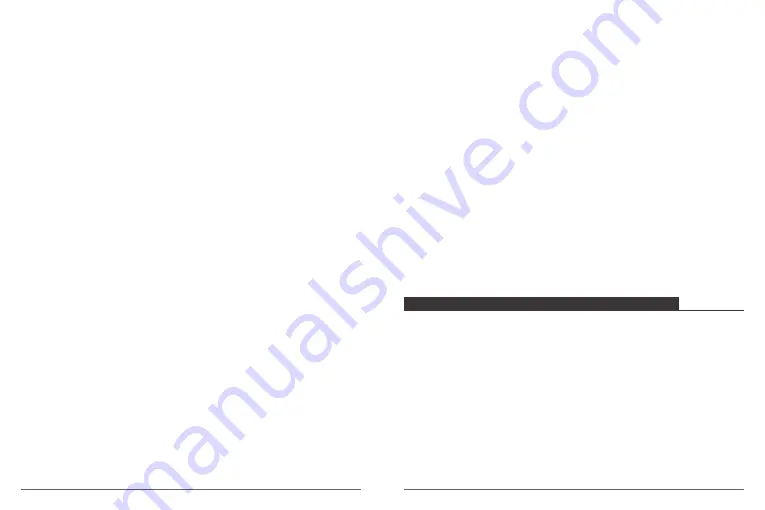
12. Driving Mode:
Off / On
Default setting is off.
If you turn on Driving Mode and connect camera with car cigarette lighter, the camera will
turn on automatically if you start your car and will turn off if you stop your car.
13. White Balance:
Auto / Daylight / Cloudy / Tungsten / Fluorescent
Default setting is auto.
White Balance lets you adjust the color temperature of videos and photos to optimize for
cool or warm lighting conditions. When you change this setting, the LCD display
immediately shows you the effect on your image.
14. ISO:
Auto, 100, 200, 400
Default setting is auto.
ISO determines the camera’s sensitivity to light, and creates a trade-off between brightness
and resulting image noise. Image noise refers to the degree of graininess in the image.
In low light, higher ISO values result in brighter images, but with greater image noise.
Lower values result in lower image noise, but darker images. When you change this setting,
the LCD display immediately shows you the effect on your image.
15. Exposure Value:
+2.0, +1.7, +1.3, +0.7, +0.3, 0, -0.3, -0.7, -1.0, -1.3, -1.7, -2.0
Default setting is 0.
By default, your camera uses the entire image to determine the appropriate exposure level.
However, Exposure lets you select an area that you want the camera to prioritize when
determining exposure. This setting is particularly useful in shots where an important region
might otherwise be over- or underexposed.
When you change this setting, the LCD display immediately shows you the effect on your
image. If you change modes, the camera returns to using the entire scene to determine
the correct level of exposure.
16. Scene:
Off, Night Scene, Portrait, Light Painting
Default setting is off.
17. Frequency:
50 Hz, 60 Hz
Default setting is 50 Hz.
18. Date & Time:
MM / DD / YY, HH / MM / SS
The date and time are automatically updated when you connect your camera to the
AKASO DV app. However, you can manually change these settings, if needed.
Note:
If the battery is removed from the camera for an extended period of time, the date
and time will be reset automatically.
19. Format:
All date will be deleted Cancel / OK
To keep your micro SD card in good condition, reformat it on a regular basis. Reformatting
erases all of your content, so be sure to offload your photos and videos first.
To reformat your card, press the mode button to enter camera setting, then press down
button several times to enter Format > SD Card > All data will be deleted > Cancel / OK.
20. Default Setting:
Return menu setting to defaults Cancel / OK
This option resets all settings to their default values.
21. Version:
Model / Version / Date
You can check the model, version and updated time of your Brave 6.
CONTROLLING YOUR BRAVE 6 WITH YOUR VOICE
You can control your Brave 6 with your voice using a set of specific commands (see list
below). Please go to Camera Setting to turn on Voice Control if you want to use voice
control function.
Note:
Voice Control performance may be impacted by distance, wind, and noisy conditions.
Keep the product clean and clear of debris.
USING VOICE CONTROL
Voice Control works best when you and your Brave 6 are in close proximity.
1. Go to Camera Setting to turn on Voice Control.
2. Say a command from list below.
3. Voice Control also turns off when your camera powers off.
11
12






























