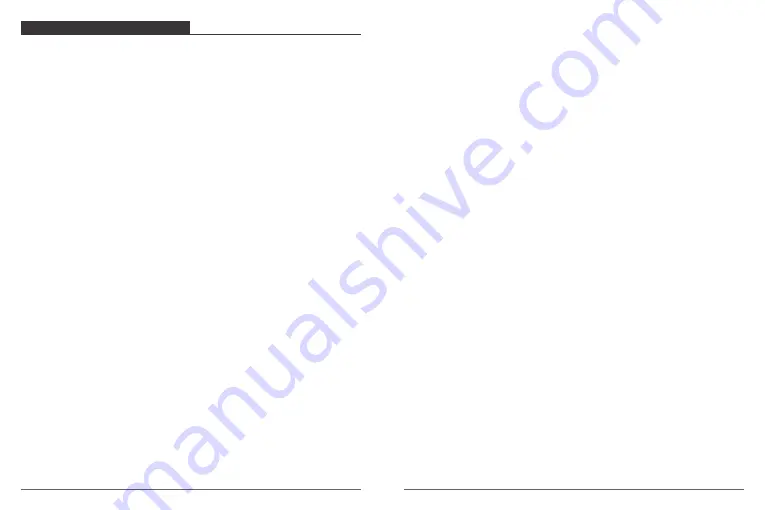
CUSTOMIZING YOUR BRAVE 6
There are 7 modes: Video, Photo, Video Playback, Photo Playback, Video Setting, Photo
Setting and Camera Setting.
Video Setting
1. Resolution:
4K / 24FPS, 2K / 30FPS, 1080P / 60FPS, 1080P / 30FPS, 720P / 120FPS,
720P / 60FPS, 720P / 30FPS
Default setting is 1080P 60FPS.
Note:
When capturing video at high resolutions or high frame rates in warm ambient
temperatures, the camera may become warm and use more power.
2. Gyroscope:
Off / On
Default setting is off.
This setting adjusts the footage to offset for motion during capture. The result is smoother
footage, especially in activities with relatively small but fast motion including cycling,
motorcycling, and handheld uses.
3. Loop Recording:
Off / 3 Minutes / 5 Minutes / 10 Minutes
Default setting is off.
Using Loop Recording, you can continuously record video, but save only the moments that
you want. For example, if you select a 5-minute interval, only the previous 5 minutes are
saved when you press the Shutter button to stop recording. If you record for 5 minutes and
do not press the Shutter button to stop recording and save, the camera records a new
5-minute interval by recording over your previous 5 minutes of footage. When the micro
SD card is full, the new files will cover the old one if loop recording is on.
4. Time Lapse Video:
Off / 100 ms / 200 ms / 1 Second / 3 Seconds / 5 Seconds
Default setting is off.
Time Lapse Video creates video from frames captured at specific intervals. This option lets
you capture a time lapse event and immediately view or share it as a video. Time Lapse
Video is captured without audio.
5. Motion Detection:
Off / On
Default setting is off.
Motion detection is the process of detecting a change in the position of an object relative
to its surroundings or a change in the surroundings relative to an object.
Turn on Motion Detection and camera, the camera records video automatically when it
detects a change in the position of an object relative to its surroundings.
6. WDR:
Off / On
Default setting is off.
Wide Dynamic Range (WDR) retains a greater level of detail in the dark and bright areas of
an image. The result is a photo that is properly exposed for both of these extremes. This
setting is especially useful for scenes that are backlist or that have large bright regions and
a dark foreground. WDR is available in Video mode only.
7. Audio Record:
Off / On
Default setting is on.
Turn off Audio Record, the camera does not record audio when you record video.
8. Date Stamp:
Off / On
Default setting is on.
Turn on Date Stamp, this camera adds date stamp to the videos you take.
Photo Setting
1. Self Timer:
Off / 2s Timer / 5s Timer / 10s Timer
Default setting is Off.
A Self Timer gives a delay between pressing the shutter release and the shutter's firing. It is
most commonly used to let photographers to take a photo of themselves (often with
family).
2. Resolution:
20M / 16M / 12M / 10M / 8M / 5M / 3M
Default setting is 16M.
3. Burst Photo:
Off, 3 shots / 1s, 5 shots / 1s, 10 shots / 1s
Default setting is off.
Burst captures up to 10 photos in 1 second, so it is perfect for capturing fast-moving
activities.
07
08












