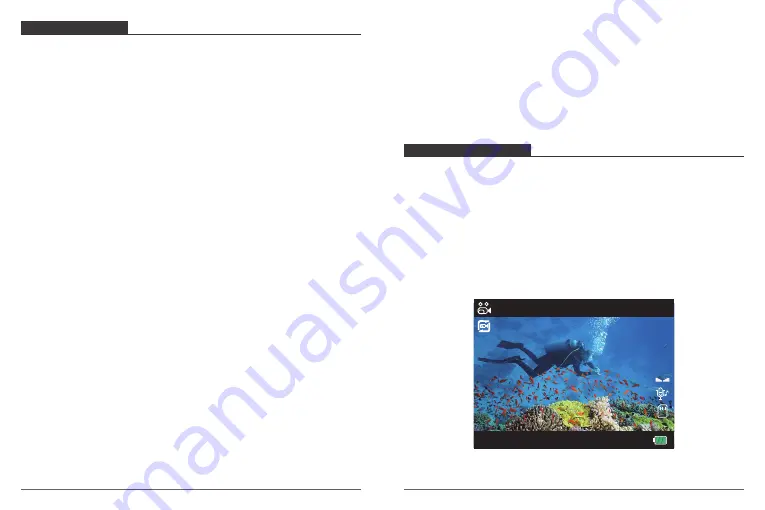
GETTING STARTED
Welcome to your AKASO Brave 6. To capture video and photos, you need a micro SD card
(sold separately).
OVERVIEW OF MODES
There are 7 modes: Video, Photo, Video Playback, Photo Playback, Video Setting, Photo
Setting and Camera Setting.
Video Mode
Video Mode is the default mode when you turn on the camera.
In Video Mode, press Shutter button, the camera starts recording video. Press Shutter
button to stop recording video. Press Mode Button to take a still photo when recording
video. Press and hold Up or Down button to adjust the zoom level.
MICRO SD CARDS
Use brand name memory cards that meet these requirements:
• micro SD, micro SDHC, or micro SDXC
• Class 10 or UHS-I rating
• Capacity up to 64GB (FAT32)
Note:
1. Please format the micro SD card first in this camera before using. To keep your micro SD
card in good condition, reformat it on a regular basis. Reformatting erases all of your
content, so be sure to offload your photos and videos first.
2. FAT32 format Micro SD card stops recording when the storage of each file is over 4 GB
and starts to record again on a new file.
POWERING ON + OFF
To Power On:
Press and hold the Mode button for three seconds. The camera beeps while the camera
status light is on. When information appears on the LCD display or the camera status
screen, your camera is on.
To Power Off:
Press and hold the Mode button for three seconds. The camera beeps while the camera
status light is off.
SWITCHING MODE
To Switch Mode:
Turn on camera, press Mode button to switch mode.
To Exit Mode:
Press the Mode button to exit mode.
TURNING ON / OFF Wi-Fi
To turn on Wi-Fi
Turn on camera, press Up button to turn on Wi-Fi. You can also enter Camera Setting to
turn on Wi-Fi.
To turn off Wi-Fi
Press Up button to turn off Wi-Fi.
EV
0.0
10/01/2018
16:03:13
01:17:15
1080 60FPS
A
3
03
04






























