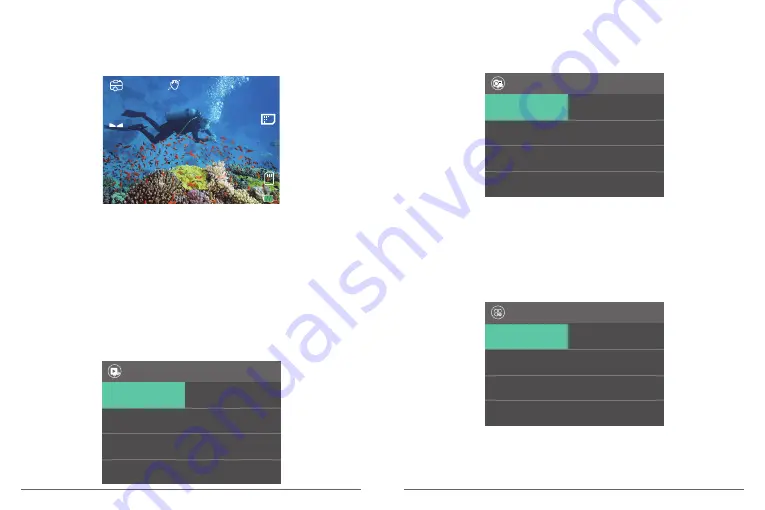
Photo Mode
Press Mode button once to switch to Photo Mode after you turn on camera.
In Photo Mode, press Shutter button, the camera takes a photo. Press and hold Up or
Down button to adjust the zoom level.
Photo Setting Mode
Press Mode button several times to switch to Photo Setting Mode.
Video Playback Mode
Press Mode button several times to switch to Video Playback Mode.
In Video Playback Mode, press the Up/ Down button to scroll through the video files. Press
Shutter button to playback video.
Photo Playback Mode
Press Mode button several times to switch to Photo Playback Mode.
In Photo Playback Mode, press the Up/ Down button to playback Photo files.
Video Setting Mode
Press Mode button several times to switch to Video Setting Mode.
16M
N
A
EV
0.0
ISO
AUTO
00263
Gyroscope
Off >
Video
1/2
3 Minutes >
Off >
Loop Record
Time Lapse
Video
Resolution
1080P 60FPS >
Resolution
16M >
Photo
1/2
170° >
Off >
Angle
Burst Photo
Self Timer
Single >
Wi-Fi
Off >
Setup
1/5
3 Minutes >
1 Minute >
Auto Power Off
Screen Save
Voice Control
On >
Camera Setting Mode
Press Mode button several times to switch to Camera Setting Mode.
Note:
Camera does not record sound when it is in the waterproof case.
05
06












