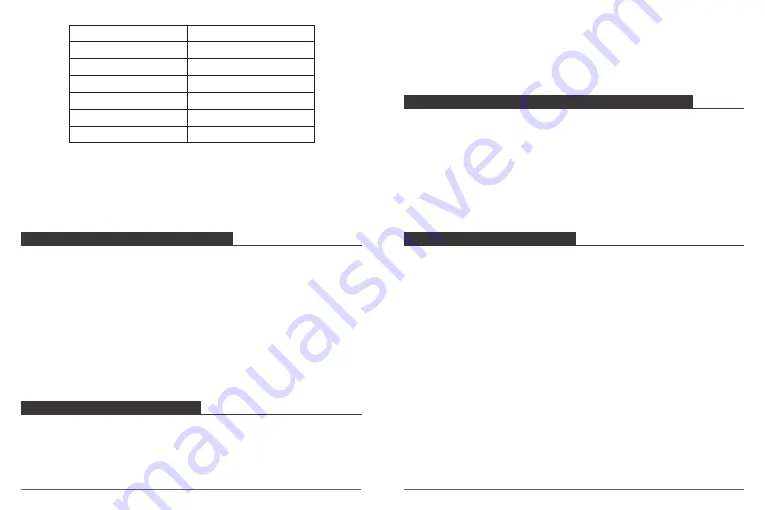
PRO TIP:
If you are recording video, you must stop recording before issuing a new
command.
If you say ‘
AKASO take photo
’ when you are recording video, the camera takes
a still photo.
Action Command
AKASO Video Start
AKASO Stop Video
AKASO Wi-Fi On
AKASO Wi-Fi Off
AKASO Take Photo
AKASO Turn Off
Captures a single photo
Powers off the camera
Turn off Wi-Fi
Turn on Wi-Fi
Stops capturing video
Starts capturing video
Description
CONNECTING TO THE AKASO DV APP
The AKASO DV app lets you control your camera remotely using a smartphone or tablet.
Features include full camera control, live preview, playback, download, sharing of content
and setting camera.
1. Download AKASO DV app to your mobile device from the Apple App Store or Google
Play.
2. Turn on the camera, then enter Camera Setting to turn on Wi-Fi. You can also press Up
button to turn on Wi-Fi when the camera is in Video Mode.
3. Turn on Wi-Fi of your mobile device, connect to the Wi-Fi SSID ‘AKASO’.
4. Enter the password: 1234567890.
5. Open the AKASO DV app.
DELETING VIDEOS AND PHOTOS ON YOUR BRAVE 6
1. Enter Video or Photo playback mode. If your micro SD card contains a lot of content, it
might take a minute for it to load.
2. Press the Up/ Down button to scroll through the video or photo files.
3. Press Mode button then OK Button. The screen shows ‘Delete Current / Delete All’.
4. Press OK button. The screen shows ‘Erase This? Cancel / OK’.
5. Press Down button then OK button. The selected file will be deleted.
6. To exit the Video or Photo Playback mode, press Mode button.
OFFLOADING YOUR CONTENT
OFFLOADING YOUR CONTENT TO A COMPUTER
To play back your video and photos on a computer, you must first transfer these files to a
computer. Transferring also frees up space on your micro SD card for new content.
To offload files to a computer using a card reader (sold separately) and your computer’s
file explorer, connect the card reader to
the computer, then insert the micro SD card. You can then transfer files to your computer
or delete selected files on your card. Note that you must use a card reader to offload
photos or audio files.
OFFLOADING YOUR CONTENT TO SMARTPHONE OR TABLET
1. Open the ‘AKASO DV’ app.
2. Tap ‘Folders’ at the left corner of the bottom screen.
3. Tap ‘Edit’ at the right corner of the top screen.
4. Tap the files you want to save.
5. Tap ‘Save’ at the right corner of the bottom screen. The screen shows ‘Confirm Download’.
6. Tap ‘Confirm Download’.
PLAYING BACK YOUR CONTENT
You can play back your content on the camera’s LCD display, your computer, TV, or
smartphone / tablet.
You can also play back content by inserting the micro SD card directly into a device, such
as a computer or compatible TV. With this method, playback resolution depends on the
resolution of the device and its ability to play back that resolution.
VIEWING VIDEOS AND PHOTOS ON YOUR BRAVE 6
1. Enter Video or Photo playback mode. If your micro SD card contains a lot of content, it
might take a minute for it to load.
2. Press the Up / Down button to scroll through the video or photo files.
13
14
AKASO [ɑ:kʌsɔ]












