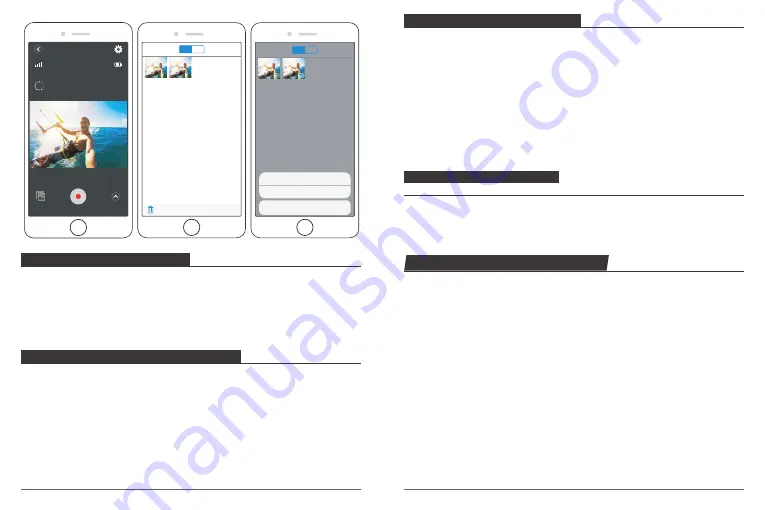
ADJUSTING THE ZOOM LEVEL
The Zoom function lets you adjust how close or far away the subject appears in your photo.
The default is no zoom. Zoom function is available in Video and Photo Mode.
1. Turn on Brave 6.
2. Enter Video or Photo Mode.
3. Press and hold Up or Down button to adjust the zoom level.
MAINTENANCE YOUR CAMERA
Follow these guidelines to get the best performance from your camera:
1. For best audio performance, shake the camera or blow on the mic to remove debris from
the microphone holes.
2. To clean the lens, wipe it with a soft, lint-free cloth. Do not insert foreign objects around
the lens.
3. Don’t touch the lens with fingers.
4. Keep the camera away from drops and bumps, which may cause damage to the parts
inside.
5. Keep the camera away from high temperature and strong sunshine to avoid being
damaged.
MAXIMIZING BATTERY LIFE
If the battery reaches 0% while recording, the camera saves the file and powers off.
To maximize battery life, follow these guidelines when possible:
•
Turn off Wireless Connections.
•
Capture video at lower frame rates and resolutions.
•
Use Screen Saver setting.
BATTERY STORAGE AND HANDLING
The camera contains sensitive components, including the battery. Avoid exposing your
camera to very cold or very hot temperatures. Low or high temperature conditions may
temporarily shorten the battery life or cause the camera to temporarily stop working
properly. Avoid dramatic changes in temperature or humidity when using the camera, as
condensation may form on or within the camera.
Do not dry the camera or battery with an external heat source such as a microwave oven or
hair dryer. Damage to the camera or battery caused by contact with liquid inside the camera
is not covered under the warranty.
Do not store your battery with metal objects, such as coins, keys or necklaces. If the battery
terminals come in contact with metal objects, this may cause a fire.
REFORMATTING YOUR MICROSD CARD
To keep your micro SD card in good condition, reformat it on a regular basis. Reformatting
erases all of your content, so be sure to offload your photos and videos first.
1. Press and hold Mode button for 3 seconds to turn on Brave 6.
2. Press Mode button twice then UP / Down button to enter Camera Setting.
3. Press UP / Down button to find the ‘Format’ option.
4. Press Shutter button, the screen shows ‘SD Card.’
5. Press Shutter button, the screen shows ‘All data will be deleted Cancel / OK’
6. Press Down button then Shutter button. The screen shows ‘Please wait’. Then you format
your micro SD card successfully.
RES
1080P 60 FPS / 29.51G
Video
2018-08-21 13:35:41
Video
Edit
Photo
Done
Save
Video
Sekect All
Photo
Cancel
Download Selected 1 files?
Confirm Download
Cancel
15
16
Do not make any unauthorized alterations to the camera. Doing so may compromise
safety, regulatory compliance, performance, and may void the warranty.
WA RNING
: Do not drop, disassemble, open, crush, bend, deform, pun cture, shred,
microwave, incinerate or paint the camera or battery. Do not insert foreign objects into
the battery opening on the camera. Do not use the camera or the battery if it has been
damaged - for example, if cracked, punctured or harmed by water. Disassembling or
puncturing the battery can cause an explosion or fire.












