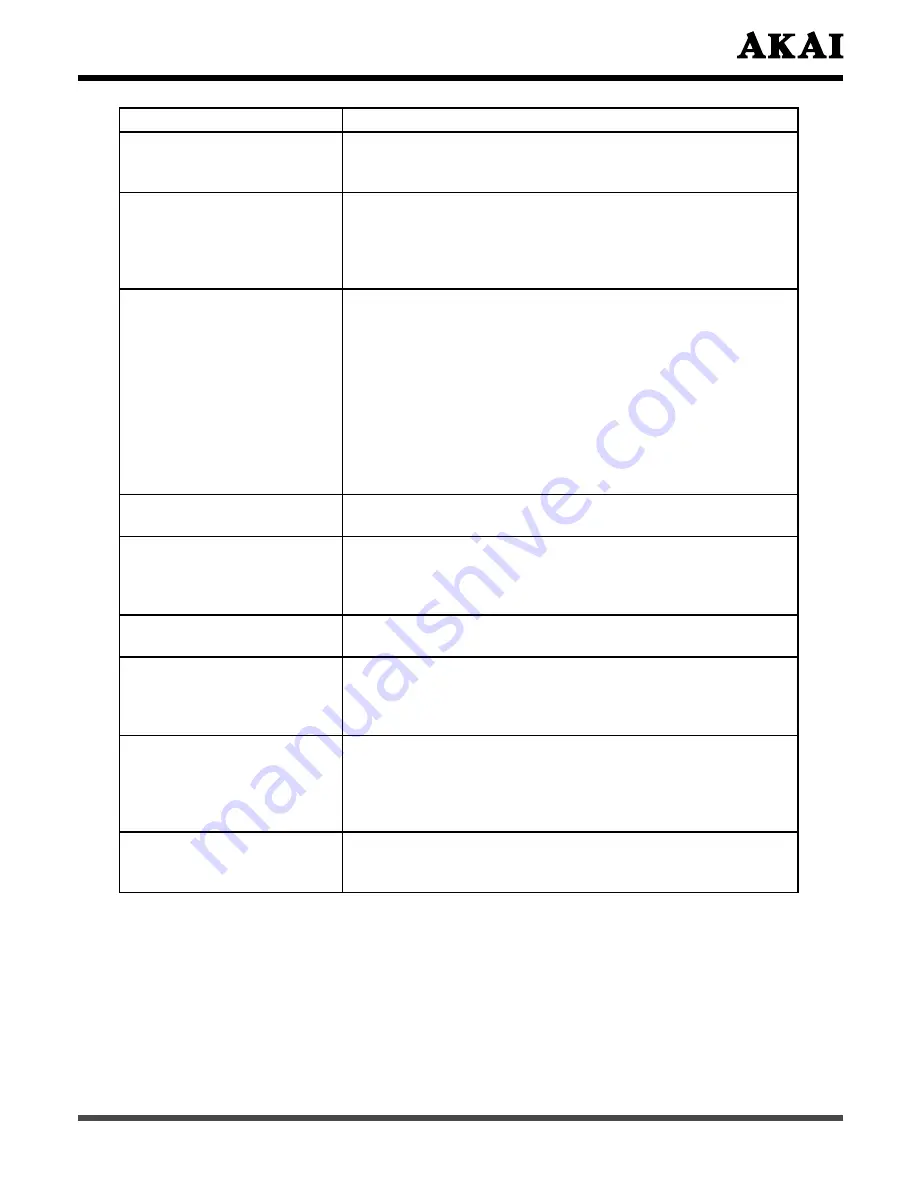
59
Symptom
Solution
Power cannot be turned on.
(Power indicator does not
light)
- Check that both ends of the power cable are plugged into
the socket appropriately.
No Input Signal message
appears.
- Check that the signal line is connected properly.
- Check that the power of the relevant peripherals is turned
on.
- Check that the Input option that has been selected
matches with the input signal.
The remote control does not
function properly.
- Check that the polarity of the batteries are correct.
- Check that the batteries are not drained. (Use new
batteries.)
- Check that the Remote Control is within the operating
range.
- Check that the Remote Control is pointed to the Remote
Control Window on the Display.
- Check that there are no obstacles between the Remote
Control and the Remote Control Window.
- For more information about the Remote Control, refer to
Chapter 6.
Flashing spots or stripes
appear on the screen.
- Check that there is no emitter sources (Car, HV cable or
Neon lamp) or other possible interference sources.
Image color or quality
deteriorates.
- Check that all the video settings are adjusted
appropriately, such as brightness, contrast, color etc.
- For more information about video settings, refer to OSD
Functions in Chapter 6.
Screen position and size
are incorrect.
- Check that the screen position and size is adjusted
appropriately.
Image or color is incorrect.
- Check that the signal line is connected properly.
- When connecting to PC, you can change the resolution
of PC to acquire correct image. The discrepancy of the
PC output signal may affect the display of the image.
The external speaker has
no sound.
- Check that the speaker cables are connected
appropriately.
- Check that the Display is not in the Mute mode.
- Check that the audio signal lines from the peripherals are
connected properly.
Check that the input signal
line is properly fixed, or
display “Out Of Range”
- Select the correct input signal.
- For more information, refer to Support the Signal Mode
in Chapter 8.




























