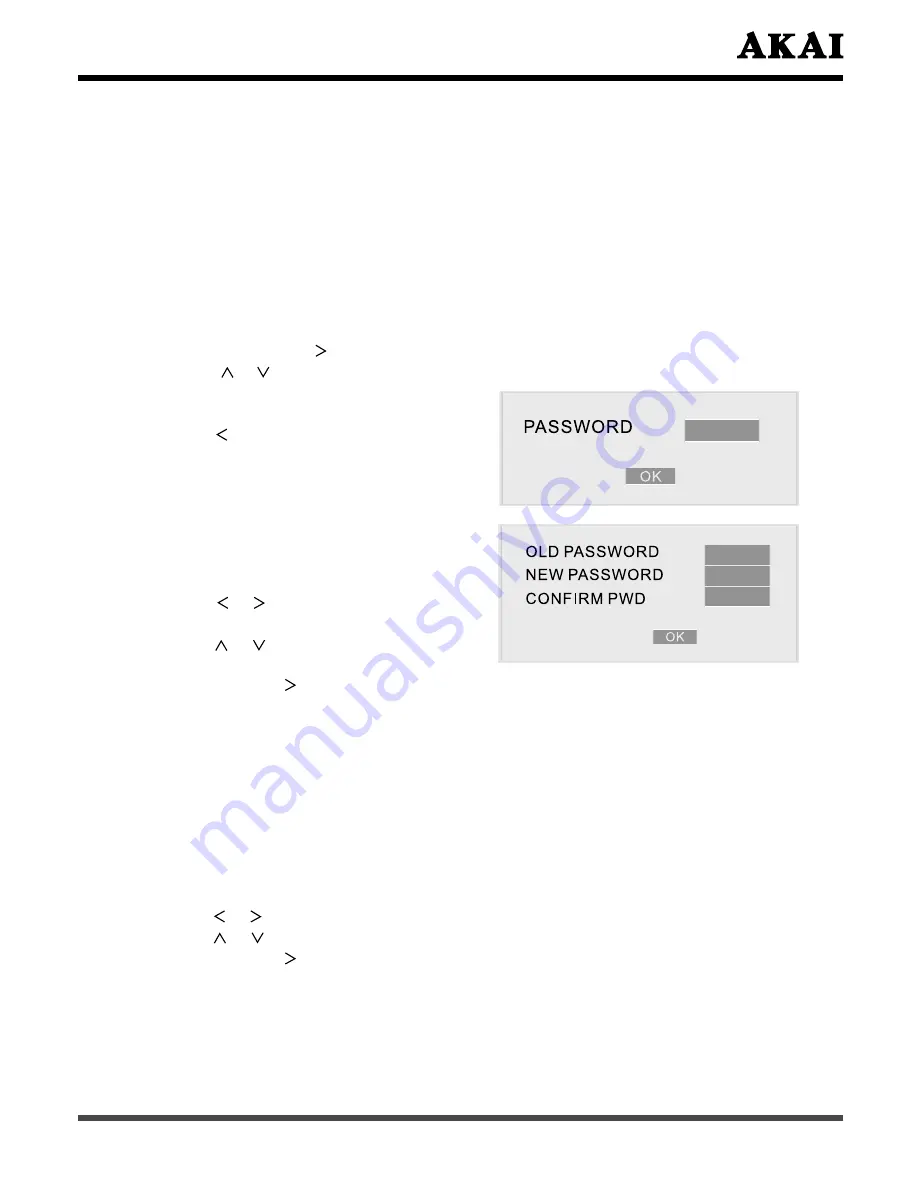
55
☼
PARENTAL
Playback of some DVDs can be limited according to pre-determined level.
1. KID SAFE
2. G
3. PG
4. PG 13
5. PG R
6. R
7. NC 17
8. ADULT
In the PREFERENCE Setup menu, highlight the “PARENTAL” selection
and press
Enter
or button.
Press or button to highlight the desired settings and press
Enter
button.
Enter the 4-digits password and
press
Enter
button to confirm.
Press
button to return.
Press
Setup
button to exit.
☼
PASSWORD
Set to change the password.
Press
Setup
button “SETUP”
menu appears.
Press or button to select
“PREFERENCE PAGE”.
Press or button to highlight
the “PASSWORD” selection.
Press
Enter
or button to enter the setting sub menu.
Highlight the “CHANGE” selection and press
Enter
button.
Enter 4-digits old password into the blank of “OLD PASSWORD”.
Enter 4-digits new password into the blank of “NEW PASSWORD” and
“CONFIRM PWD”.
Highlight the OK and press
Enter
button.
Press
Setup
button to exit.
☼
DEFAULT
Reset the player back to factory settings.
Press
Setup
button “SETUP” menu appears.
Press or button to select “PREFERENCE PAGE”.
Press or button to highlight the “DEFAULT” selection.
Press
Enter
or button to enter the setting sub menu.
Press
Enter
button to reset the player.




















