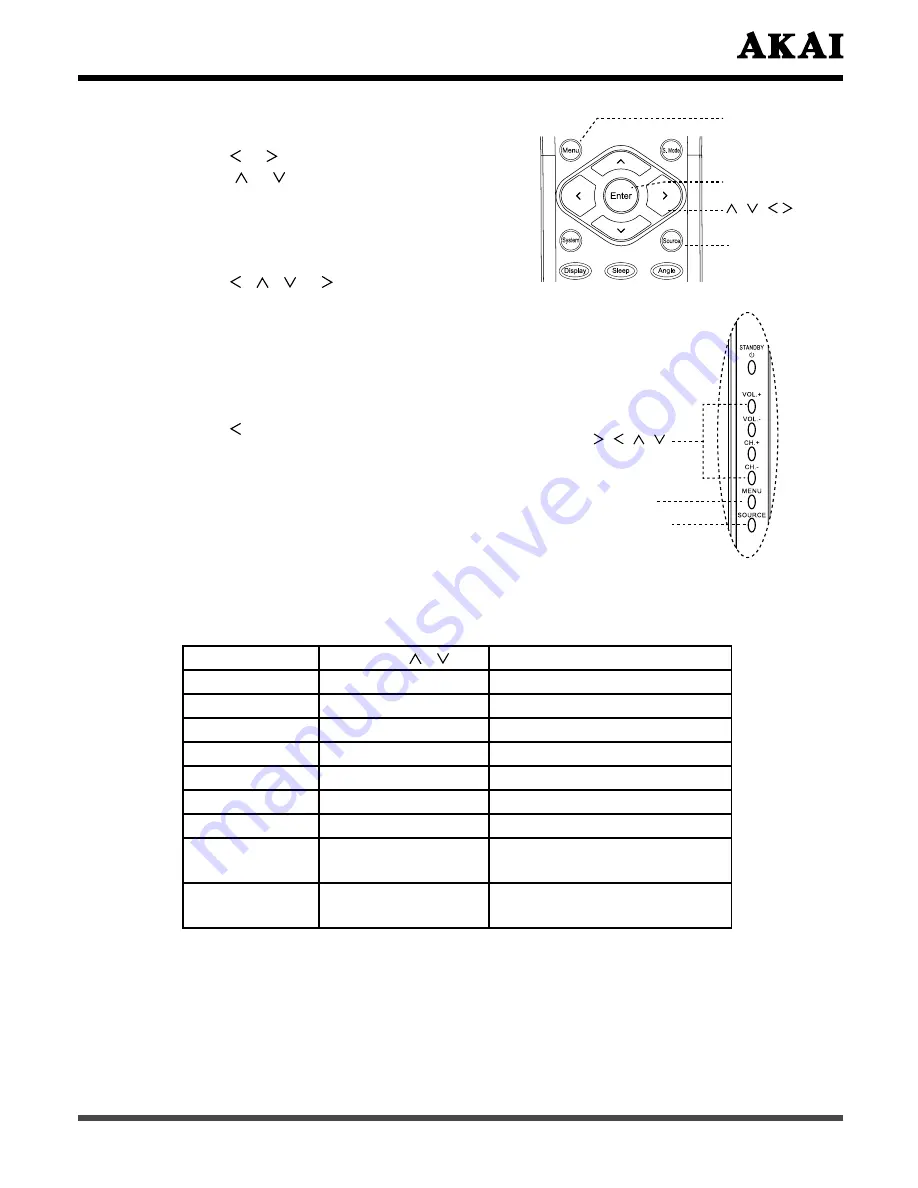
23
Press
Menu
button to display the
menu system.
Press or button to select a menu.
Press or button to select an item.
Press
Enter
button on the remote
control or
Source
button on the side panel
to activate the function settings in the
menu.
Press , , or button to select
or adjust a setting, press
Enter
button to confirm.
If you do not make a selection within
15 seconds, the main menu closes
automatically; the other menus close
automatically within 6 seconds.
Press button to return OSD-menu.
To close an on-screen menu instantly,
press
Menu
button on the remote
control or
MENU
button on the side panel.
Menu
Enter
Source
Option
Press
/
Description
Contrast
0~100
Reduce/Enhance
Brightness
0~100
Darken/Brighten
Back Light
Bright, Middle, Dark
Adjust the balance of back light
Saturation
0~100
Decrease/Increase of color
Hue
-30~+30
Decrease/Increase
Sharpness
0~7
Soften/Sharpen
Phase
0~31
Decrease/Increase
Color
Temperature
Cool, Middle, Warm,
User
Adjust the balance of
whitening
Advanced
Picture Adjust
Adjust the picture effect
6.6 OSD Functions of TV System
1 Using the Video Menu
Note:
Video Menu is just for TV, AV, S-Video, Component, DVD input source mode. It is
not available in other input source mode.
When smart picture mode is pre-set, the value of the above settings will be
different according to different input source.
(Continued on next page)
The Side Panel
MENU
SOURCE






























