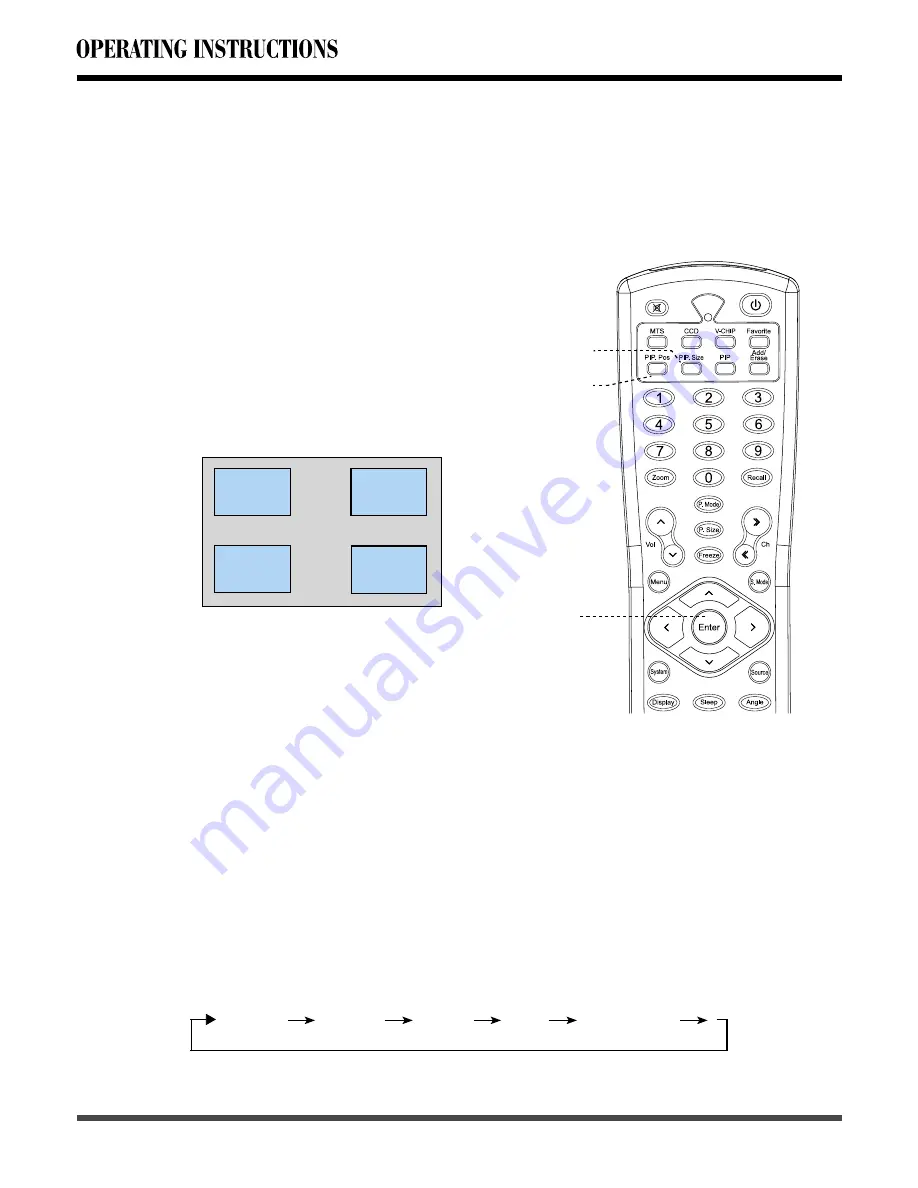
22
6.5 OSD Option Adjustment
Learning about the menu system
After you have installed the batteries and programmed the remote control, you
will need to set some preferences on the LCD V using the menu system. You
can access the menu using the buttons on your LCD TV or remote control.
The OSD menu displayed in the following sequence (circular display):
Video
Audio
Misc
TV
Geometric
(Continued on next page)
To change the PIP picture size:
Press
PIP. Size
button to select the PIP
picture size, such as: Small, Middle, Large.
To change the PIP position:
Press
PIP. Pos
button to change the PIP
window position under PIP mode, it display
as following;
Right Down → Left Down → Left Up →
Right Up → Right Down
Left Up
Left Down
Right Down
Right Up
To change Main or Sub sound:
When the red frame is displaying in main
window, the sound goes out of main window
source. If it display in sub window, the sound
goes out of sub window source.
To display a picture from an external source in the POP window:
1. Connect the external source equipment. (refer to Connect Accessory Devices page).
2. Select the TV program you want to watch in the main window.
3. Press PIP to display the POP window.
4. Repeatedly press
Source
button to select the input source for the POP window.
Switching the pictures:
When in Basic PIP mode, press “
Enter
” to
swap main or sub pictures; When in LR POP
mode, press “
Enter
” swap the L/R pictures.
PIP. Pos
PIP. Size
Enter






























