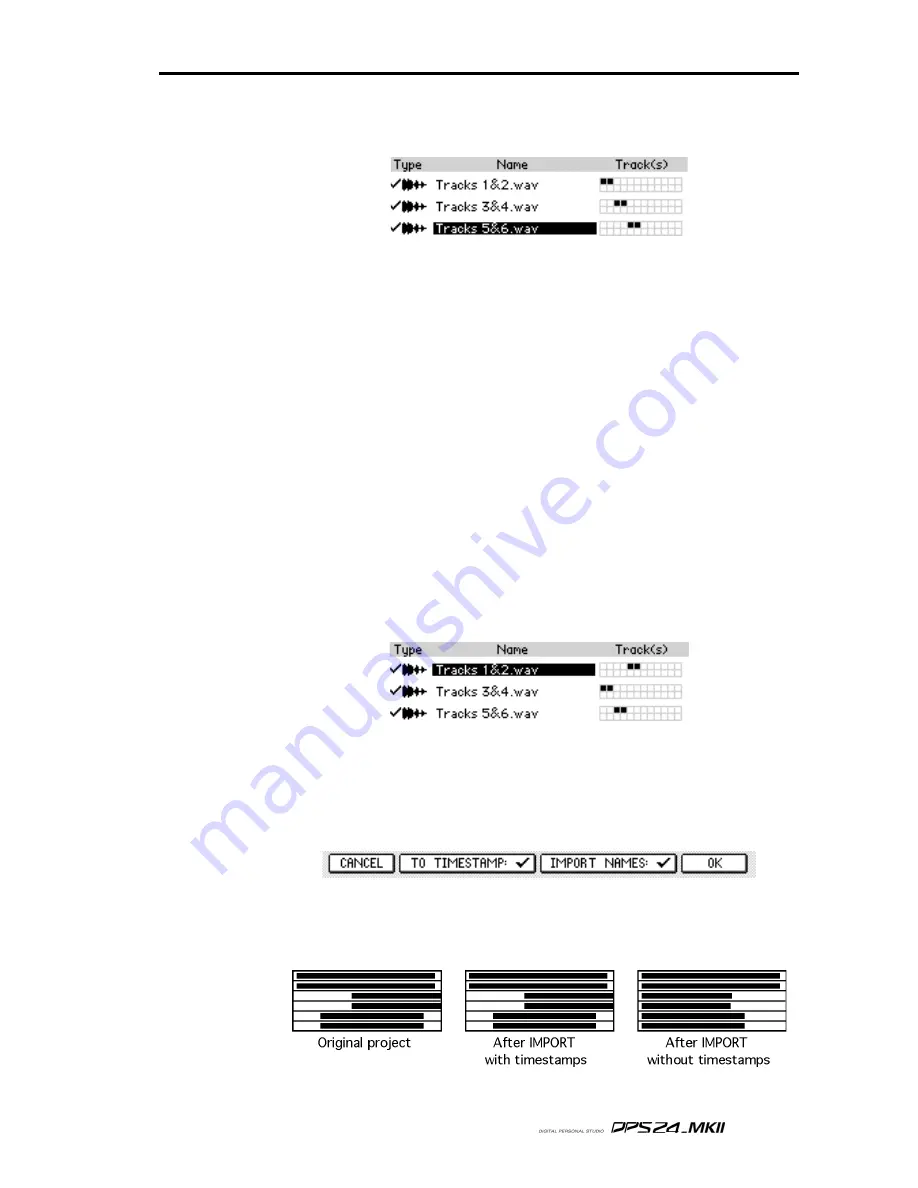
69
User Guide
Now, as you select each file, you will see an indication of the tracks that each file will end up
on shown to the right of the filename:
In the above example (which shows a typical application for multiple file insertion - import-
ing projects made on other systems), the track are shown in descending order and so it would
make sense to put the various files on the same tracks as the DPS24.
However, you can set the tracks the file(s) will be allocated to simply by selecting them in order.
So, for example, if for some reason you wanted to allocate the above as follows:
FILENAME
DPS24 TRACKS
Tracks 1&2.wav
Tracks 5 and 6
Tracks 3&4.wav
Tracks 1 and 2
Tracks 5&6.wav
Tracks 3 and 4
You would press the SELECT key in the following order:
1
Tracks 3&4.wav
2
Tracks 5&6.wav
3
Tracks 1&2.wav
And you would see this on the screen with the files allocated to the tracks accordingly:
When you're ready and you have selected all the files you want to import, simply press
IMPORT on F6.
As with importing a single file, you will receive a prompt asking you to confirm. You will
also have the option to select whether the files' timestamps (if any) are used and whether you
want to use the filenames as track names:
Only you can decide! However, if you are importing a project from another system, it is quite
likely that all the files will be timestamped and so, to retain their relative synchronisation
when imported into the DPS24, it would be best to enable TO TIMESTAMP.
IMPROTING MULTIPLE WAV FILES TO MULTIPLE TRACKS
Summary of Contents for DPS24
Page 1: ......
Page 12: ...x Table of Contents User Guide ...
Page 221: ...207 User Guide S U R R O U N D M I X I N G SURROUND MIXING ...
Page 243: ...229 User Guide Installation of Options To Services Technicians ...
Page 252: ...Printed in China ...






























