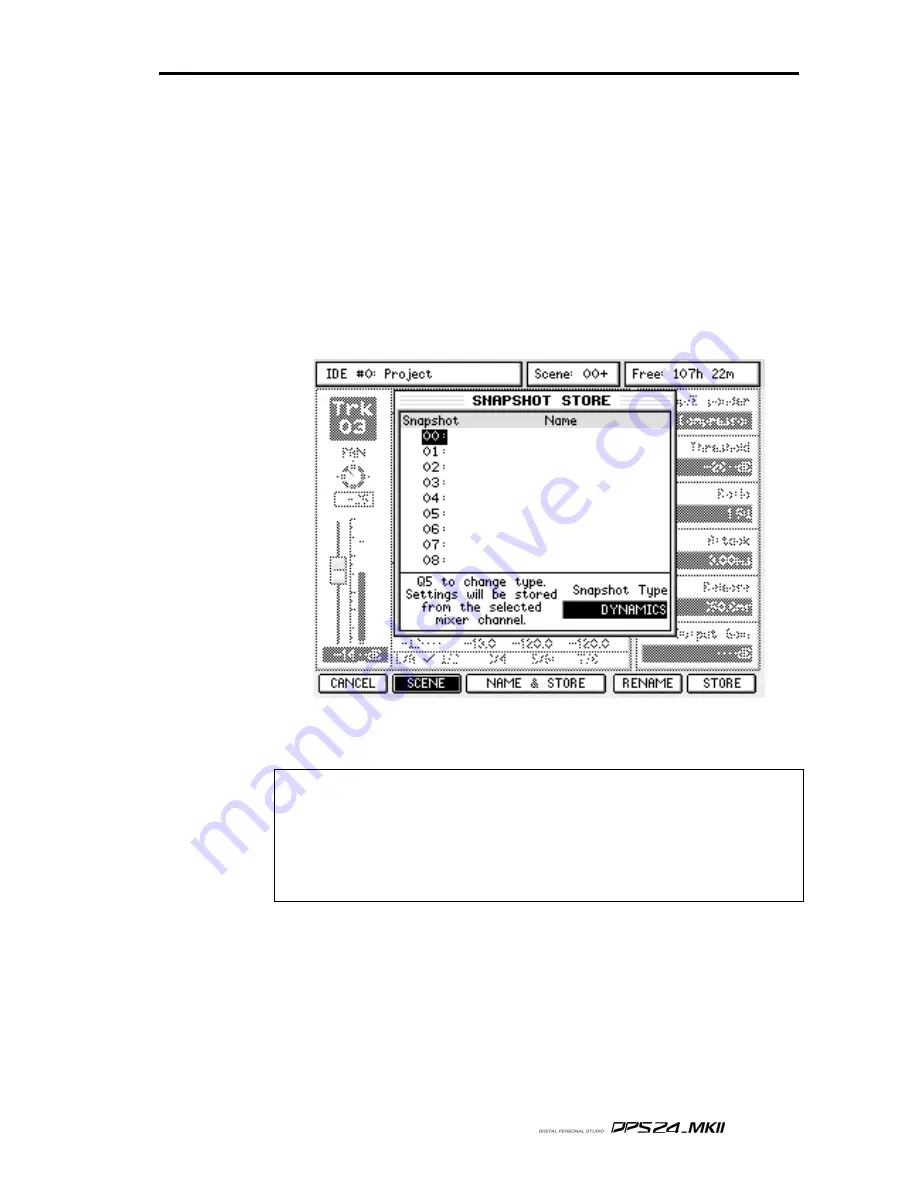
97
User Guide
EQ AND DYNAMICS SNAPSHOTS
In addition to using the global EQ, Compressor and Noise Gate preset libraries to share
presets between channels and projects, you can also store snapshots of channel EQ or Dy-
namics (Comp Noise Gate) settings in each project. Recall of these snapshots to any
channel can be recorded and played back by the DPS24's automation system. EQ and dyamics
snapshots work in exactly the same way, so you only have to learn this once!
We'll take a look at how to make a Dynamics snapshot from one track to another. Of course,
the source and destination channels are arbitrary _ these operations will work with any channel
that has dynamics processing. First, select the source channel from which you want to store
the dynamics snapshot by pressing its SELECT button (for example, Track3). Then press the
MIX SCENE STORE button to display this page.
Select the snapshot ID you would like to store to with the cursor keys (or use Q6 to scroll up
and down the list if you prefer) and press STORE (F6) or ENTER.
NOTE 1:
The Scene/Snapshot Store and Recall pages are context-sensitive. For example, if you press
MIX SCENE STORE while in the Mixer Channel DYN sub-page the SNAPSHOT STORE window
will appear with the Snapshot Type set to DYNAMICS.
However, once in the Scene/Snapshot Store or Recall page, you can switch between SCENE and SNAP-
SHOT mode and between Snapshot Types manually using the SCENE/SNAPSHOT button (F2) and
Q5 knob respectively
EQ AND DYNAMICS SNAPSHOTS
Summary of Contents for DPS24
Page 1: ......
Page 12: ...x Table of Contents User Guide ...
Page 221: ...207 User Guide S U R R O U N D M I X I N G SURROUND MIXING ...
Page 243: ...229 User Guide Installation of Options To Services Technicians ...
Page 252: ...Printed in China ...






























