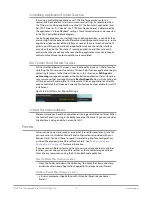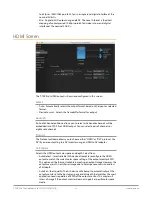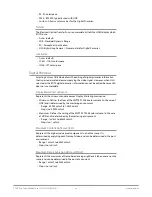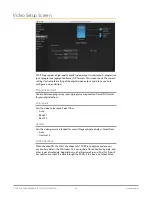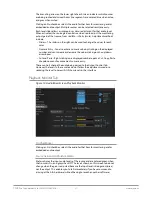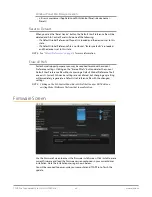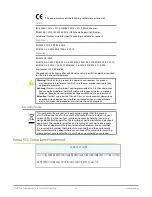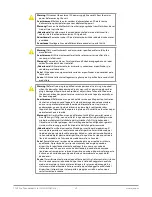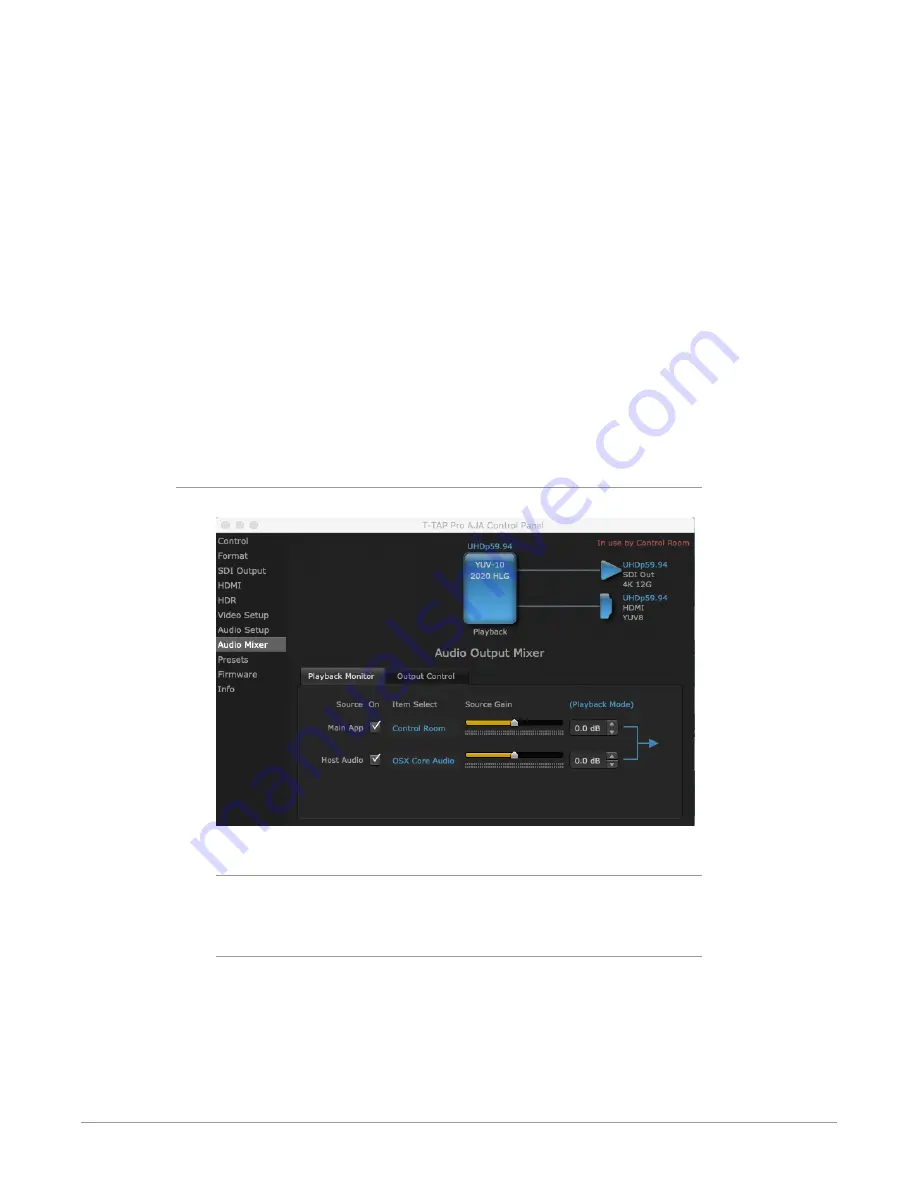
T-TAP Pro Thunderbolt 3 to 12G-SDI/HDMI v16.1 27 www.aja.com
The branching arrow on the lower right of each screen indicates which sources
are being routed and mixed. Arrow line segments are colored blue when active,
and gray when muted.
Clicking an
On
checkbox selects the audio for that item for monitoring and/or
embedded audio output. Multiple sources can be selected simultaneously.
Each level slider allows a simple plus or minus adjustment for that audio level.
When activated, the source gain controls can be used to adjust the monitoring
output gain of that source, from +6dB to - infinity (mute). Adjustment methods
include:
• Sliders - The sliders on the right can be used to change the values for each
color.
• Numeric Entry - You also enter a numeric value by clicking on the displayed
number, and can increase or decrease the values clicking on the up/down
arrow boxes.
• Cut and Paste - Right clicking on a displayed number opens a Cut, Copy, Paste
dropdown menu for convenient numeric entry.
These controls change the audio being passed to the Output Control Tab.
However, the levels in these meters do not follow the adjustments made; i.e.
reducing the level to zero will still show levels in the interface.
Playback Monitor Tab
Figure 10. Audio Mixer Screen, Playback Monitor
On Checkboxes
Clicking an
On
checkbox selects the audio for that item for monitoring and/or
embedded audio output.
Source Gain and Confidence Meters
Meters display the input audio levels of the source, and are colored green when
that source is On, and gray when Off. The levels shown on this screen tab do not
change when the gain is adjusted, because the input level is being monitored,
not the output. This enables you to tell immediately if you have source audio
arriving at the AJA hardware (without having to launch any other software).