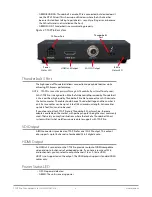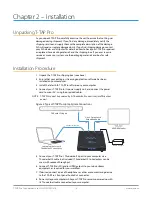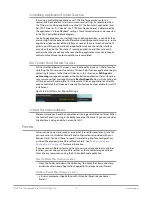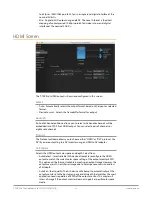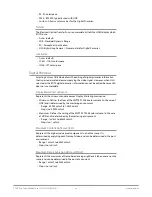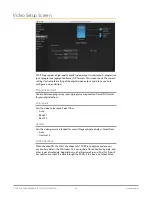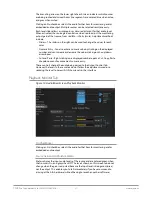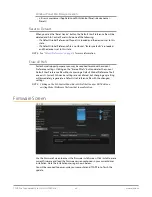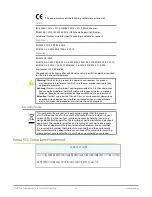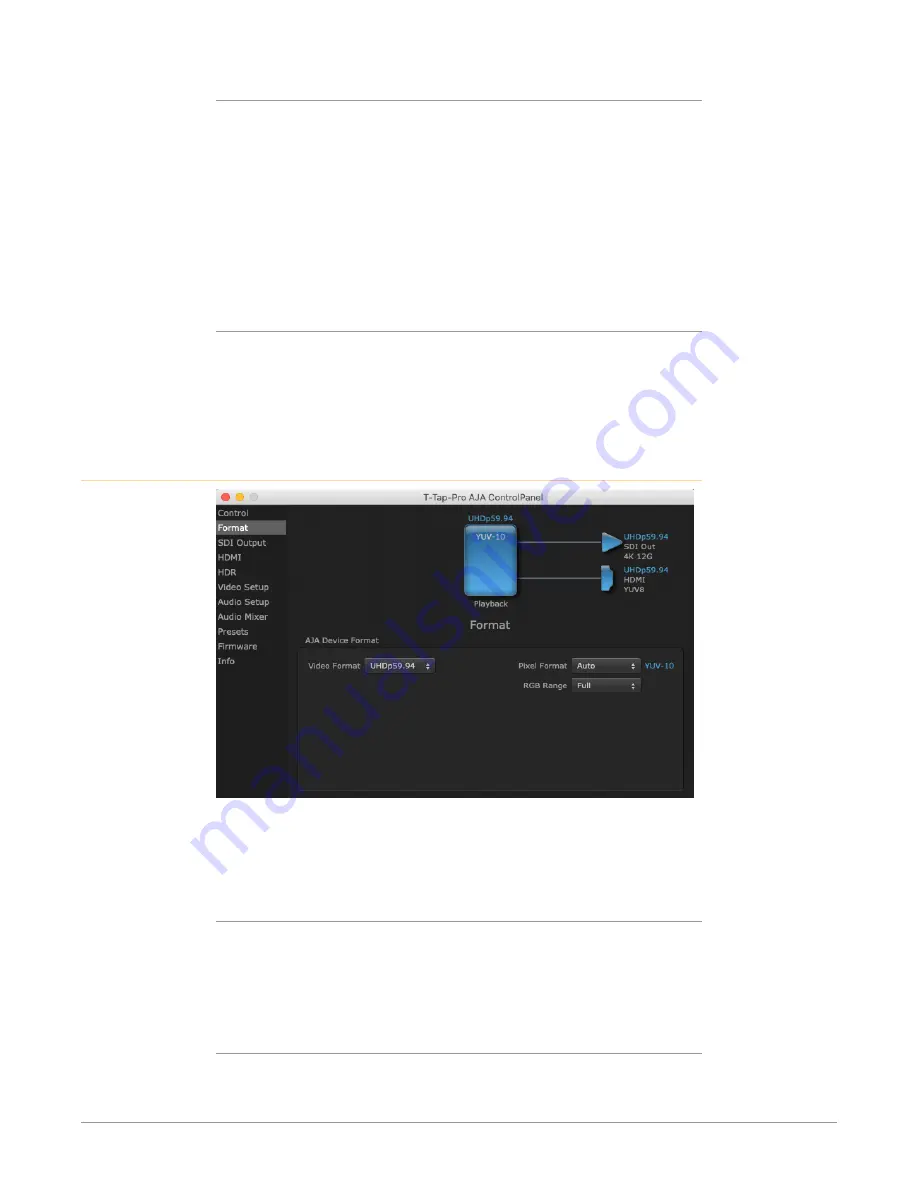
T-TAP Pro Thunderbolt 3 to 12G-SDI/HDMI v16.1 20 www.aja.com
Graphic File Display
In addition to the test patterns above, a “Load File...” selection at the bottom
of the Test Pattern dropdown menu allows you to load a standard RGB/RGBA
graphics file (.tif,.psd, etc.) into the frame buffer for display (including alpha
channel). Some graphics formats and bit depths may not be supported. Files that
have been loaded are listed for quick reuse. Loaded graphic files are retained for
redisplay if another test pattern is selected, and even if T-TAP Pro is power cycled.
NOTE: A loaded graphics file will not be scaled to fit. If it’s smaller than the current frame
buffer format,T-TAP Pro will center it in the frame. If larger than the current frame
buffer format it will be cropped.
• Clear Files - This selection on the pulldown clears all the Graphic Display files.
Hold Last App
Directs T-TAP Pro to hold and output the last frame of video from the last
application to control T-TAP Pro. This can be helpful when operating in
an environment where you're switching back and forth between multiple
application windows.
Format Screen
The Format screen shows the video format currently in use by the T-TAP Pro
framebuffer (called the Primary Format) and allows you to change it. Throughout
the Control Panel, choices are always presented based on what T-TAP Pro can do
with the signals available and the outputs selected.
Video Format (Primary)
These pull-down menus show the currently selected formats. If you select an
alternate value in the Primary Format using the pull-down, it will change the
format used by T-TAP Pro's framebuffer. When a change is made via the Video
Format pull-down or by clicking an icon (widget) and selecting a new format via a
contextual menu, the block diagram will change to reflect the new format.
Pixel Format
Use this pulldown menu to choose from: YUV-10, YUV-8, ARGB-8, RGB-10, and
RGB-12.