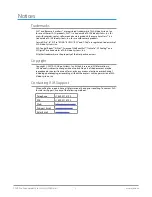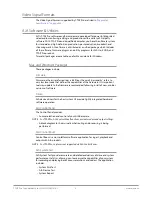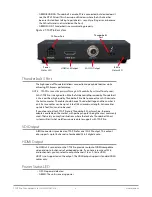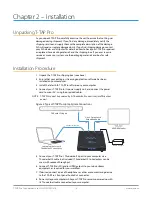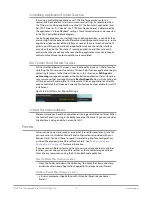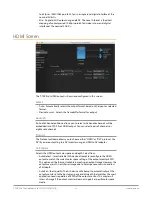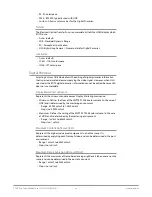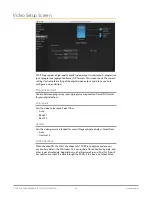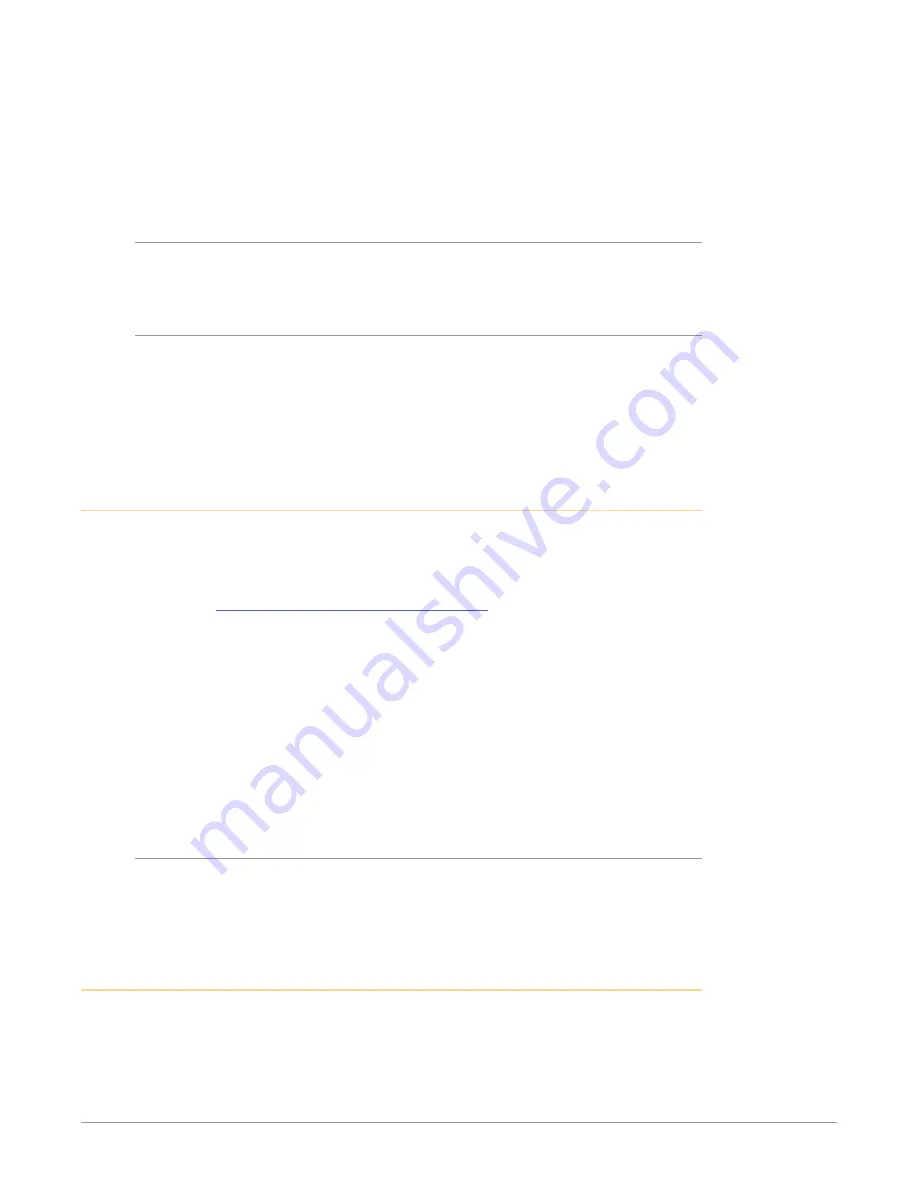
T-TAP Pro Thunderbolt 3 to 12G-SDI/HDMI v16.1 11 www.aja.com
9. Launch the AJA Control Panel application. It should recognize the
connected T-TAP Pro and it should be fully functional as long as it is
properly cabled and powered.
NOTE: If after installation the T-TAP Pro's right front panel LED is blinking green, you
can try disconnecting and reconnecting the Thunderbolt cable, or with the
Thunderbolt cable connected power cycle your computer.
Power Requirements
• Input Voltage: 110-240VAC, 50/60Hz
• Power supply and cables provided.
Heat Dissipation
To provide silent operation, T-TAP Pro uses its metal case to pass internal heat to
the outside air. The case will get hot to the touch, but not in excess of UL spec
(140 F). The rubber feet on the bottom are designed for increased air flow.
CAUTION:
T-TAP Pro should not be stacked with other equipment, be covered or installed
in a way that inhibits air flow, or be exposed to additional heat.
Installing T-TAP Pro Software
Go to the AJA website and download the latest AJA Desktop software installer,
which includes a package of all the current software for AJA’s KONA, Io, and
T-TAP Pro products, including the AJA Control Panel and AJA Control Room
applications.
https://www.aja.com/en/support/downloads/
System software updates may occasionally become available on our website
(www.aja.com). We recommend checking occasionally for both software updates
and additional product information.
NOTE: If your computer has previously had another video capture or multimedia device
installed, ensure you uninstall any related software before installing the AJA
software package. This will prevent any hardware or software conflicts.
Before installing the AJA software installer package, ensure that your editing
application is installed as detailed in its user documentation. You cannot use
T-TAP Pro with a third-party application until the application has been installed
and run at least once on your workstation. Next, install the AJA software package.
macOS Installations
macOS High Sierra (10.13), macOS Mojave (10.14), macOS Catalina (10.15) and
macOS Big Sur (11.x) all have security requirements that may present dialogs
during installation. Please refer to the Release Notes for guidance.
Updating T-TAP Pro Firmware
When you update your T-TAP Pro software by downloading new versions from
the AJA website, it is possible that some versions may also require a firmware
update to update the software stored in non-volatile memory. Always carefully
read the release notes that accompany each version to be installed. The release
notes will spell out all required software and hardware necessary to ensure a
successful update of your T-TAP Pro.