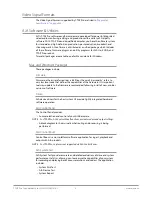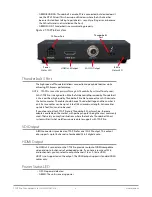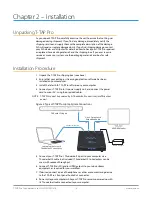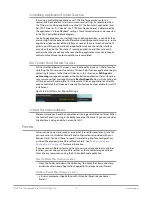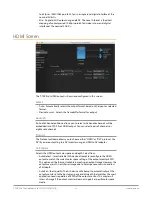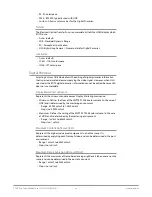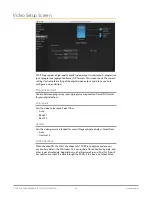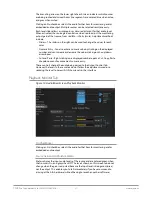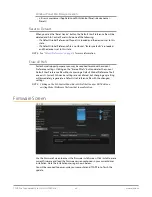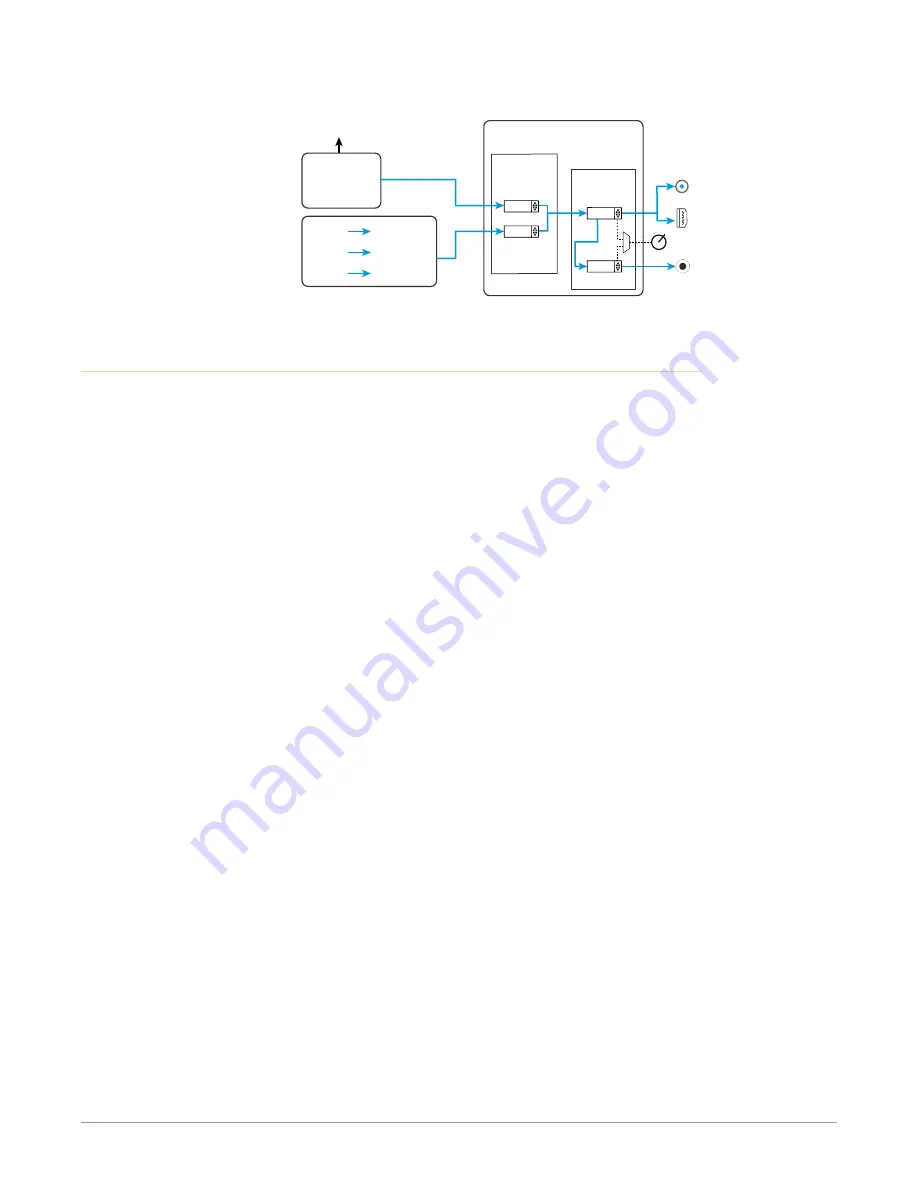
T-TAP Pro Thunderbolt 3 to 12G-SDI/HDMI v16.1 18 www.aja.com
Figure 9. T-TAP Pro Audio Monitoring Routing Diagram
Hardware Volume Knob
SDI Embedded
Audio Output
HDMI Embedded
Audio Output
Audio Capture
Punch In/Voice Over
Record to File
AJA Hardware
Audio Monitoring
Host Computer
Audio Input
Non Linear
Video Editor
Audio File
Playback
YouTube
Other
Sources
Front Panel
Monitor Output
AJA Control Panel Application
Audio Mixer Screen
Mac or PC
Computer
Audio
NLE
Application
Audio Mixer
Tab Controls
Playback Monitor
Tab Controls
Host
Computer
Audio
NLE
Audio
Headphone
Gain dB
0.0 dB
Master
Gain dB
0.0 dB
Host Audio
Gain dB
0.0 dB
Main App
Gain dB
0.0 dB
Control Panel Configuration Screen links
The left side area of the T-TAP Pro Control Panel provides navigation links to the
various Screens categorized by topics. Clicking on a topic—or alternatively, a
block diagram element—displays an information screen corresponding to that
topic. Screens that can be selected are:
• Control - Configures T-TAP Pro operation and output timing.
• Format - Select the framebuffer primary video format of outputs.
• SDI Output - Select SDI output format.
• HDMI - Configure the HDMI Output.
• HDR - Configure High Dynamic Range settings.
• Video Setup - Configure Video such as progressive format, colorspace, and
gamma.
• Audio Setup - Configures Audio options such as audio delay.
• Audio Mixer - Select and mix audio sources for monitoring and adjust
embedded audio output level.
• Presets - Add or delete saved preset configurations (handy for setting up the
T-TAP Pro for commonly used workflows)
• Firmware - Enables installation of AJA device firmware.
• Info - Displays status information and firmware version # of the T-TAP Pro and
how it is installed in the host computer. This information is generally intended
for troubleshooting/support.
NOTE: You can use the Up/Down arrows on your keyboard to navigate link selections.