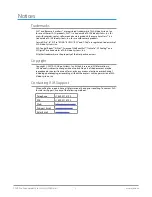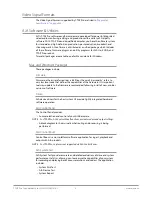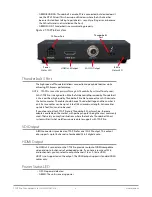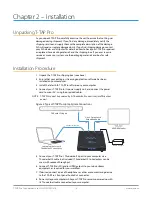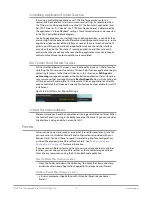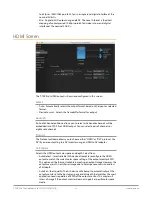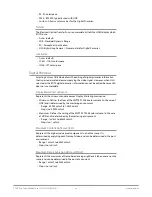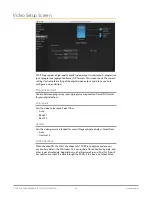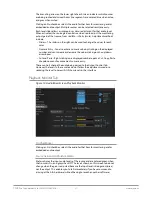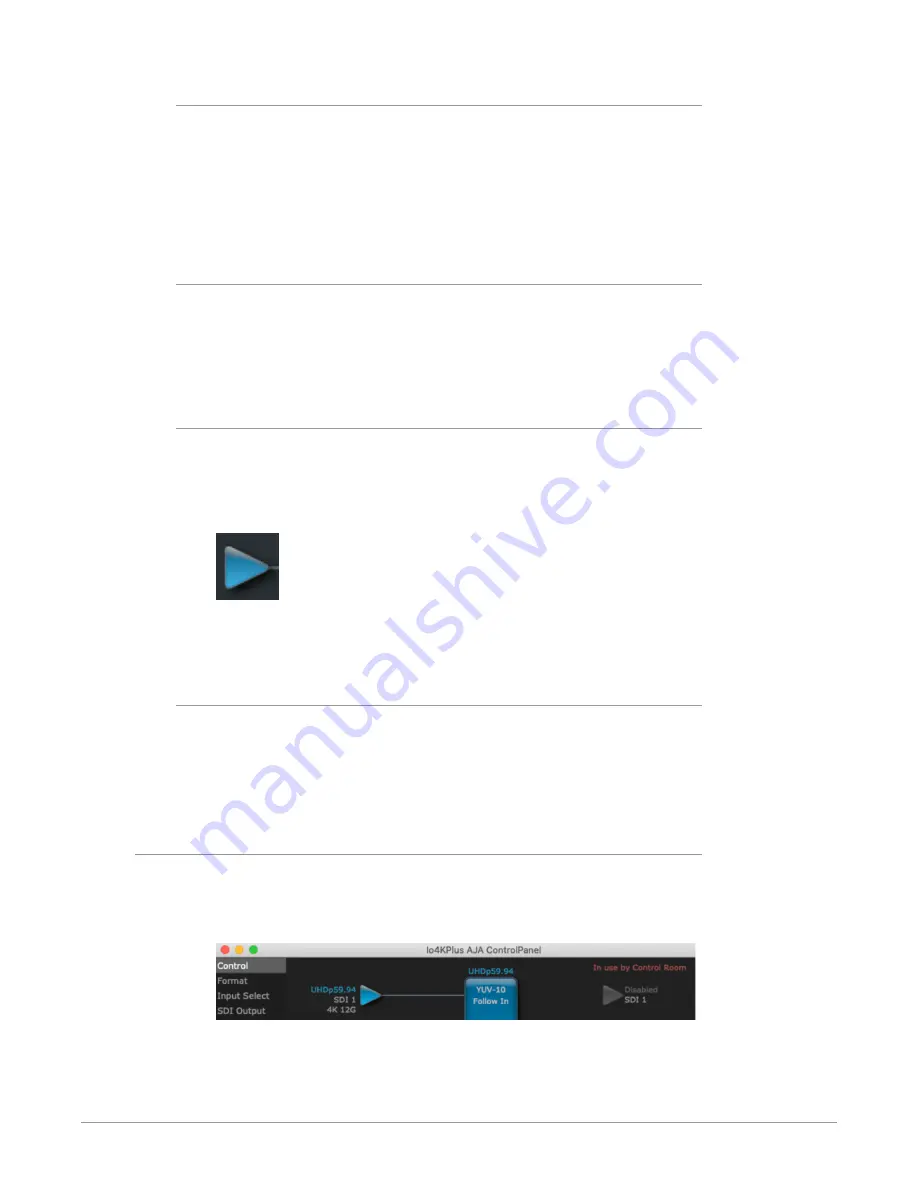
T-TAP Pro Thunderbolt 3 to 12G-SDI/HDMI v16.1 14 www.aja.com
Framebuffer
The framebuffer is the “engine” in T-TAP Pro where active video operations take
place using your 3rd-party applications, or even T-TAP Pro itself. The framebuffer
has a format (called the “Primary Format” and color space that it follows, as
defined in the Configuration Screens or via external application software. It is
important to realize that inside the host computer, many applications can use
the T-TAP Pro (as you switch from window to window) and it may not always be
obvious which application currently controls it.
Primary Format
The video format currently assigned to T-TAP Pro. This is the format that the
framebuffer will use and is shown in the Control Panel using the color blue. All
icons in blue are the same as the Primary Format used by the framebuffer. Also
any text descriptions in the block diagram that appear in blue also indicate that
something is in the primary format.
Output Icons
The output icons are triangles that together with their color show the outputs
and their status (selected, not selected, signal present or not, format, etc.). A
complete video path is shown when outputs are connected with lines going from
the framebuffer.
Figure 6. Output Icon Example
NOTE: Hovering your cursor over an Output icon opens a tooltip that reports that
connector's signal status.
Color Meanings
All items in the T-TAP Pro Control Panel block diagram are color-coded to show
what is happening in realtime. This applies to both icons and text. These colors
have the following corresponding meanings:
• Blue: video is same format as the Primary Format (framebuffer)
• Red: the selected operation cannot be performed
Controlling Application
It is important to understand that the computer can contain many applications
that can use the AJA device (as you switch from window to window) and it may
not always be obvious which currently controls it.
Figure 7. Control Panel In Use Message (in red)
In the top right corner, the Control Panel displays the name of the application
controlling the unit. In some cases, applications may not always properly “let go”
of the I/O interface as another takes over—you’ll be able to tell by looking at the
Control Panel.