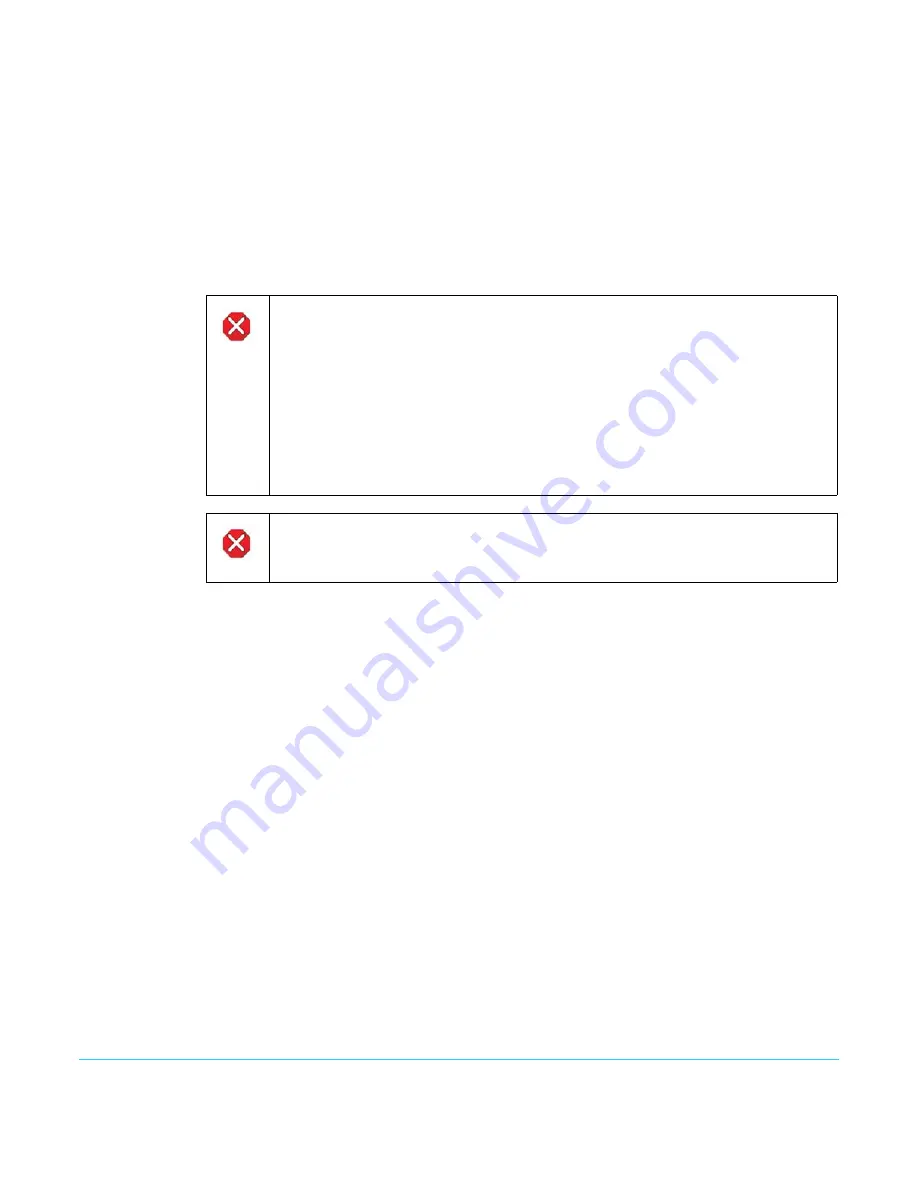
Ki Pro Ultra v1.2r1
www.aja.com
16
FFWD >>: Press this button to begin fast playback of the current clip at 2x speed.
Successive pushes increase the speed to 4x, 8x, and 16x. (Pushing the button after 16x
speed is reached has no further effect.) When fast-forwarding, audio is muted.
REV <<: Press REV when not highlighted to begin playback of the current clip in reverse
at 1x speed. Successive pushes increase the speed to 2x, 4x, 8x, and 16x. (Pushing the
button after 16x speed is reached has no further effect.) When playing in reverse, audio is
muted for all speeds.
SLOT Button:
The SLOT button serves two purposes. It selects which media slot is accessed by the
system (either Slot 1 or 2) and is used to unmount the currently selected media. When
the Pak card LED is extinguished, it is un-mounted and can be removed.
NOTE:
Upon power up with both slots populated, Slot 1 is the initial storage system accessed by
Ki Pro Ultra.
Head Phone Volume Knob:
To adjust headphone listening level, press the knob inward and the knob will then pop
out for easy adjustment.
Displays and Indicators
Alphanumeric and Graphics
LCD Display:
This display shows menus, status, alerts and other information. Some words in the menus
may be truncated to fit the display limits. The LCD displays not only UI information, but
also a scaled version of the incoming signal or playback of recordings. When the
monitoring outputs are set to crop a signal to 1920x1080, a graticule is applied to the
scaled image on the LCD to alert the user.
VU Meters:
A video overlay is provided on the LCD to display audio VU meters. Meters are color-
coded to report signal strength:
Green—
audio source signal level is in the “safe” area (no clipping). Vertically, the green
LEDs also show the signal strength, so you can see if the signal level is low. Generally, it’s
preferred to have the signal near the top of the green or even occasionally peaking into
the yellow LEDs.
Yellow—
audio source signal levels are at the peak edge of the safe area before clipping
will occur.
Caution!
Always use the SLOT button to unmount media or it may be damaged when removed.
Pushing the slot button cycles between unmounting media and selecting media.
This function is only active when in transport
STOP
mode. If it is not highlighted, press
the stop button. After you select a slot, the system returns to the last selected clip and
timecode for that slot. If the media has been changed since the slot was last selected
(media physically removed or replaced), the “first” clip on the media will be “cued” to
its start point. If inserted media has any issues, additional prompts may be displayed
as appropriate such as: “WARNING Backup and Reformat” or “WARNING Media
Unformatted.”
Caution!
Removing media with the Slot LED highlighted, or while flashing, can result in
corrupted media or potential damage to the media.
Summary of Contents for Ki PRO ULTRA
Page 1: ...Installation Operation Guide Version 1 2r1 Published June 6 2016 ...
Page 6: ...Ki Pro Ultra v1 2r1 www aja com 6 Index 97 ...
Page 79: ...Ki Pro Ultra v1 2r1 www aja com 79 Dimensions ...
Page 80: ...Ki Pro Ultra v1 2r1 www aja com 80 ...
Page 81: ...Ki Pro Ultra v1 2r1 www aja com 81 ...
Page 82: ...Ki Pro Ultra v1 2r1 www aja com 82 ...






























