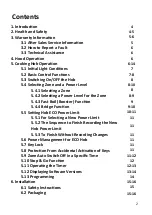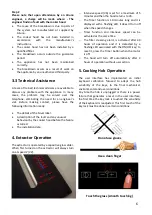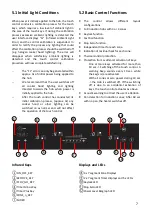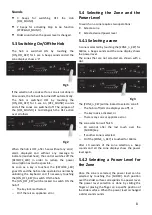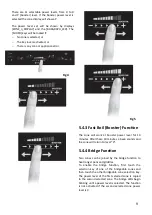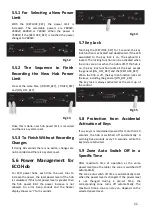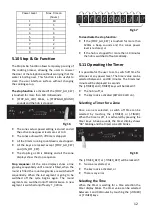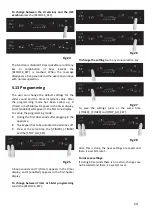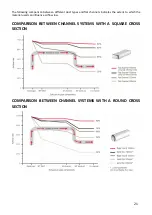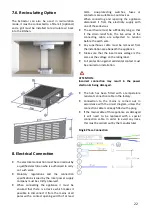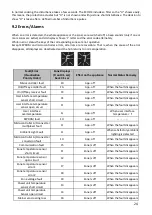13
Fig 19
If the [+TIMER] or [
-
TIMER} is held down, the speed
is increased automatically or the increases are done
increments of 5. This makes it possible to reach the
desired time more quickly.
If the time is not selected in 10 seconds, the timer is
switched off.
If the selected times is
“00”
after 10 seconds the
timer is switched off.
Starting Timer Countdown
The countdown starts 5 seconds after the last
operation of the [+TIMER] or [
-
TIMER] key. A beep
sounds and the timer display stops blinking and the
zone LED also stops blinking if any power is selected.
The last minute will be displayed in seconds.
Changing the Time
When the timer is in countdown the user can
change the time at any time by selecting the zone
and touching the [+TIMER] or
[
–TIMER] key, the
countdown stops and the timer changes to time
selection status.
Timer Countdown End
Fig 20
When the time set on the timer has run out, the
timed zone is switched off, the timer display and the
timed zone LED starts blinking and a timer alarm
beep sounds for one minute.
The timer alarm can be cancelled by the user at
anytime, by pressing any key of the touch control.
Switching Off the Timer
To cancel operation of the timer, select the time
value of
“00”
using the [
-
TIMER) key or pressing the
[+TIMER] and [
-
TIMER] keys at the same time.
More than one Zone Timed
When more than one zone is timed the timer
displays will show the timer that is going to elapse
first. The active zone LED will be blinking.
Fig 21
Auto Key
-
lock
When all the zones are not powered, and one zone
is at zero power level, the key lock function is
activated after 1 minute.
5.12 Displaying Software Versions
The software version of the user interface and the
zone power control can be displayed by the user
interface. To show the software versions:
•
During the first 30 seconds after plugging in the
appliance.
•
The touch has to be unlocked and all zones are
off.
•
Press at the same time, the [
-
TIMER], [+TIMER]
and the [KEYLOCK_KEY].
Fig 22
A beep sounds and the rear zone displays show the
software version. Software versions are composed
of two parts: functional part and safety part. To
distinguish between the two parts, when safety
version is shown the dots of the displays are
activated.
Fig 23