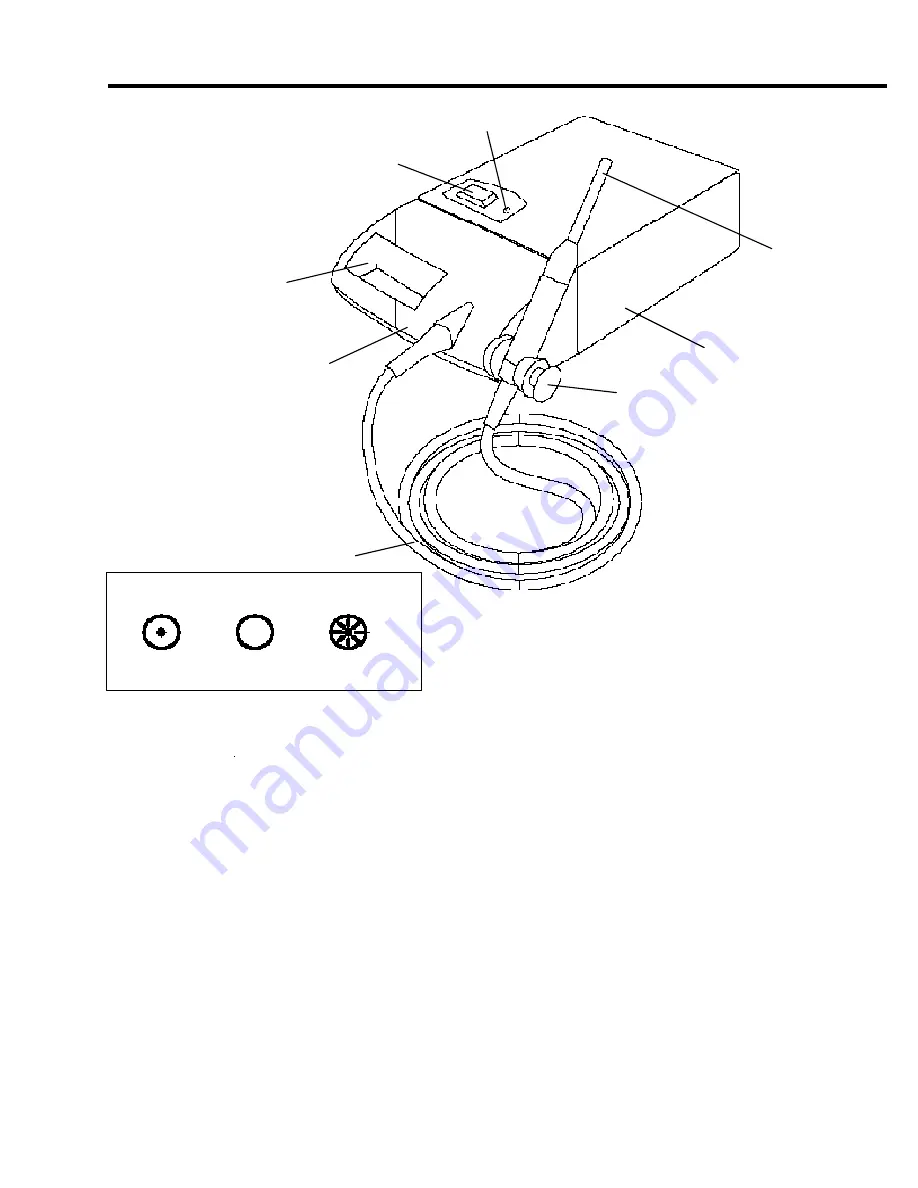
9
VISTACAM OMNI ic 4
KEY PARTS IDENTIFICATION
FIG. 6
OPERATION
OPERATION
(CAM
ONLY)
(OFF)
(ON)
FIG. 7 ROCKER SWITCH CONTROLS
n
If all components share a single power source, turn ON the power source. All components on a
VistaCam cart system are plugged into a power strip with an ON/OFF switch. Turn the switch to the
ON position. The light on the ON/OFF switch illuminates. If components are plugged into separate
wall outlets, turn ON the power at the outlet.
n
Be sure individual system components are ON:
A. When the rocker switch (see Fig. 7) on the VistaCam Omni ic 4 is put in the ON or CAMERA
ONLY position, the red indicator light illuminates.
B. When the monitor is turned ON, Video 3 is briefly displayed. When the camera is also in the ON
position, an icon appears in the lower right hand corner of the black screen, indicating that the
camera is set in the SINGLE image format. If the camera is set in the QUAD format, an on-screen
frame appears in the upper left hand portion of the screen.
- If the monitor does not display VIDEO 3, it is not in the correct input mode. Reset the input
selection found on the monitor control panel. (See MONITOR OPERATION; To Set the Input
Selection)
- The monitor is factory pre-set to automatically turn ON when AC power is connected. If the
POWER button on the front panel must be pressed to turn ON the monitor, reprogram the
monitor with the INSTANT ON feature. (See MAJOR COMPONENTS; 13" MONITOR)
1. POWER ON
HANDLE
ROCKER
SWITCH
HANDPIECE
HOLDER
DOCKING
STATION
INDICATOR LIGHT
90°
LENS
UMBILICAL
CAMERA










































