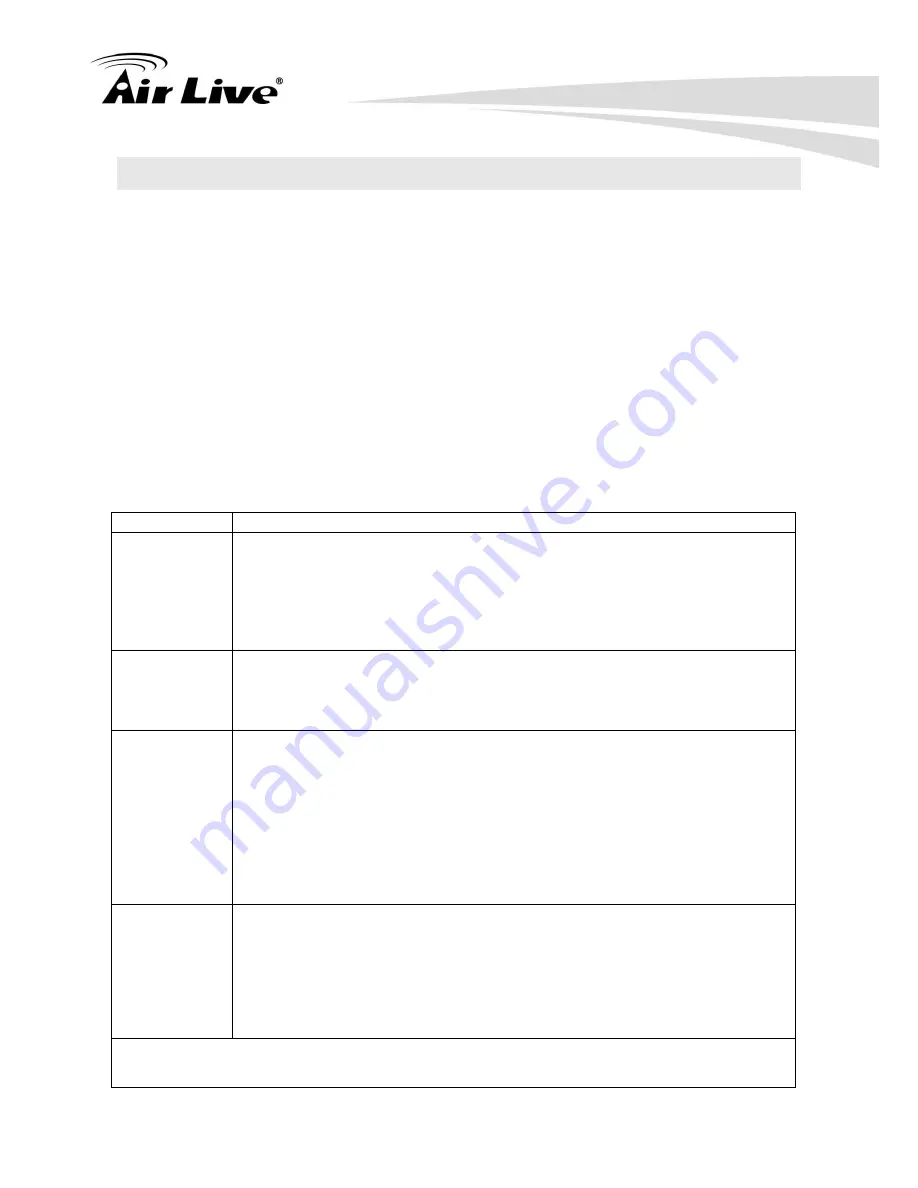
1. Overview
AirLive SI-101 User Manual
2
1.1 Add to/Remove from Z-Wave
TM
Network
There are two tamper keys in the device, one is in the back side, another is in the front side.
Both of them can add, remove, reset or association from Z-Wave
TM
network.
In the first time, add the device into the Z-Wave
TM
network. First, make sure the primary
controller is in the add mode. And then power on the device, just take out the insulation
Mylar in the back side of the device. The device will auto start the NWI (Network Wide
Inclusion) mode. And it should be included in 5 seconds. You will see the LED light ON one
second.
Notice:
Including a node ID allocated by Z-WaveTM
Controller means “Add” or “Inclusion”.
Excluding a node ID allocated by Z-WaveTM
Controller means “Remove” or “Exclusion”.
Function
Description
Add
1.
Have Z-Wave
TM
Controller entered inclusion mode.
2.
Pressing tamper key three times within 1.5 seconds to enter the
inclusion mode.
3.
After add successful, the device will wake to receive the
setting command from Z-Wave
TM
controller about 20
seconds.
Remove
1.
Have Z-Wave
TM
Controller entered exclusion mode.
2.
Pressing tamper key three times within 1.5 seconds to enter the
exclusion mode.
Node ID has been excluded.
Reset
Notice: Use this procedure only in the event that the primary
controller is lost or otherwise inoperable.
1.
Pressing tamper key four times within 1.5 seconds and do not
release the tamper key in the 4
th
pressed and the LED will light
ON.
2.
After 3 seconds the LED will turn OFF, after that within 2
seconds, release the tamper key. If successful, the LED will light
ON one second. Otherwise, the LED will flash once.
3.
IDs are excluded and all settings will reset to factory default.
Association
1.
Have Z-Wave
TM
Controller entered association mode.
2.
Pressing tamper key three times within 1.5 seconds to enter the
association mode.
Note: The device supports 2 groups. The group 1 is for receiving the
report message, like triggered event, temperature, illumination etc. The
group 2 is for light control, the device will send the “Basic Set” command
to this group. And each group support 8 nodes maximum.
Failed or success in add/remove the node ID can be viewed from Z-Wave
TM
Controller.
Summary of Contents for SI-101
Page 1: ...SI 101 3 in 1 Multi sensor User Manual...
Page 5: ......



















