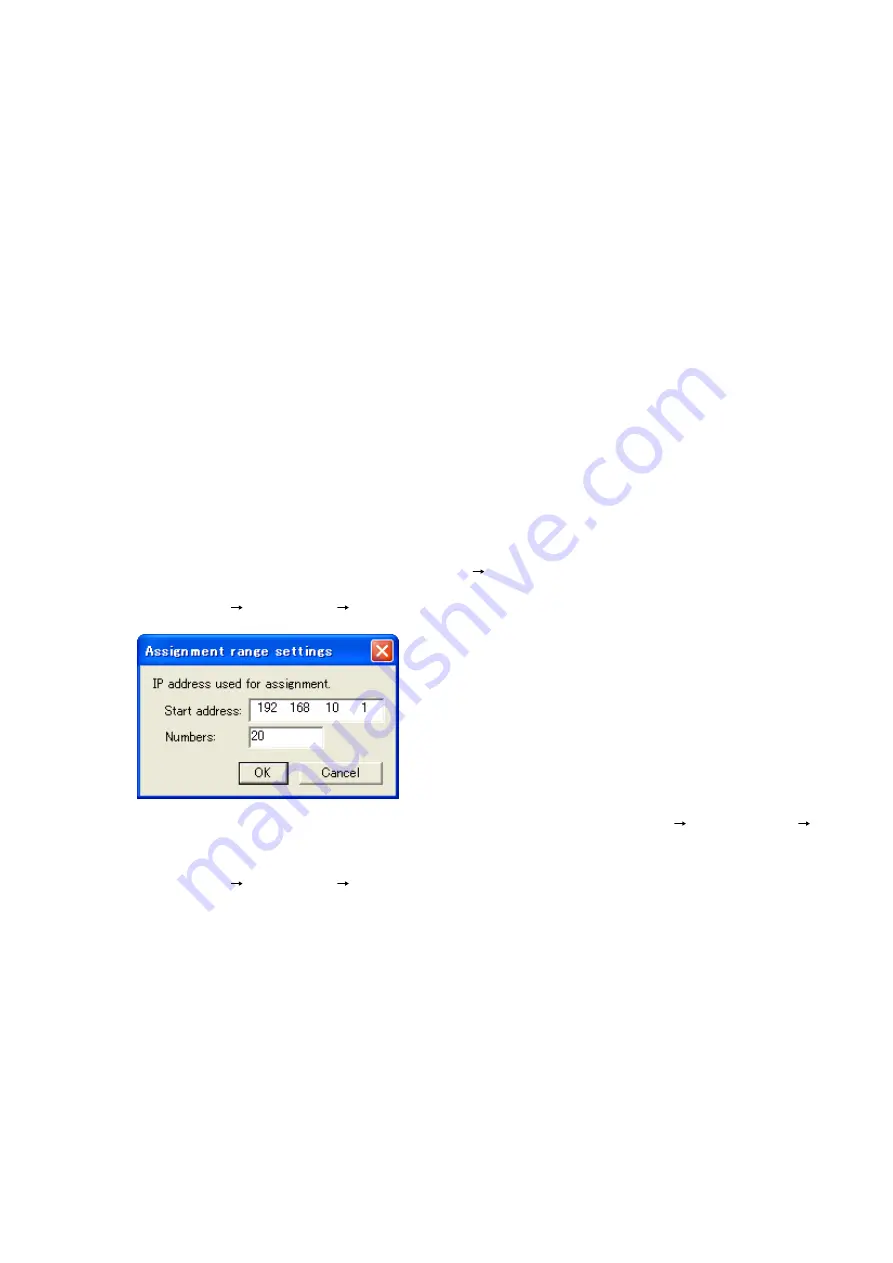
5-12
Chapter 5: SYSTEM SETTINGS BY SOFTWARE
4.5. Changing Equipment Settings
Change the settings of individual Exchanges, Multi interface units, or IP stations as follows.
Step 1.
Double-click the desired cell. New data can now be entered in the cell, including IP address, Subnet
mask, Default gateway, Web port, and Name.
Step 2.
Enter the new settings.
Step 3.
Press [Enter] key or click another cell.
Step 4.
When you have finished editing the settings, press "Configuration" to write the new settings to the
equipment.
Note
Because the equipment is automatically restarted after new settings have been entered, any
conversation or paging in progress at the time is stopped temporarily or terminated.
4.6. Automatic IP Address Assignment
Set IP address for the detected Exchange, Multi interface unit, and IP station.
Besides the method referred to above in "Changing Equipment Settings," IP addresses may also be assigned
automatically by designating a setting range.
Step 1.
Mark the checkbox corresponding to the equipment to which the IP address is to be assigned. To
assign the address to all equipment, select [Scan]
[Select All] from the menu bar.
Step 2.
Select [Scan]
[IP Address]
[Assignment range settings], then enter a valid IP address range.
Setting an IP address assignment range makes available the [Scan]
[IP address]
[Auto assignment] option.
Step 3.
Select [Scan]
[IP Address]
[Assignment range settings].
IP address is assigned automatically without redundant.
Step 4.
Press "Set" to write the new setting to the Equipment.
Note
Because the equipment is automatically restarted after new settings have been entered, any
conversation or paging in progress at the time is stopped temporarily or terminated.
Summary of Contents for AN-8000EX
Page 225: ...Chapter 8 APPENDIX ...






























