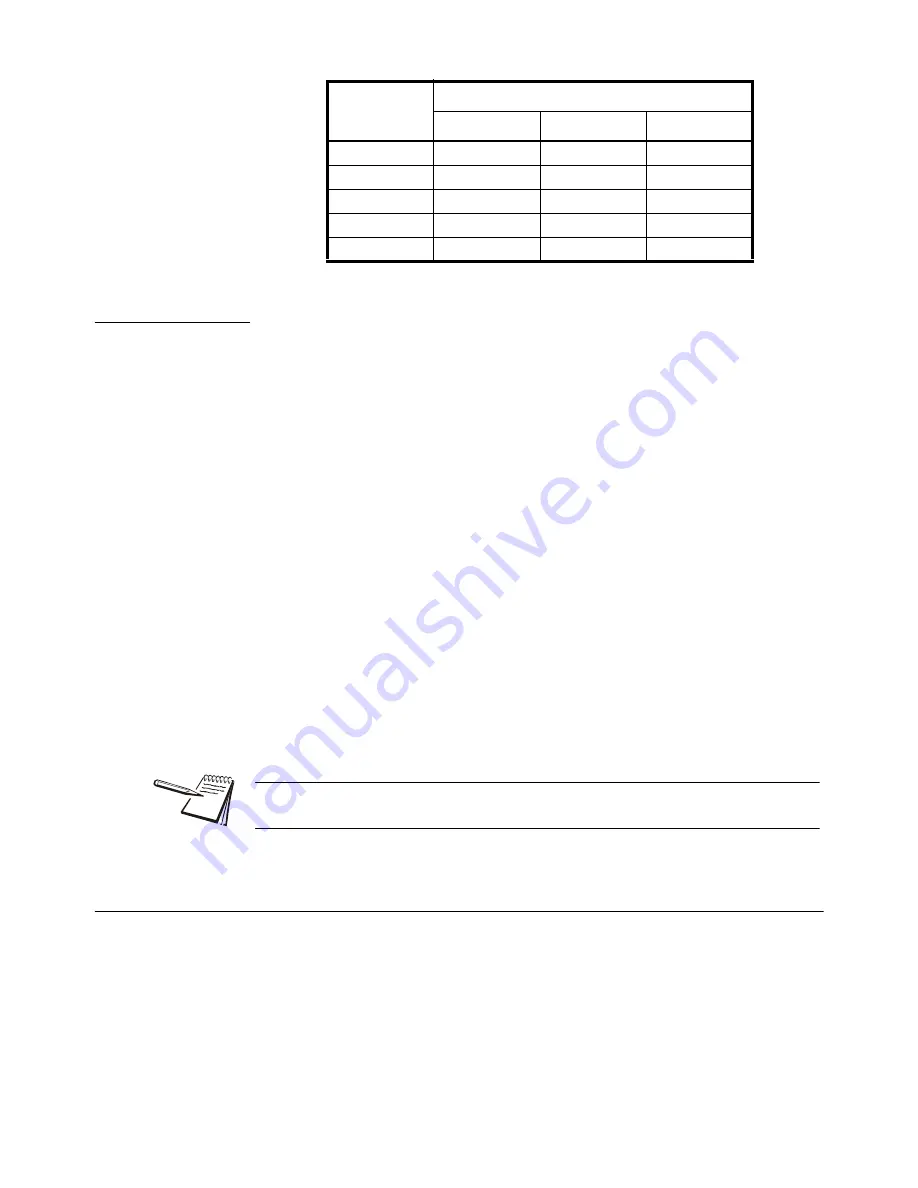
26
SBI521 Service Manual
3.4.10 Check Weight
To make the weight compare function be available, CONFIG-FUNC-COMPAR item
should set to YES. The high and low limitation of weight should be set correctly
according to following steps:
1.
In weighing mode, press the
[DATA]
key more than 3 seconds.
2.
The unit setting will be shown (Unit.kg, Unit.lb). Use the
[UNIT]
key to change
the unit or the
[TARE]
key to continue.
3.
After the HIGH parameter is accessed,
000000
will be displayed. Use the
[PRINT], [N/G]
and
[UNIT]
keys to input the high weight value.
4.
Press the
[TARE]
key to confirm the entry. The HI annunciator will be on.
5.
Press the
[ZERO]
key to go to the low value.
6.
After Low is accessed, 000000 will be displayed. Use the
[PRINT], [N/G]
and
[UNIT]
keys to input low weight number.
7.
Press the
[TARE]
key to confirm. The LO annunciator will be displayed.
7a.
After a reasonable limitation is set and compare is active, one of annunciators
HI, OK, LO will be illuminated. The beeper will sound according to its setting in
USER-BEEP.
3.5 Navigating the Count Mode
1.
In this mode, the scale will weigh goods, calculate and display its counts after
the piece weight of the goods is obtained. The count function must be enabled
in the setup mode. The CONFIG-FUNC-COUNT item should be set to YES in
CONFIG menu.
0.005 lb
0.002 kg
0.005 lb
0.1 oz
0.05 lb
0.02 kg
0.05 lb
1 oz
0.5 lb
0.2 kg
0.5 lb
Not available
5 lb
2 kg
5 lb
Not available
50 lb
20 kg
50 lb
Not available
Calibration
Division Value
Display Division Value
kg
lb
lb:oz
NOTE: If the High number value is 0 or is equal or less than low number, the
comparison will be disabled, and the input data has no limitation.






























