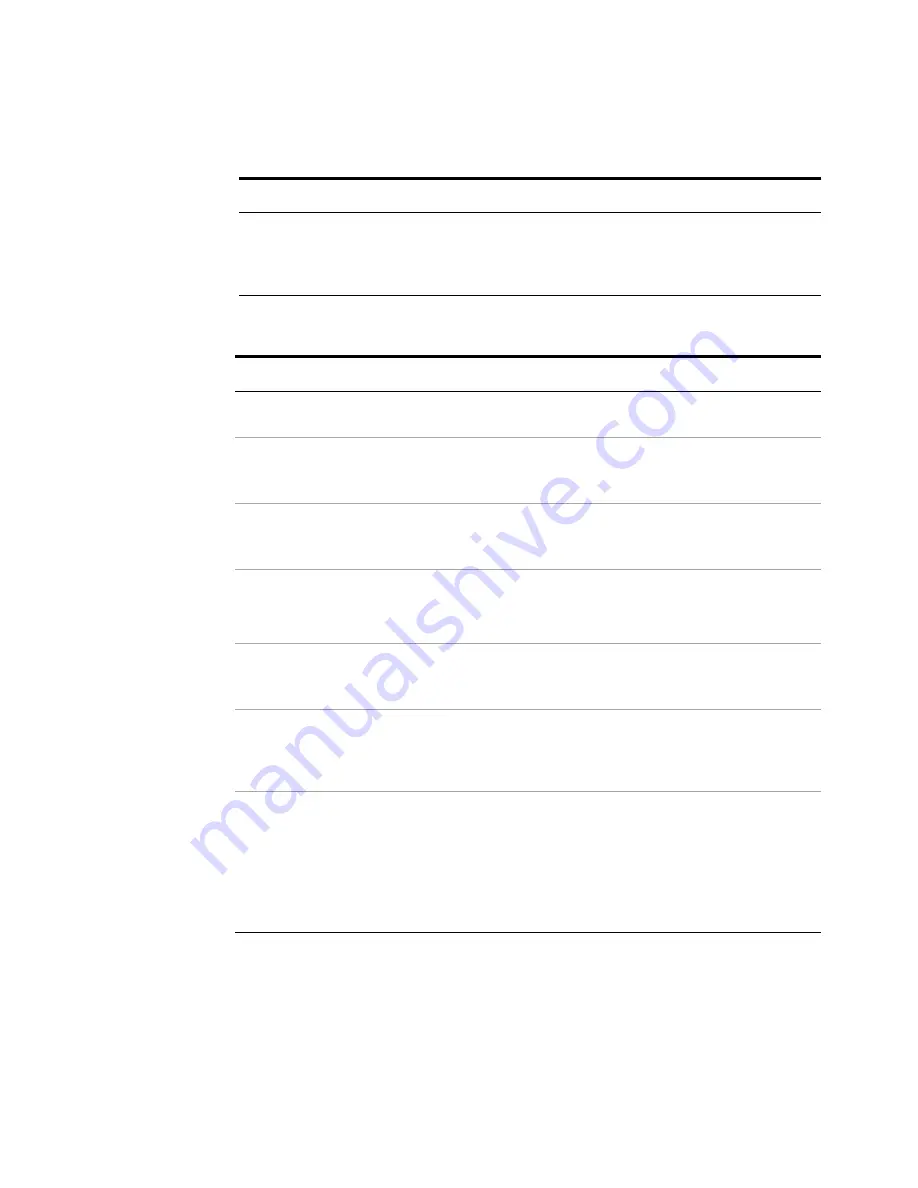
80
Getting Started Guide
4
Using Microsoft Windows Operating System
2
The computer name is displayed in the
System
window, under the heading
“Computer name, domain, and workgroup
settings”.
The Computer Name is listed as
Full
computer name
.
Locating the name from the Windows desktop (without a mouse):
Step
Notes
1
Press
Ctrl+Esc
to display the Windows
Start
menu.
2
Use the
Up Arrow
or
Down Arrow
keys to
select the
Control Panel
item.
3
Press
Enter
to open the Control Panel
dialog.
4
Use the
Tab
key to highlight
System and
Security
, then press
Enter
.
The
System and Security
window is
displayed.
5
Use the
Tab
key to highlight
System
, then
press
Enter
.
The
System
window is displayed.
6
The computer name is displayed in the
System
window, under the heading
Computer name, domain, and workgroup
settings.
The Computer Name is listed as
Full
computer name
.
7
To close the Control Panel dialog:
•
Press
Alt
to open the drop-down
File
menu
•
Press the
Down Arrow
until the
Close
menu item is selected
•
Press
Enter
to close the Control Panel
dialog.
Locating the name from the Windows desktop (with a mouse):
Step
Notes
Summary of Contents for E6630A
Page 1: ...Agilent Technologies Agilent E6630A Wireless Connectivity Test Set Getting Started Guide...
Page 4: ......
Page 8: ...8 Getting Started Guide...
Page 25: ...Quick Start 1 Getting Started Guide 25...
Page 40: ...40 Getting Started Guide 2 Front Panel Features...
Page 74: ...74 Getting Started Guide 3 Test Set Operating System...
Page 96: ...96 Getting Started Guide 4 Using Microsoft Windows Operating System...
Page 104: ...104 Getting Started Guide 5 Troubleshooting...
Page 108: ...108 Getting Started Guide Index...






























