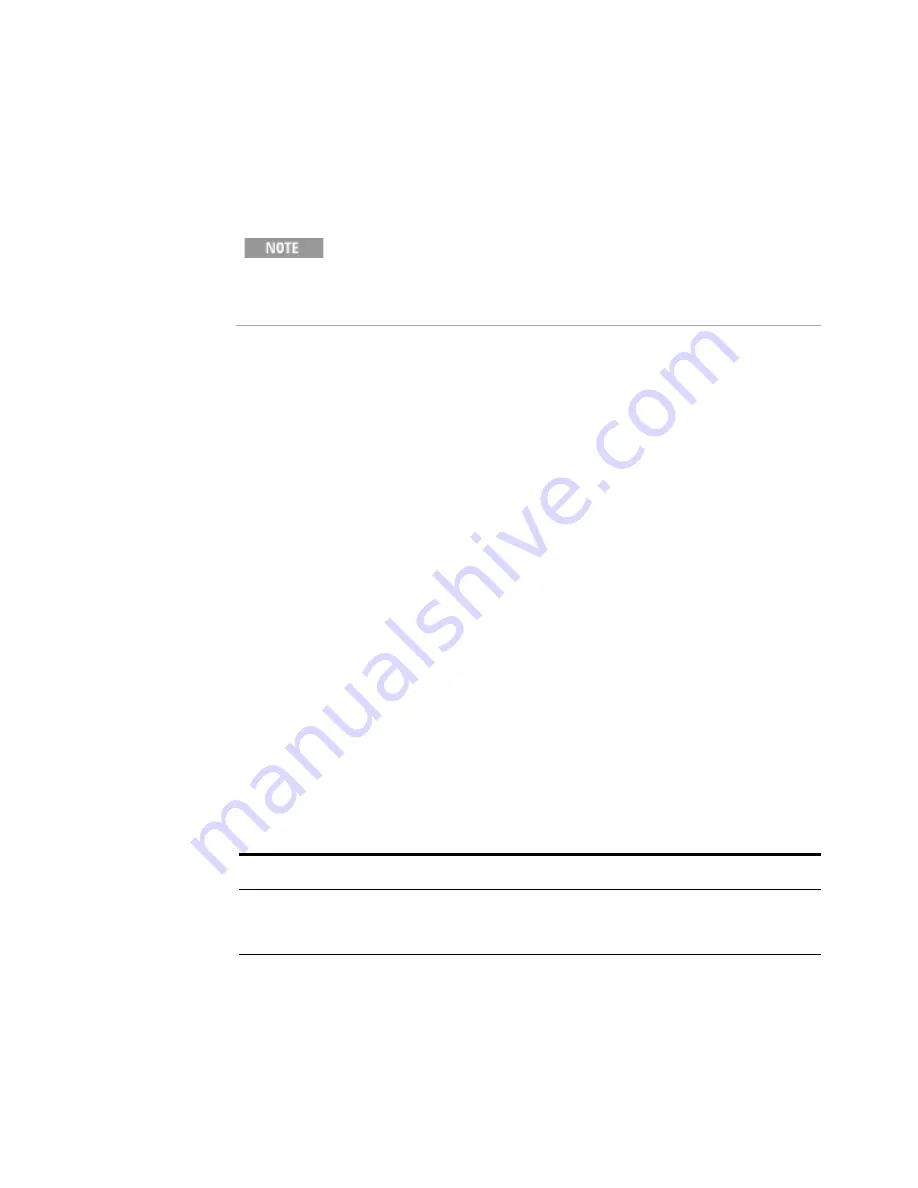
Using Microsoft Windows Operating System
4
Getting Started Guide
77
Remote Desktop: Using the Sest Set Remotely
Windows Remote Desktop is recommended for remote control of the test set.
You need an external keyboard and mouse to fully use this functionality.
Overview of Remote Desktop operation
Using the Remote Desktop functionality of the test set allows you to control and interact
with the test set from a remote computer, as though you were sitting in front of the test
set.
When you have configured the test set for remote connectivity, and configured a separate
computer to act as a Remote Desktop Host, you can send commands to the test set from
the remote computer, and you can see the test set display on the screen of the remote
computer.
This section provides full details of how to set up the test set for remote connectivity, and
also how to set up a computer running any 32-bit version of Microsoft Windows as a
Remote Desktop Host.
Setting up Remote Desktop operation
Setting up the test set
Before the test set can be controlled through a Remote Desktop Connection, it must be
set up to allow connection from a remote computer.
The Remote Desktop functionality is a Microsoft Windows capability. The
following discussion provides some guidelines for using this capability
with the test set. You need to refer to the Windows help documentation for
more information. As Windows evolves, these instructions may no longer
be exact.
Setting up a remote desktop connection
Step
Notes
1
To perform this operation successfully,
you must have Administrator level access
to the test set.
The default Administrator password is:
agilent4u
Summary of Contents for E6630A
Page 1: ...Agilent Technologies Agilent E6630A Wireless Connectivity Test Set Getting Started Guide...
Page 4: ......
Page 8: ...8 Getting Started Guide...
Page 25: ...Quick Start 1 Getting Started Guide 25...
Page 40: ...40 Getting Started Guide 2 Front Panel Features...
Page 74: ...74 Getting Started Guide 3 Test Set Operating System...
Page 96: ...96 Getting Started Guide 4 Using Microsoft Windows Operating System...
Page 104: ...104 Getting Started Guide 5 Troubleshooting...
Page 108: ...108 Getting Started Guide Index...






























