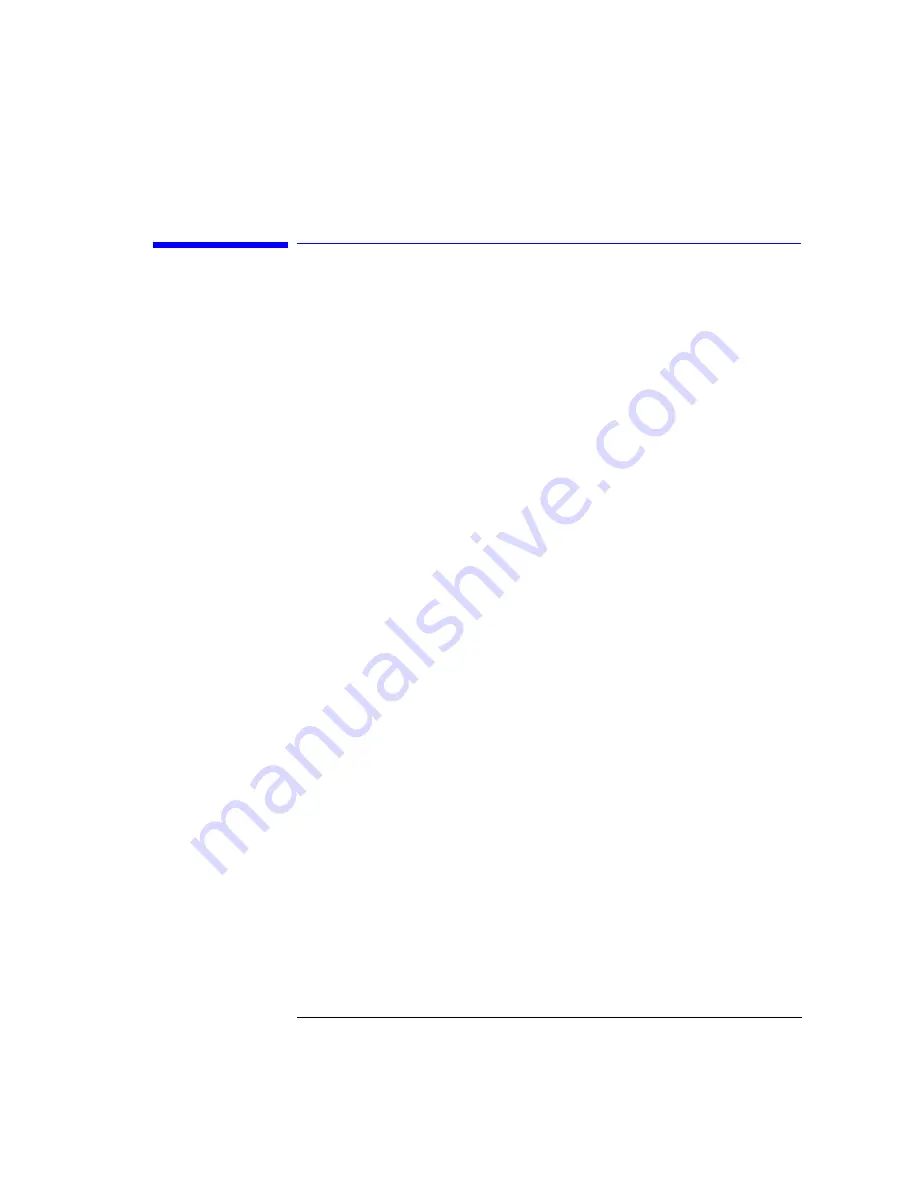
4-3
Programming Commands
Introduction
Introduction
Before communicating with the eye-diagram analyzer application, the Instru-
ment BASIC system must be queried for the name of the program and told we
wish to communicate with this program. The following example shows how to
do this.
OUTPUT Mta;"PROG:CAT?"
!Request list of currently loaded programs
ENTER Mta;Name$
!There can only be one at present
OUTPUT Mta;"PROG:NAME ";Name$
!Send program name
Use Variables to Pass Commands and Data
Because the 70874A is an Instrument BASIC program, normal programming
techniques are not employed. Instead, program control is achieved through
manipulating three 70874C program variables: Command, Param, and
Response. Strings and numbers are passed to these variables via two micro-
wave transition analyzer commands:
PROG:STRing
PROG:NUMBer
The Command string variable directs the 70874C to perform an action.
Twelve possible command strings are documented in this chapter:
ALIGN,
BIT, CLEAR, DEFAULT, DELAY, DIAGRAM, EXTIN, MARGIN,
MARMSK, MEAS, PERSIST, QUIT.
Load the Param variable with a parameter for the selected Command variable
string. Because execution begins immediately after Command is loaded, load
Param before Command. Param is actually two variables with the same name;
one is a string variable, the other is a numeric variable.
After execution of a command, the Response string variable contains any
resulting query data. The following program shows how to turn on infinite per-
sistence. Notice how the Param variable is loaded before the Command vari-
able.
OUTPUT Mta;"PROG:STR ’Param’,’INF’"
OUTPUT Mta;"PROG:STR ’Command’,’PERSIST’"
Use PROG:STR? to Read Response
The 70874A pauses execution after completion of each command. This pro-
vides a mechanism for synchronization between the issuance of a command
and the retrieval of a response. In your controlling program, use the
Summary of Contents for 71501D
Page 1: ...Agilent 71501D Eye Diagram Analysis User s Guide...
Page 7: ...1 Getting Started...
Page 34: ...Getting Started Steps for Setting Up Eye Diagram Analysis...
Page 35: ...2 Application Tutorials...
Page 43: ...2 9 Application Tutorials Tutorial 2 Measure in Optical Power Units...
Page 48: ...Application Tutorials Tutorial 4 Measure Laser Turn on Delay Laser Overshoot and Turn On Delay...
Page 80: ...Application Tutorials Tutorial 11 Create a Horizontal Histogram...
Page 81: ...3 Eye Diagram Analyzer Reference...
Page 113: ...3 33 Eye Diagram Analyzer Reference Applying Mask Testing The Mask Setup Submenu...
Page 151: ...4 Programming Commands...
Page 163: ...5 Specifications and Characteristics...
Page 170: ...Specifications and Characteristics Declaration of Conformity Declaration of Conformity...
















































