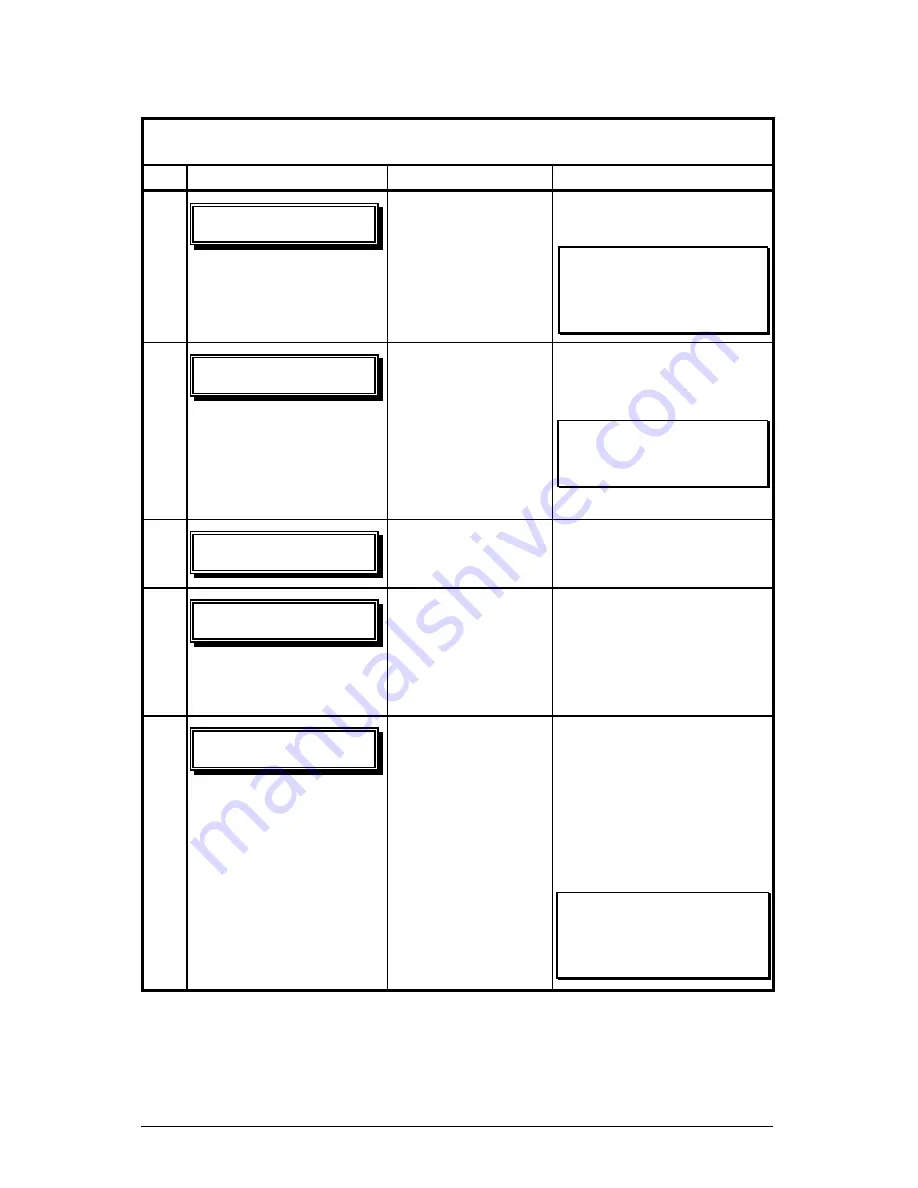
72
W-Class
5.3.2 Updating from the Download Mode
Required Updating Procedure for Application Version 2.08 or earlier
*
Step
Displayed Message
Operator Action
Comment(s)
1
CPPU.QB21!
13/19!3022011!
Press and hold the
PAUSE and TEST
keys while turning
‘On’ the printer to
enter the Download
Mode.
The Boot Loader version
is displayed.
Note:
This information
will vary with the printer
model and Boot Loader
version.
2
VQEBUF!TPGUXBSF!
TFOE!TPGUXBSF
!
Using the DOS
copy command,
copy the filename
to the printer (for
an example see
‘Comment’ Step 1
in Section 5.3.1).
The printer is ready to
accept the new application
version.
Note:
The parallel port
(LPT1) must be used to
write to the printer.
3
VQEBUF!TPGUXBSF!
SFBEJOH!JNBHF
!
No action required.
The printer is receiving
the new image (program).
4
FSBTJOH!GMBTI!
TPGUXBSF!JNBHF
!
No action required.
The program has been
received and verified;
now memory is being
cleared of the previous
application.
5
XSJUJOH!GMBTI!
TPGUXBSF!JNBHF
!
No action required.
The new program is being
written into Flash
memory. Upon
completion, the printer
will automatically reset
and start the new
application.
Note:
If ‘Uncalibrated’
is displayed, the printer
must be calibrated (see
Section 5.0).
*This can also be used as an alternate download method for all other version levels.
Summary of Contents for W Class
Page 2: ......
Page 4: ......
Page 10: ...iv Warranty Information 113 Glossary 117 Index 121 ...
Page 32: ...22 W Class ...
Page 96: ...86 W Class ...
Page 120: ...110 W Class ...
Page 126: ...116 W Class ...






























