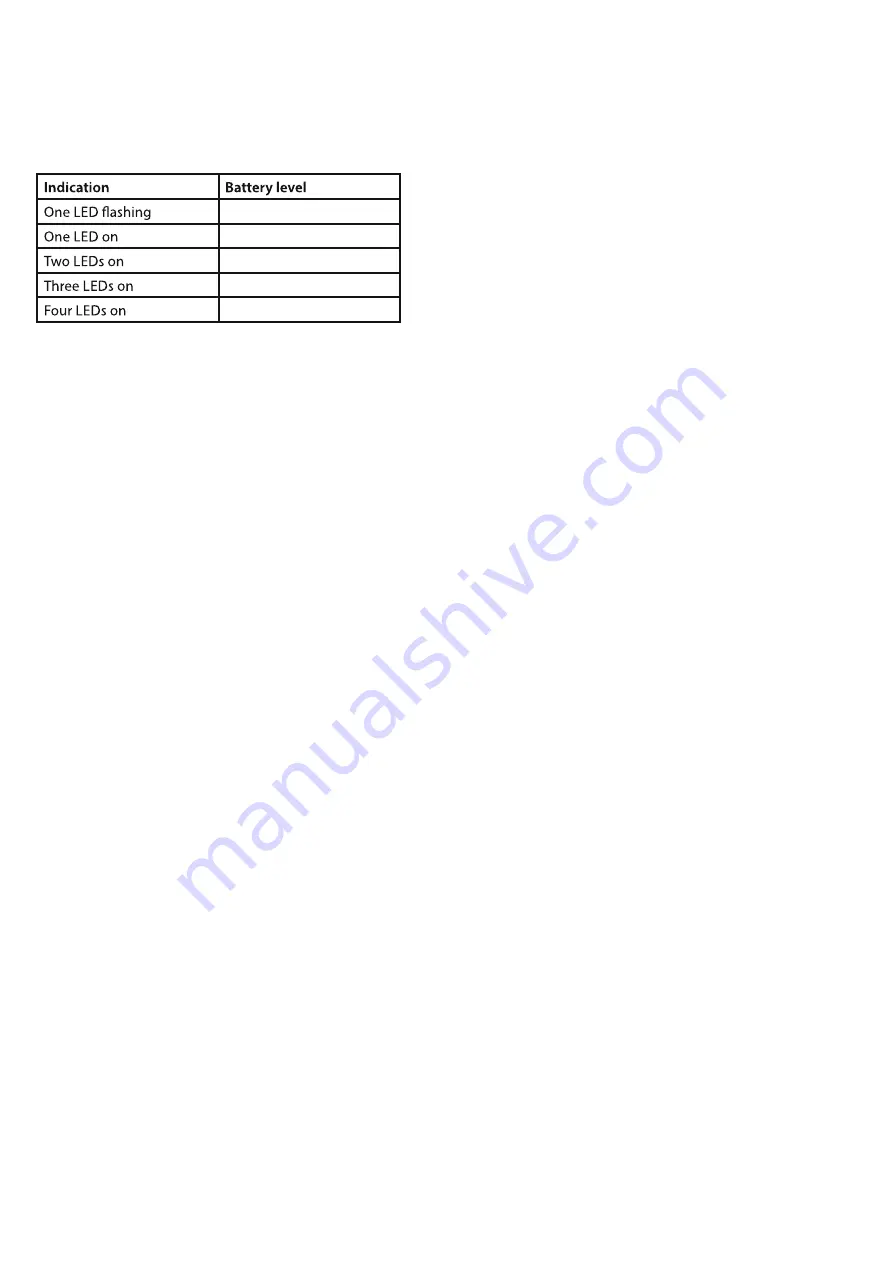
Page 12
3.7 Battery Level Indication
The four LEDs on the top of the headset base indicate the battery level of your headset.
< 20%
20%-40%
40%-60%
60%-80%
80%-100%
3.8 Making A Conference Call
Your Agent Headset allows a second headset to be temporarily connected to the base so that you can have
a three way conference call.
• Setup the call using the primary headset unit.
• Once on the call, place the second Agent headset unit on the base charger.
• After about one second, the headset Call in Progress LED of the new headset will turn on and the
base Headset in Use LED will flash to indicate the headset is registering with base unit.
•
Once the registering has completed, the base Headset in Use LED will stop flashing and the
additional headset Call in Progress LED will flash.
•
Once the registration has completed, a confirmation sound will be heard on the primary headset.
• Lift the additional headset from the base and it will enter talk mode.
NOTE: The additional headsets will only remain registered to the base for the duration of the call. After the
primary headset has ended the call, the unit will return to its normal state.
The Agent headset also allows you to make a conference call between your normal phone and a PC or Mac
computer. To activate this option hold down the PC button on the base for four seconds. Both the LEDs of
the PC and Telephone buttons will light. If one of the buttons is touch again this function will be switched
off and the headset will return to the mode of the button pressed.





































