Reviews:
No comments
Related manuals for C300-XT

GN2000 CIPC
Brand: Jabra Pages: 2

SR-BH 900
Brand: ALZA Pages: 66

WHD622
Brand: Yealink Pages: 8

SE-2RVC
Brand: Sigtronics Pages: 2

GN 2200
Brand: Jabra Pages: 13

RAZRWIRE
Brand: Oakley Pages: 18

ULTRALIGHT OP HEADSET TOPS
Brand: Hello Direct Pages: 8
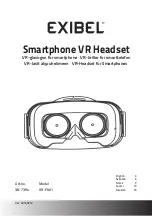
VR-F601
Brand: Exibel Pages: 20

M05
Brand: ausdom Pages: 46

Xperia Ear Duo XEA20
Brand: Sony Pages: 24

WI-1000X
Brand: Sony Pages: 123

SE-9
Brand: Sigtronics Pages: 4

SE-2SP
Brand: Sigtronics Pages: 2

S-68S
Brand: Sigtronics Pages: 2

S-45Y
Brand: Sigtronics Pages: 2

HCB19
Brand: Huey Chiao Pages: 24

25425
Brand: RCA Pages: 112

Yealink SIP-T28P
Brand: Yealink Pages: 506

















