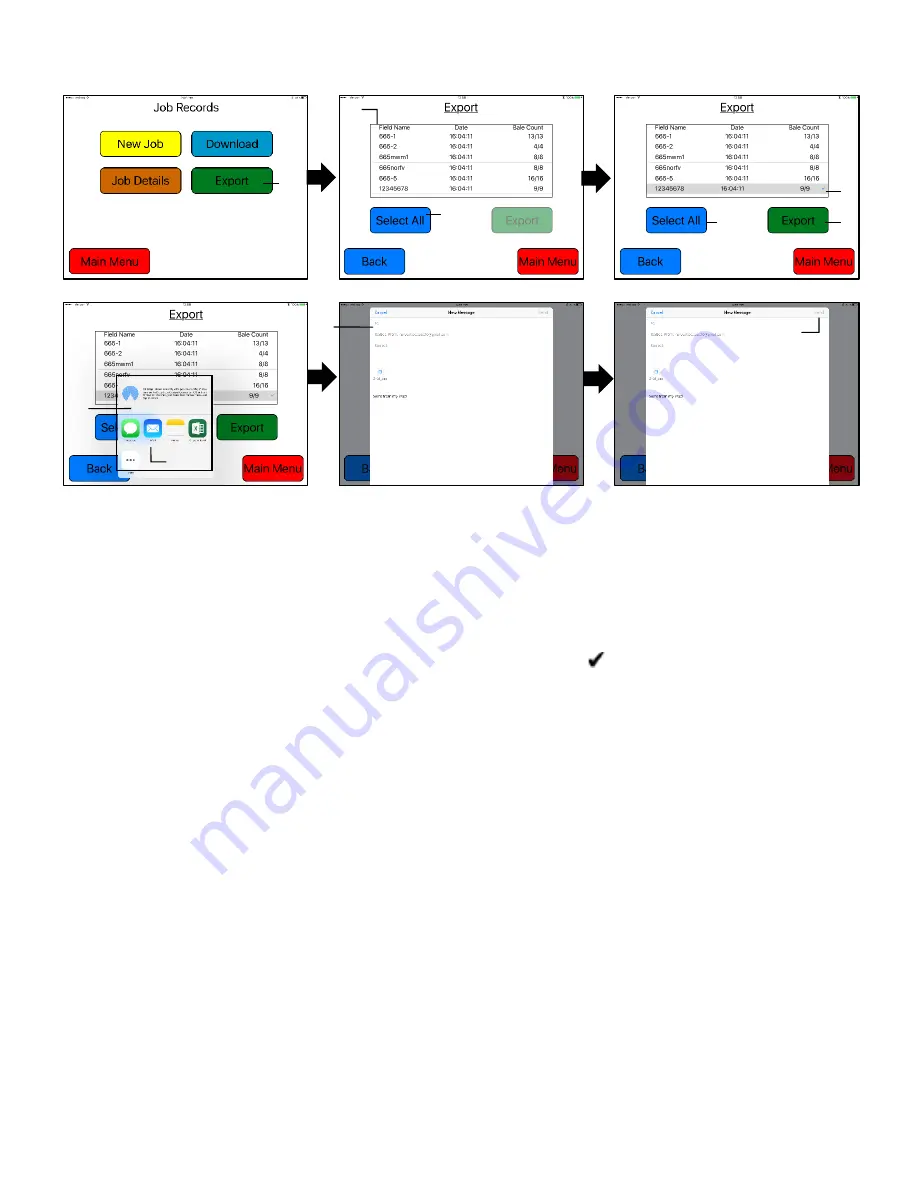
21
Export Job Records (emailing records)
1. To export the Job Records through an email or save to the iPad select the Export button
2. The list of job records you have created, will display in the middle of the screen and the individual bale
information will begin to download automatically. The number of bales will grow until equal to the number of
bales available to export for each job record.
a. For example: When looking at a job record with 62 bales, the bale count will read 0/62 upon initially
opening the page. The number will increase until it reads 62/62.
3. When all bales have been retrieved, the Export tab will become active
4. To export individual job(s), tap the desired job(s) to be exported. The
indicated chosen job(s).
5. To select all of the jobs stored to be export, press the Select All Button
6. After selecting the Export tab, a small screen will appear with the mail app icon.
a. If selecting two or more jobs the email will automatically appear (skipping step 7)
7. Select the Mail app to open
8. Enter in the desired email address in the (To:) line of the email that will appear.
Press the send button to email the file to the email you have entered.
1
2
5
3
8
9
5
6
7
4
Summary of Contents for HayBoss G2 644A
Page 2: ...2 intentionally blank ...
Page 46: ...46 Notes ...






























