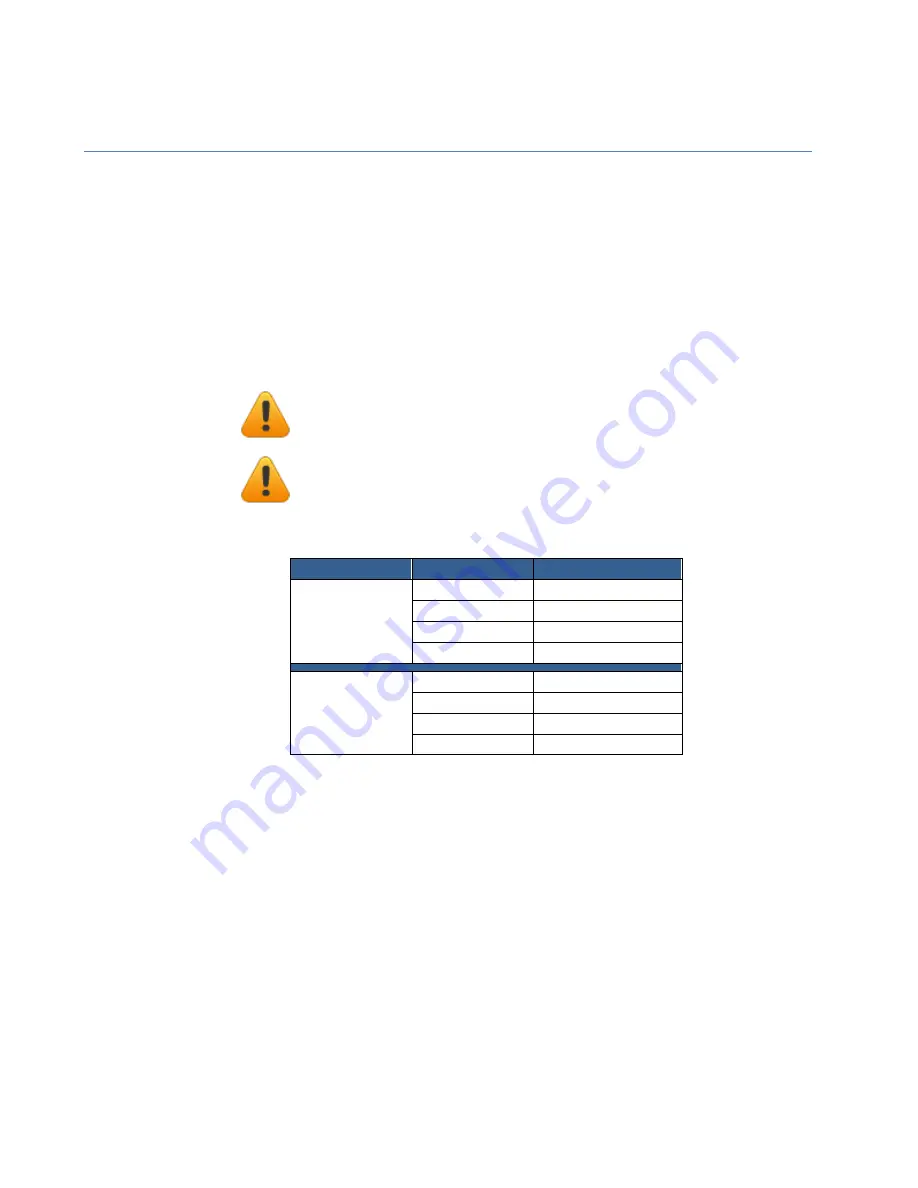
502 Label Printer
38
Chapter 3
Printer Maintenance
Replacing an Ink Cartridge
Dye or Pigment Ink Cartridges
The Afinia 502 can use either the supported Dye-based or Pigment-based ink cartridges.
However, each type must be used in separate printheads.
To use a different type of ink, you will need to install the second printhead (see
on page 39).
Only Afinia cartridges can be used!
Ink Type
Ink color
Reorder Number
Dye
Cyan
30636
Magenta
30643
Yellow
30650
Black
30657
------------------------------------------------------------------------------------------------------------------------------------------------------------------------------------------------------------
Pigment
Cyan
30664
Magenta
30671
Yellow
30678
Black
30685
If you will be using both ink types, it is strongly recommended that you label each
printhead accordingly.
Cartridges should be replaced when a cartridge reports being low or out of ink.
Open the Ink Cartridge Access Door
Press and release the cartridge that needs to be replaced; it will
unlock and eject a short way
Remove the ink cartridge
Remove the new cartridge from the packaging
Push in the new cartridge into the carriage until it and locks
Close the Ink Cartridge Access Door
Installing a new Printhead requires a new set of ink
cartridges for priming!
Once a printhead has been primed with one type of
cartridge, that printhead will not recognize the other type
of cartridge!



























