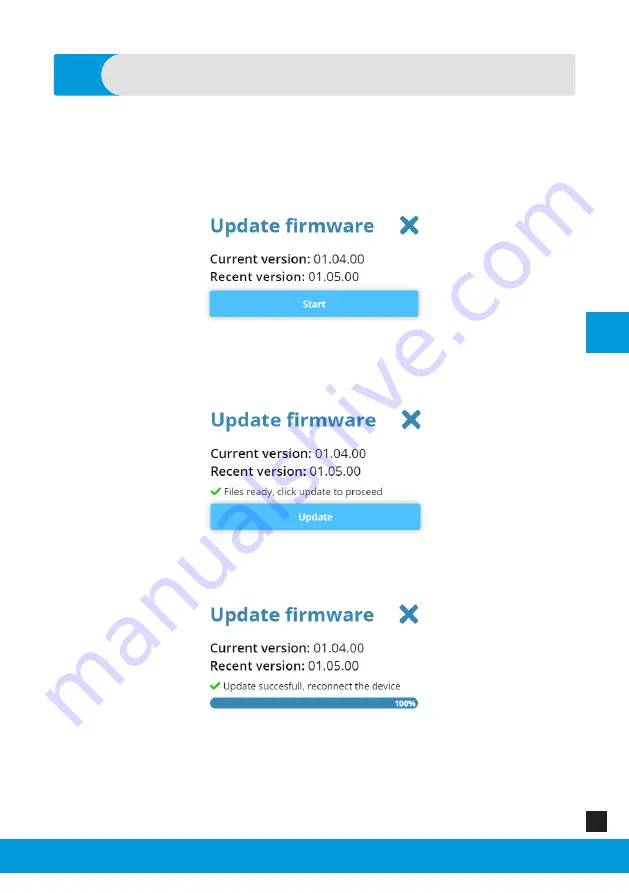
Zeus Hand van Aether Biomedical, distributeur Loth Fabenim B.V.
EN
Zeus Hand Configurator - Web Application Instructions
29
Update Firmware
13
To update firmware of the Zeus hand you need to press the Update firmware
button. A window should pop up showing you the version of the firmware which
is currently on the prosthesis and the most recent version. You need to press
the Start button to begin the update.
It will download the newest firmware and wait for you to press the Update
button.
You will be informed when the update process is finished.
WARNING
: Do not turn off the hand and do not close Zeus-configurator, until the
update process finishes. Doing so may render the hand non-functional.




























