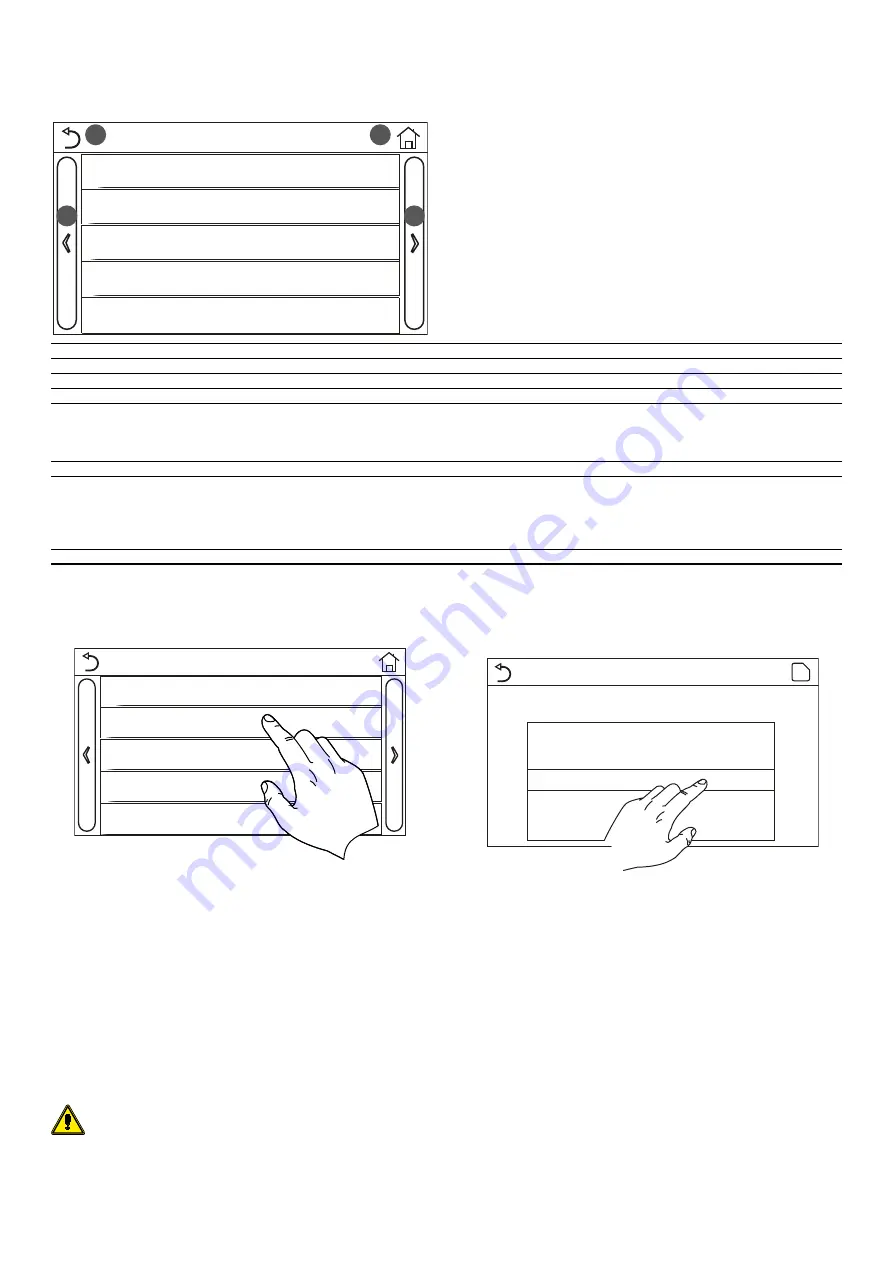
32
8
MAIN MENU
At the menu page, by touching “GENERAL”, the control panel will go to the setting
page, as shown in the figure below:
1
2
3
4
General (1/2)
Temp. unit: Celsius
On/Off memory: On
Beeper: Off
Back light: Lighter
Time&Date: Enter
The following keys are used to navigate this menu:
1.
Move back to the previous page;
2.
Move on to the next page;
3.
Go back to the higher level menu;
4.
Go back to the main page (Home).
Number
Label
Range
Default
Note
1
Temp. unit
°C/°F
°C
2
On/off memory
On/Off
On
3
Beeper
On/Off
On
4
Back light
Lighted / Energy Save
Energy Save
“Lighted”: the control panel will always light on.
“Energy save”: When there is no touching operation in 5 minutes, the
control panel will be lighted off automatically, but will light on again
once there is any touching operation.
5
Time&Date
Enter
---
6
Language
Italiano/English/Español/
Nederlands/Français/Deutsch/
Български/Polski/Suomi/Svenska/
Türkçe/Magyar/Lietuvių/Hrvatski/
Čeština/Srpski/Angleški/…
English
7
WiFi
On/Off
On
8.1 ACTIVATING/DEACTIVATING THE MEMORY (ON/OFF
MEMORY)
General (1/2)
Temp. unit: Celsius
On/Off memory: On
Beeper: Off
Back light: Lighter
Time&Date: Enter
Click on the "On/off memory" label to activate or deactivate the saving of parame-
ter/function settings.
NOTE: if this option is activated, after a power failure the unit will automatically
resume the values set and saved in the memory.
8.2 SETTING THE SYSTEM DATE AND TIME (TIME&DATE)
At the “GENERAL” menu, by touching “Time&Data”, it will go to the setting page as
shown in the figure below:
28
29
30
27
26
05
06
07
04
03
2018
2019
2020
2017
2016
15
00
16
01
17
02
14
59
13
58
2018-05-28 15:00
Time&Date
After accessing the "Time&Date" function, you can set the current date and time to
be used on the system. Lastly, press the top right button to save the data entered
while by touching the "Back" icon, this setting will give up and the control panel will
directly go back to the General menu.
8.3 ACTIVATING THE WIFI (WIFI)
This function activates the WiFi signal that allows you to use the app to control the
unit.
Note:
— The EWPE SMART app is compatible with ANDROID and iOS systems;
— The unit can only be managed via a WiFi or hotspot 4G signal;
— The system is compatible with routers that use WEP cryptography.
Software operation interface is universal and its control functions
may not be completely corresponding to the unit. Software opera-
tion interface may vary along with APP upgrading or different opera-
tion system. Please refer to the actual program.



















